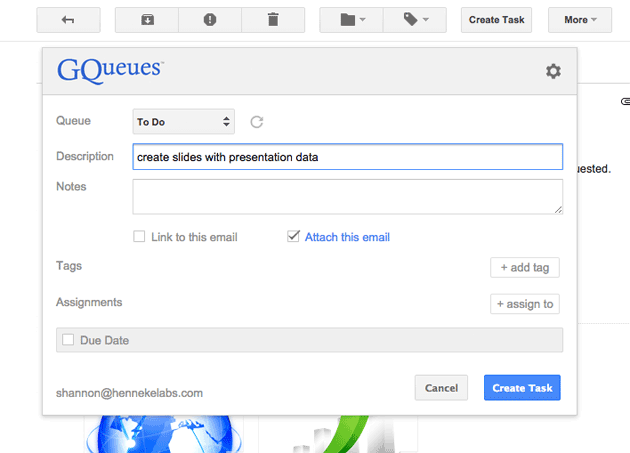Google Chrome Keyboard Shortcuts For Mac

Mac Keyboard Shortcuts on Chrome Browser
Hello everybody, how are you all doing on this Monday night? It’s almost midnight here and honestly, I am not tired at all, I think I will stay up all day and watch some classic western movies, I feel like watching Clint Eastwood shoot up some bad guys, anyone else want to join me or recommend a movie?
Let me know by contacting us, seriously, lol anyway, lets check out some cool keyboard shortcuts for Google chrome browser on your Mac computers, read on…
Tab and window shortcuts
| ⌘-N | Opens a new window. |
| ⌘-T | Opens a new tab. |
| ⌘-Shift-N | Opens a new window in incognito mode. |
| Press ⌘-O, then select file. | Opens a file from your computer in Google Chrome. |
| Press ⌘ and click a link. Or click a link with your middle mouse button (or mousewheel). | Opens the link in a new tab in the background . |
| Press ⌘-Shift and click a link. Or press Shift and click a link with your middle mouse button (or mousewheel). | Opens the link in a new tab and switches to the newly opened tab. |
| Press Shift and click a link. | Opens the link in a new window. |
| ⌘-Shift-T | Reopens the last tab you’ve closed. Google Chrome remembers the last 10 tabs you’ve closed. |
| Drag a tab out of the tab strip. | Opens the tab in a new window. |
| Drag a tab out of the tab strip and into an existing window. | Opens the tab in the existing window. |
| Press ⌘-Option and the right arrow together. | Switches to the next tab. |
| Press ⌘-Option and the left arrow together. | Switches to the previous tab. |
| ⌘-W | Closes the current tab or pop-up. |
| ⌘-Shift-W | Closes the current window. |
| Click and hold either the Back or Forward arrow in the browser toolbar. | Displays your browsing history in the tab. |
| Press Delete or ⌘-[ | Goes to the previous page in your browsing history for the tab. |
| Press Shift-Delete or ⌘-] | Goes to the next page in your browsing history for the tab. |
| Press Shift while clicking the + button in the top left corner of the window. | Maximizes the window. |
| ⌘-M | Minimizes the window. |
| ⌘-H | Hides Google Chrome. |
| ⌘-Option-H | Hides all other windows. |
| ⌘-Q | Closes Google Chrome. |
Google Chrome Address bar shortcuts
| Type a search term, then press Enter. | Performs a search using your default search engine. |
| Type a search engine keyword, press Space, type a search term, and press Enter. | Performs a search using the search engine associated with the keyword. |
| Begin typing a search engine URL, press Tabwhen prompted, type a search term, and pressEnter. | Performs a search using the search engine associated with the URL. |
| Type a URL, then press ⌘-Enter. | Opens the URL in a new background tab. |
| ⌘-L | Highlights the URL. |
| ⌘-Option-F | Places a ‘?’ in the address bar. Type a search term after the question mark to perform a search using your default search engine. |
| Press Option and the left arrow together. | Moves your cursor to the preceding key term in the address bar |
| Press Option and the right arrow together. | Moves your cursor to the next key term in the address bar |
| Press Shift-Option and the left arrow together. | Highlights the preceding key term in the address bar |
| Press Shift-Option and the right arrow together. | Highlights the next key term in the address bar |
| ⌘-Delete | Deletes the key term that precedes your cursor in the address bar |
| Select an entry in the address bar drop-down menu with your keyboard arrows, then press Shift-Fn-Delete. | Deletes the entry from your browsing history, if possible. |
| Press Page Up or Page Down in the addess bar menu. | Selects the previous or next entry in the menu. |
Webpage shortcuts
| ⌘-P | Prints your current page. |
| ⌘-Shift-P | Opens the Page Setup dialog. |
| ⌘-S | Saves your current page. |
| ⌘-Shift-I | Emails your current page. |
| ⌘-R | Reloads your current page. |
| Esc | Stops loading of your current page. |
| ⌘-F | Opens the find bar. |
| ⌘-G | Finds the next match for your input in the find bar. |
| ⌘-Shift-G or Shift-Enter | Finds the previous match for your input in the find bar. |
| ⌘-E | Uses selection for find |
| ⌘-J | Jumps to selection |
| ⌘-Option-I | Opens Developer Tools. |
| ⌘-Option-J | Opens the JavaScript Console. |
| ⌘-Option-U | Opens the source of your current page. |
| Press Option and click a link. | Downloads the target of the link. |
| Drag a link to the bookmarks bar. | Saves the link as a bookmark. |
| ⌘-D | Saves your current webpage as a bookmark. |
| ⌘-Shift-D | Saves all open tabs as bookmarks in a new folder. |
| ⌘-Shift-F | Opens your page in full-screen mode. Press ⌘-Shift-F again to exit full-screen. |
| ⌘-+ | Enlarges everything on the page. |
| ⌘ and – | Makes everything on the page smaller. |
| ⌘-0 | Returns everything on the page to normal size. |
| ⌘-Shift-H | Opens your home page in your current tab. |
| Space bar | Scrolls down the web page. |
| ⌘-Option-F | Searches the web. |
Google Chrome feature shortcuts
| ⌘-Shift-B | Toggles the bookmarks bar on and off. |
| ⌘-Option-B | Opens the bookmark manager. |
| ⌘-, | Opens the Settings page. |
| ⌘-Y | Opens the History page. |
| ⌘-Shift-J | Opens the Downloads page. |
| ⌘-Shift-Delete | Opens the Clear Browsing Data dialog. |
| ⌘-Shift-M | Switch between multiple users. |
Text shortcuts
| ⌘-C | Copies highlighted content to the clipboard. |
| ⌘-Option-C | Copies the URL of the page you’re viewing to the clipboard. |
| ⌘-V | Pastes content from the clipboard. |
| ⌘-Shift-Option-V | Pastes content without source formatting. |
| ⌘-X or Shift-Delete | Deletes the highlighted content and copies it to the clipboard. |
| ⌘-Z | Reverts your last action. |
| ⌘-Shift-Z | Repeats your last action. |
| ⌘-X | Deletes highlighted content and saves it to your clipboard (cut). |
| ⌘-A | Selects all the text on your current page. |
| ⌘-: | Opens the Spelling and Grammar dialog. |
| ⌘-; | Checks your current page for spelling and grammar |
For more information check out: Google Support
Quick Links: Chrome Keyboard Shortcuts for Windows, Chrome Keyboard Shortcuts for Linux, Chromebook Keyboard Shortcuts
You might also want to learn how to Connect a Printer to a Chromebook