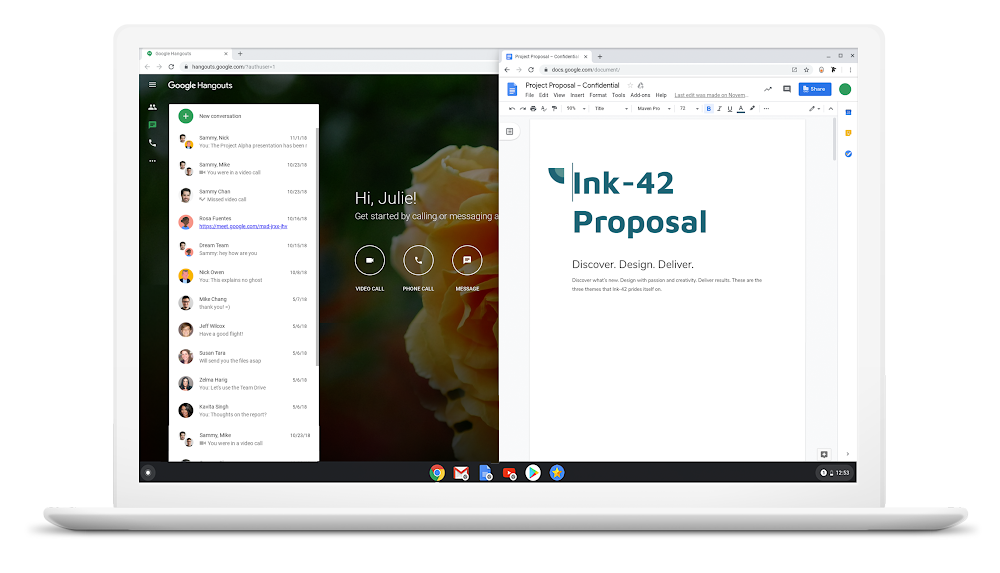Looking to speed things up on your Chromebook? We’ve pulled together a list of time-saving shortcuts, some well-known, others that may surprise you.
They’ll help you get work done faster so you can get back to your playlists, shows, games…or just more Baby Yoda memes 🛸.
🧠 Chromebook Keyboard Shortcuts to Save Time
1. Launch Apps from the Shelf
Use Alt + 1 through Alt + 8 to open apps from left to right on your Chromebook’s taskbar (also called the shelf).
2. Switch Between Browser Windows and Tabs
Use Alt + Tab to toggle between open windows. Press and hold Alt to see a tiled overview.
To switch between tabs inside a window, press Ctrl + Tab.
3. Dock Browser Windows
Working across multiple apps? Dock browser instances side-by-side using:
Alt + [ (dock left) and Alt + ] (dock right).
4. Reopen Closed Tabs
Accidentally closed a tab? Restore it with Ctrl + Shift + T.
Hit it again to bring back additional recently closed tabs.
5. Switch Between Accounts
If you’ve added personal and work profiles to your Chromebook, quickly switch between them using
Ctrl + Alt + < or Ctrl + Alt + >.
6. Enable Caps Lock
Chromebooks don’t have a dedicated Caps Lock key, but you can press
Alt + Search (or Alt + Assistant on some models) to toggle Caps Lock on/off.
Pro tip: You can also remap the Search key to act as a permanent Caps Lock button:
- Click the clock on the bottom right → open Settings
- Go to Device → Keyboard
- Use the drop-down next to “Search” and choose “Caps Lock”
7. Take Screenshots on a Chromebook
There are two ways to take screenshots:
- With a Screenshot key: Press it to capture immediately.
- No Screenshot key: Use
Ctrl + Shift + Show Windows - On external keyboards: Try
Ctrl + Shift + F5
You can also use the Screen Capture menu:
- Click the time (bottom right) → Screen Capture
- Select full screen, window, or a custom region
Tips for partial screenshots:
- Use the Spacebar to toggle between full screen, window, or region modes.
- Use the Tab key to fine-tune capture areas using arrow keys.
Where screenshots are saved:
- Captured images are saved automatically in your Downloads folder.
- Need more help? Check out our full guide on how to take screenshots on a Chromebook.
Source: Chrome Enterprise Blog