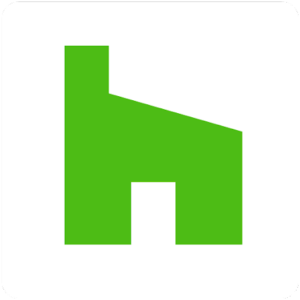
Houzz on Chromebook
Hello everyone! Welcome to our guide on using Houzz on Chromebook, a top app for designing your home’s interior and exterior.
Whether you’re revamping a kitchen or planning a full renovation, Houzz offers inspiration and tools on ChromeOS via its Android app or web platform.
It’s free to install, with AR features for tablet-mode Chromebooks.
We’ll walk you through setup, highlight key features, and show why it’s a must-try for home design.
Ready to transform your space? Share your thoughts or contact us below.
How to Set Up Houzz on Chromebook
Houzz works on Chromebook through its Android app for interactive design or the web for browsing and shopping. Both connect you to a vast design community.
Method 1: Install Houzz Android App
- Open the Google Play Store on your Chromebook.
- Search for “Houzz – Home Design & Remodel.”
- Click “Install” to download.
- Launch the app from your drawer.
- Sign in or create an account to start designing.
Quick Tip: 💡 Use AR mode (with a camera-enabled Chromebook) to preview furniture in your room.
Method 2: Use Houzz Web Platform
- Open Chrome on your Chromebook.
- Visit houzz.com.
- Sign in or explore as a guest.
- Browse ideas or shop directly in the browser.
Quick Tip: 💡 Save photos to Ideabooks for easy project planning.
App vs. Web: What’s the Difference?
- Android App: Features AR and offline browsing, ideal for hands-on design.
- Web Platform: Offers full access to pros and shopping, no install needed.
- Which to Choose? App for AR; web for broader exploration.
What is Houzz About?
Houzz, launched in 2009, is a leading home design platform available on Chromebook via app or web.
It blends Pinterest-style inspiration with pro connections, letting you design, shop, and hire, all in one place, unlike YouTube’s scattered content.
Key Features:
- 25M+ high-res design photos
- AR Visual Match for product previews
- Connect with 3M+ home pros
- Shop 5M+ products
- Sketch tool for annotations
Why You Might Like Houzz:
It’s a one-stop shop for home projects, with AR on Chromebook tablets and expert advice at your fingertips. Free to use, with optional purchases.
Houzz Screenshots
Houzz Video
Houzz on Chromebook FAQ:
- Is Houzz free?Yes, app and basic use are free; purchases are optional.
- App or web?App for AR and offline; web for pros and shopping.
- Does AR work?Yes, on Chromebooks with cameras and tablet mode.
Houzz Chromebook Requirements:
- OS Version: ChromeOS with Android 8.0+ (app); any ChromeOS (web).
- Device Specs: 4GB+ RAM recommended.
- Storage Space: 1GB+ for app and downloads.
- Internet: Required for setup and syncing.
For more help:
Explore more Chromebook apps: Best Photo Editors on Chromebook
