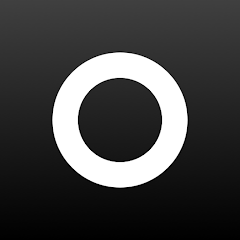
Lensa on Chromebook
Lensa is an AI-powered photo editing app you can use on Chromebooks via an Android app, perfect for creating stunning selfies and avatars.
Whether you’re enhancing portraits or generating AI art, Lensa offers easy tools on ChromeOS.
Most Chromebooks since 2017 support Android apps, making it accessible with a touchscreen.
This guide walks you through how to use Lensa on your Chromebook and highlights its key features.
Ready to transform your photos? Share your thoughts or contact us below.
How to Access Lensa on Chromebook
Lensa is available on Chromebooks through the Android app from the Google Play Store. Not sure if your device supports Android apps? Check our list of compatible Chromebooks.
Method: Install Lensa Android App
- Open the Google Play Store on your Chromebook.
- Search for “Lensa” in the search bar.
- Click “Install” to download the app (free with in-app purchases).
- Launch Lensa from your app drawer.
- Edit a photo or try AI avatars after signing up.
Download Lensa (Google Play Store)
Quick Tip: 💡 Use the 7-day trial to test AI avatars before subscribing.
Why we prefer this method: The Android app delivers full AI editing power and works offline for basic edits.
Note: If the Play Store isn’t enabled, see our guide to activate it. A touchscreen is recommended but not required.
What is Lensa About?
Lensa is an AI photo editing app launched by Prisma Labs in 2018. On Chromebooks, it’s available via Android app.
With advanced AI, it enhances selfies and creates artistic avatars, competing with apps like Picsart and Canva.
Key Features:
- AI-generated avatars from your photos
- Beauty filters and skin retouching
- Background removal and blur effects
- Color correction and artistic styles
- Batch editing for multiple images
Lensa Screenshots
Lensa Getting Started Video
Lensa on Chromebook FAQ:
- Is Lensa free? Basic editing is free; AI avatars and premium features require a subscription ($35.99/year or $7.99/month after 7-day trial).
- Why won’t the app install? Ensure Android 9+ and 4GB+ RAM.
- Do I need a touchscreen? Recommended for ease, but mouse/keyboard works too.
- How’s it different from Picsart? Lensa focuses on AI avatars, Picsart offers broader design tools.
Lensa Chromebook Requirements:
- OS Version: ChromeOS with Android 9 or newer.
- Device Specs: 4GB of RAM or higher, touchscreen recommended.
- Storage Space: 1GB or more.
- Internet: Required for AI features and initial setup.
For more help:
Explore more tools: Best Photo Editors for Chromebook or Canva for Chromebook
