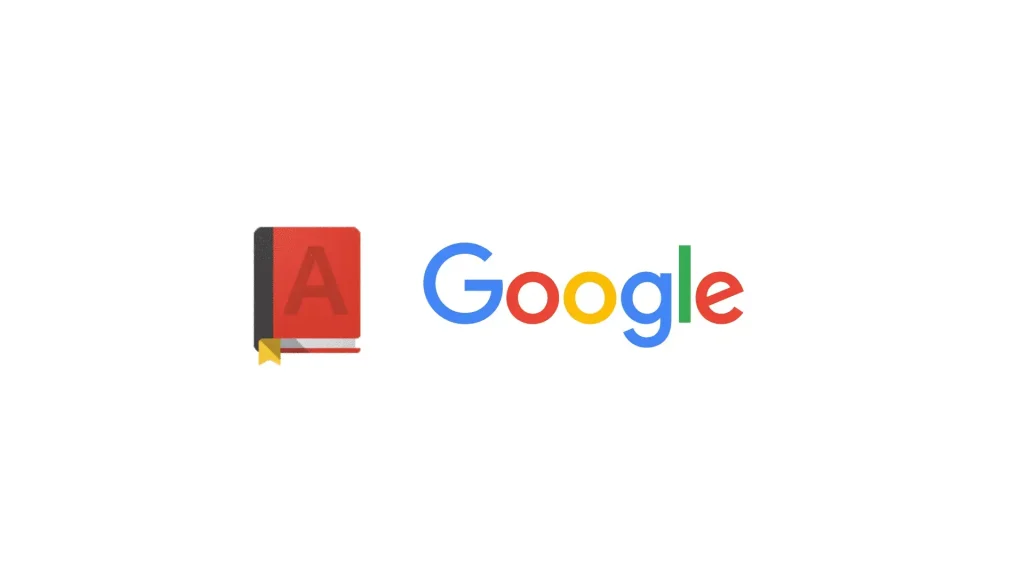
The Google Dictionary extension is a great tool for any reader, student, researcher, or anyone who just needs to check definitions or translate things to other languages.
Developed by Google, this tool provides quick, context-aware definitions directly within the browser, helping users maintain focus during complex reading tasks on any operating system that runs Chrome.
For those navigating specialized documentation, technical papers, or foreign language content, Google Dictionary delivers a good solution for immediate knowledge retrieval without disrupting your workflow.
This guide details the installation process and primary usage modes for this tool. If you have questions or feedback regarding its technical implementation, you can always contact us.
How to Install Google Dictionary Extension
You can install the Google Dictionary by going to the Chrome Web Store and searching for it, below are the steps:
Method 1: Install from Chrome Web Store
- Go to the Chrome Web Store in your browser (use the link provided below).
- Locate the “Google Dictionary (by Google)” extension.
- Click “Add to Chrome” to initiate the installation process.
- Click the puzzle piece icon in the top right, and then click the pin icon next to Google Dictionary to place it on your main toolbar for easy access.
Install Google Dictionary Extension
Quick Tip: 💡 After installation, right-click the extension icon and select “Options” to choose your default dictionary language and fine-tune its behavior.
Why You Might Like This Extension
The extension gives instant definitions and translations without leaving the page you are reading. Students, writers, researchers, and anyone handling technical documents get the meaning of a word in one double-click.
If you or your team are creating a new Google Workspace account for the first time, consider reviewing this Workspace offers page to find out whether any cash-back rewards are currently available for Business plans.
- Daily rotation: A different artwork appears each day, drawn from partner institutions worldwide.
- Zero overhead: No additional windows, apps, or bookmarks are needed to view museum-quality images.
- Context on demand: Clicking the small info overlay opens the full artwork page with provenance, artist details, and related collections.
Google Dictionary Key Features and Functions
The Google Dictionary tool is characterized by its simple function and immediate feedback loop:
Key Features and Modes:
- Double-Click Lookup: The core feature that triggers a definition pop-up for any selected word.
- Toolbar Search: A manual input field accessible via the extension icon for words found in non-selectable text or images.
- Word History Log: A feature that maintains a chronological list of all words looked up by the user.
- Language Configuration: Options allow users to set the default dictionary language and translation preferences.
Usage Mode 1: Instant Double-Click Pop-up
The most direct way to use the extension is by simply double-clicking any word on the webpage. A compact, non-intrusive bubble will display the definition instantly.
Benefit of this Usage Mode: It requires the least manual intervention and is the fastest method for context checking.
Usage Mode 2: Toolbar Manual Lookup
For scenarios where double-clicking is not possible (e.g., words inside image files or complex scripts), the toolbar button provides an alternative:
- Click the pinned Google Dictionary icon.
- Type the word you want to define into the search box that appears.
- Click the “Word History” link to review every term you’ve looked up.
Video Guide and Screenshots
Google Dictionary Getting Started Video
Google Dictionary Screenshots
Google Dictionary FAQs and Technical Notes
Here are the key technical and functional details to ensure you get the most out of the extension:
System Requirements:
- OS Version: Any operating system (Windows, Linux, macOS, ChromeOS) that supports the Google Chrome browser or Chromium-based browsers.
- Device Specs: Minimal performance impact; works smoothly on standard desktop and mobile devices.
- Internet: Required to fetch the definition when a word is looked up. (Definitions are not stored offline).
Frequently Asked Questions:
- Does it work offline? No. It requires an active internet connection to query the Google Dictionary service for definitions.
- How many languages does it support? It supports over 50 languages. You can set the source and target language in the options menu.
- Is my search history private? The word history is stored locally on your device. The specific words looked up by the user are not utilized for advertising purposes.
- Can I disable the double-click feature? Yes, the pop-up/double-click functionality can be disabled via the extension’s options page.
Explore more tools: Check out the Google Arts & Culture Extension, Google Keep Extension and Google Picture-in-Picture Extension.
