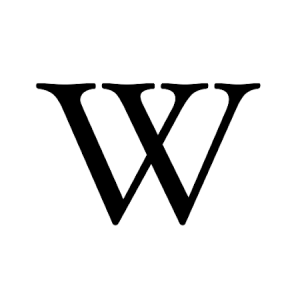
Whether you’re researching history or settling a debate, Wikipedia brings over 100 million downloads of info to ChromeOS via its Android app or web version. It’s free, open to all, and packed with over 6 million articles in English alone.
We’ll show you how to set up Wikipedia, highlight its best features, and explore why it’s worth a try. Ready to learn? Share your thoughts or contact us below.
How to Set Up Wikipedia on Chromebook
Wikipedia works on Chromebook through its Android app or web version. Choose your method to dive into the world’s knowledge.
Method 1: Install Wikipedia Android App
- Open the Google Play Store on your Chromebook.
- Search for “Wikipedia.”
- Click “Install” to download.
- Launch the app from your drawer.
- Start exploring—no login needed.
Quick Tip: 💡 Save articles offline for on-the-go reading.
Method 2: Use Wikipedia Web Version
- Open Chrome on your Chromebook.
- Visit en.wikipedia.org.
- Type your search in the bar.
- Browse articles in your browser.
Quick Tip: 💡 Bookmark it for instant research access.
App vs. Web: What’s the Difference?
- Android App: Offline reading, clean interface, ideal for mobile use.
- Web Version: No install, full site features, great for quick lookups.
- Which to Choose? App for offline; web for browsing.
What is Wikipedia About?
Wikipedia, launched in 2001 by the Wikimedia Foundation, is an open encyclopedia available on Chromebook via its Android app or web version, with a 4.6-star rating.
It stands out with editable content and multilingual support, offering more than typical reference apps, perfect for students and curious minds.
Key Features:
- Over 6 million English articles
- Offline reading (app only)
- Multilingual access
- Search and explore tools
Why You Might Like Wikipedia:
It’s perfect for quick facts on “quantum physics” or deep dives into history, with a Chromebook setup that’s fast and free.
Wikipedia Screenshots
Wikipedia Video
Wikipedia on Chromebook FAQ:
- Is it free? Yes, fully free to use.
- Does it work offline? Yes, with the app; web needs internet.
- Can I edit articles? Yes, with an account on either version.
Wikipedia Chromebook Requirements:
- OS Version: ChromeOS with Android 9.0+ or Chrome 90+.
- Device Specs: 4GB+ RAM recommended.
- Storage Space: 1GB+ for app, minimal for web.
- Internet: Optional for app, required for web.
For more help:
Explore more Chromebook apps: Messenger or Best Education Apps
