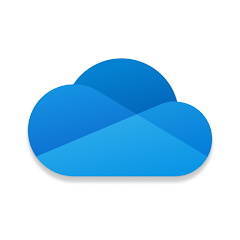
Microsoft OneDrive on Chromebook
Microsoft OneDrive is a top-tier cloud storage app you can use on Chromebooks via an Android app or web platform, perfect for syncing files and collaborating.
Whether you’re backing up photos or editing Office docs, OneDrive excels on ChromeOS.
Most Chromebooks since 2017 support Android apps, and the web version works in any browser.
This guide walks you through both ways to use OneDrive on your Chromebook and highlights its key features.
Ready to store smarter? Share your thoughts or contact us below.
How to Access Microsoft OneDrive on Chromebook
OneDrive is available on Chromebooks through the Android app from the Google Play Store or the web platform at onedrive.live.com.
Not sure if your device supports Android apps? Check our list of compatible Chromebooks.
Method 1: Install OneDrive Android App
- Open the Google Play Store on your Chromebook.
- Search for “Microsoft OneDrive” in the search bar.
- Click “Install” to download the app.
- Launch OneDrive from your app drawer.
- Sign in with your Microsoft account to sync files.
Download OneDrive (Google Play Store)
Quick Tip: 💡 Enable camera upload for auto photo backups.
Why we prefer this method: The Android app offers offline access and seamless mobile integration.
Note: If the Play Store isn’t enabled, see our guide to activate it.
Method 2: Use OneDrive Web Platform
- Open your Chrome browser on your Chromebook.
- Visit onedrive.live.com.
- Sign in with your Microsoft account.
- Upload, edit, or share files online.
Quick Tip: 💡 Edit Office docs directly in the browser.
Why we like this method: The web platform requires no install and offers full Office integration.
What is Microsoft OneDrive About?
Microsoft OneDrive is a cloud storage service launched by Microsoft in 2007. On Chromebooks, it’s available via Android app or web.
With 5GB free storage (up to 1TB with Microsoft 365), OneDrive secures files, syncs across devices, and boosts productivity, rivaling Google Drive on ChromeOS.
Key Features:
- Cloud storage (5GB free)
- Microsoft Office integration
- Real-time collaboration
- Automatic photo backup
- Advanced security
OneDrive Screenshots
OneDrive Getting Started Video
OneDrive on Chromebook FAQ:
- Is OneDrive free? Yes, 5GB is free; more storage requires a subscription.
- Why won’t the app install? Ensure Android 10+ and 4GB+ RAM.
- Can I use it offline? Yes, with app sync; web needs a connection.
- How’s it different from Google Drive? OneDrive excels with Office integration.
OneDrive Chromebook Requirements:
- OS Version: ChromeOS with Android 10 or newer (app); any ChromeOS (web).
- Device Specs: 4GB of RAM or higher.
- Storage Space: 1GB or more (app).
- Internet: Required for syncing and initial setup.
For more help:
Explore more Microsoft apps: Microsoft Teams, Microsoft Word, Microsoft Excel & Microsoft PowerPoint.
