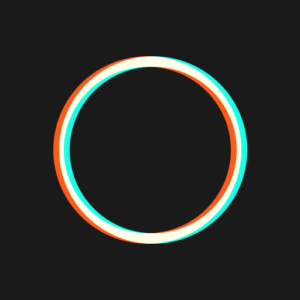
Polarr on Chromebook
Polarr is a sleek photo editor you can access on Chromebooks via an Android app or web platform, perfect for enhancing your images with ease.
Whether you’re refining selfies or perfecting portraits, Polarr’s intuitive tools shine on ChromeOS.
Most Chromebooks since 2017 support Android apps, while the web version works on any browser-enabled device.
This guide walks you through both ways to use Polarr on your Chromebook and highlights its key features. Ready to edit? Share your thoughts or contact us below.
How to Access Polarr on Chromebook
Polarr is available on Chromebooks through the Android app from the Google Play Store or the web platform at photoeditor.polarr.com.
Not sure if your device supports Android apps? Check our list of compatible Chromebooks.
Method 1: Install Polarr Android App
- Open the Google Play Store on your Chromebook.
- Search for “Polarr” in the search bar.
- Click “Install” to download the app.
- Launch Polarr from your app drawer.
- Start editing your photos.
Download Polarr (Google Play Store)
Quick Tip: 💡 Save custom filters for quick reuse.
Why we prefer this method: The Android app offers offline editing and a full feature set.
Method 2: Use Polarr Web Platform
- Open your Chrome browser on your Chromebook.
- Visit photoeditor.polarr.com.
- Sign in or start editing as a guest.
- Upload and enhance your photos online.
Quick Tip: 💡 Use the web version for instant edits without installing.
Why we like this method: It’s a no-install option that’s fast and browser-based.
What is Polarr About?
Polarr is a professional-grade photo editor launched in 2015, designed for everyone from beginners to pros. On Chromebooks, it’s available via Android app or web platform.
Unlike Photoshop’s complex manipulations, Polarr focuses on photo enhancement—think selfies, portraits, and landscapes—with a user-friendly interface and powerful tools.
Key Features:
- Custom filter creation
- Radial and graduated filters
- HSL and tone curves
- Split-tone coloring
- Exposure and dehaze adjustments
Polarr Screenshots
Polarr on Chromebook FAQ:
- Is Polarr free? Yes, basic features are free; premium unlocks advanced tools.
- Why won’t the app install? Ensure Android 11+ and 4GB+ RAM.
- Can I use it offline? Yes, app works offline; web needs a connection.
- How’s it different from Photoshop? Polarr focuses on photo enhancement, not graphic design.
Polarr Chromebook Requirements:
- OS Version: ChromeOS with Android 11 or newer (app); any ChromeOS (web).
- Device Specs: 4GB of RAM or higher.
- Storage Space: 1GB or more (app).
- Internet: Required for web and initial app setup.
For more help:
Try more editors: Top 10 Photo Editors for Chromebook
