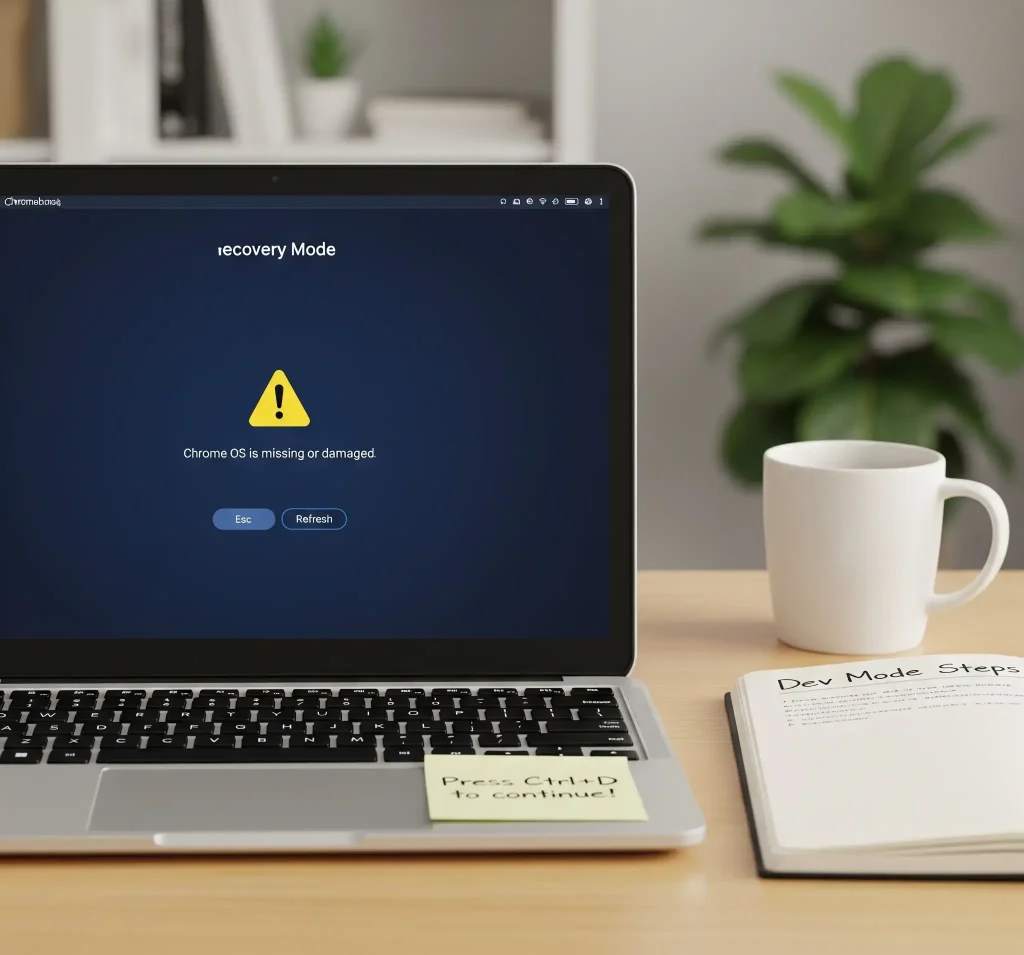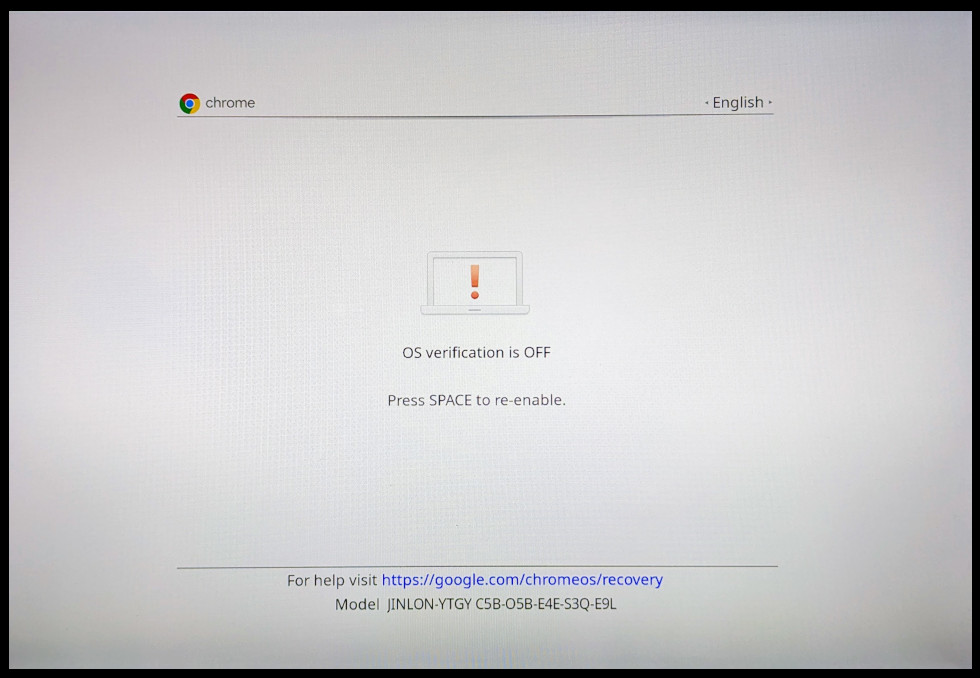
But before you dive in, there are a few things you should know.
⚠️ What to Know Before Enabling Developer Mode
- It will wipe your device (Powerwash). Back up your files first.
- Verified boot is disabled, which reduces system security.
- Google and OEMs do not support Developer Mode. It may void your warranty.
🛠️ How to Enable Developer Mode on Chromebook
- Power off your Chromebook completely.
- Press and hold Esc + Refresh, then tap the Power button.
- When the recovery screen appears, press Ctrl + D.
- Press Enter to confirm. Your Chromebook will reboot and begin transitioning to Developer Mode.
- Wait for the process to complete (can take 5-15 minutes).
- On reboot, you’ll see a warning screen. Press Ctrl + D to skip it each time.
Once booted, you’ll be in Developer Mode with access to the full shell and advanced features.
🚀 Chromebook Developer Mode Shortcuts
Here are some handy keyboard and shell shortcuts specifically useful in Developer Mode:
| Ctrl + D (at boot) | Skip the “OS verification” warning |
| Ctrl + Alt + T | Launch Crosh shell |
| shell | Access full bash shell from within Crosh |
| sudo su | Become root user (administrator access) |
| Ctrl + Alt + → / ← | Switch between virtual terminals (VTs) |
| Ctrl + Alt + F2 | Jump to VT-2 (root shell directly) |
| Ctrl + Alt + F1 | Return to graphical environment (VT-1) |
| Ctrl + Shift + ← / → | Move active window between displays |
| Ctrl + L (in Crosh) | Clear the shell screen |
🎥 Video Guide: How to Enable Developer Mode on Chromebook
💡 How to Disable Developer Mode
If you want to turn Developer Mode off and return to Verified mode:
- Reboot your Chromebook.
- When you see the OS verification warning screen, press Space.
- Confirm with Enter.
Your device will reboot and Powerwash itself back into Verified Mode.
🏫 Can You Enable Developer Mode on a School Chromebook?
If your Chromebook is school-managed or enterprise-enrolled, enabling Developer Mode is a bit more involved, but not always impossible.
In many cases, the school or admin will have placed a lock that prevents Developer Mode from being turned on using the regular method.
To try it anyway, some users first disconnect the battery internally, hold the power button for 30 seconds, then proceed with the standard steps (Esc + Refresh + Power, then Ctrl + D).
This can sometimes trigger recovery mode and allow Developer Mode to start, but there’s no guarantee it will work.
Even after all that, system-level restrictions may still block Dev Mode or automatically revert your device on reboot.
So while it’s worth a try on older or decommissioned Chromebooks, don’t count on it working for currently managed ones without admin permission.
If you just want to explore Developer Mode and shell tools, it’s always easier, and safer, to test them on a personal Chromebook where you control the settings.