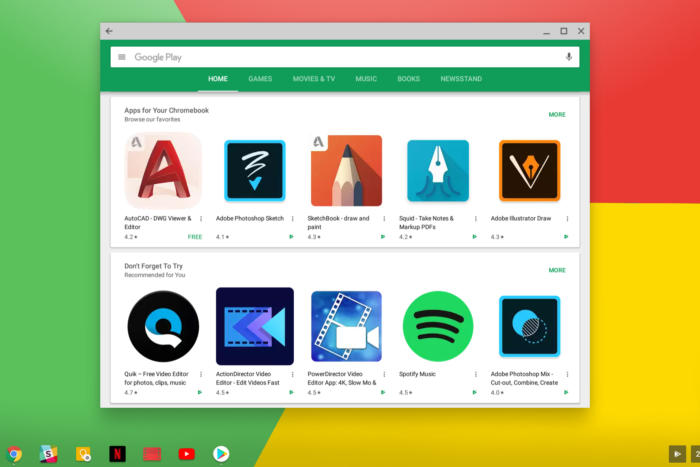How to Change Your MAC Address on a Chromebook [Step-by-Step Guide]
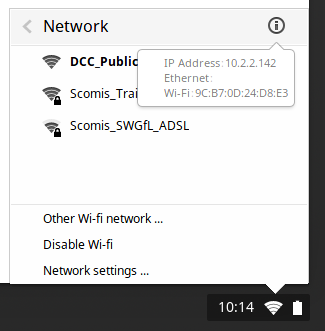
Looking to boost your privacy or test network behavior? Changing your MAC address on a Chromebook can help, but it’s not as straightforward as on other platforms.
ChromeOS doesn’t offer a built-in toggle for this, so you’ll need to use the terminal and enable Developer Mode first.
In this guide, we’ll walk you through what a MAC address is, why you might want to change it, and how to do it safely on your Chromebook.
What Is a MAC Address?
A MAC (Media Access Control) address is a unique identifier assigned to your device’s network interface. It’s like a digital fingerprint for your Wi-Fi or Ethernet adapter, and it’s used by routers and networks to identify your device.
By default, your MAC address is fixed, but with a few terminal commands, you can temporarily spoof it to something else.
⚠️ Before You Begin
- You’ll need to enable Developer Mode to access the full shell.
- This method only works until your next reboot, ChromeOS resets the MAC address on restart.
- Changing your MAC address may violate some network policies. Use responsibly.
🛠️ How to Change Your MAC Address on Chromebook
- Enable Developer Mode if you haven’t already.
- Press Ctrl + Alt + T to open Crosh shell.
- Type
shelland press Enter to access the full bash shell. - Find your network interface name by running:
ifconfig
Look for something like wlan0 (Wi-Fi) or eth0 (Ethernet).
- Disable the interface temporarily:
sudo ifconfig wlan0 down
- Change the MAC address (replace with your desired address):
sudo ifconfig wlan0 hw ether 00:11:22:33:44:55
- Re-enable the interface:
sudo ifconfig wlan0 up
That’s it! You can confirm the change by running:
ifconfig wlan0
Important Notes
- This change is temporary, it resets after reboot.
- To automate it, you’d need to re-run the commands after each startup.
- Some Chromebooks may use
ipinstead ofifconfig. You can installnet-toolsin a Linux container if needed.
Video Walkthrough
Want to see it in action? Here’s a quick video tutorial:
🔗 Related Guides from ChromeGeek
- Enable Developer Mode on Chromebook + Shortcuts
- What Is Crosh Shell on Chromebook?
- Important Crosh Shell Commands
- Unlock your Chromebook using a phone
- ChromeOS PowerControl: Advanced Hardware Management
Discover more from Chrome Geek
Subscribe to get the latest posts sent to your email.