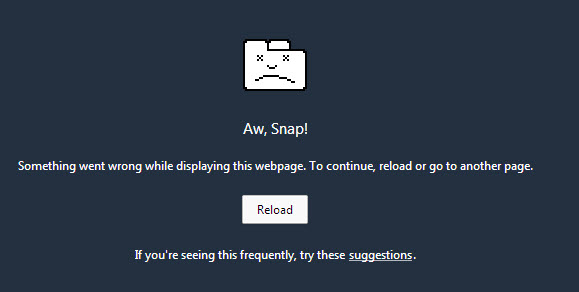
Google Chrome Browser Crash Message
Steps to fix “AW, Snap!” Error Message
If the “Aw, Snap!” error appears, the webpage you tried to load crashed unexpectedly. Most times you can dismiss the error by pressing Refresh
- Restart your Chromebook
Turning your Chromebook off and back on again applies any updates, like improvements and fixes. To restart your Chromebook:
- Click the status area where your account picture appears.
- To turn off your Chromebook, select
- Then press your Chromebook’s power button to turn it back on.
- Close old tabs
Having a lot of open tabs uses up your Chromebook’s memory and battery, and it might cause problems with the browser.
Try closing every tab except for the one that is showing the error and see if your performance improves. Then try reloading the tab by pressing Refresh
- Check your apps and extensions
Try removing apps or disabling extensions one by one to see if one of them is causing the problem. - Clear user data
If you still see the error after trying the suggestions above, there may be a problem with the information stored on the Chromebook for your account, such as file downloads or system settings. See instructions for clearing user data stored on your Chromebook.
Source: https://support.google.com/chromebook/answer/1047340
