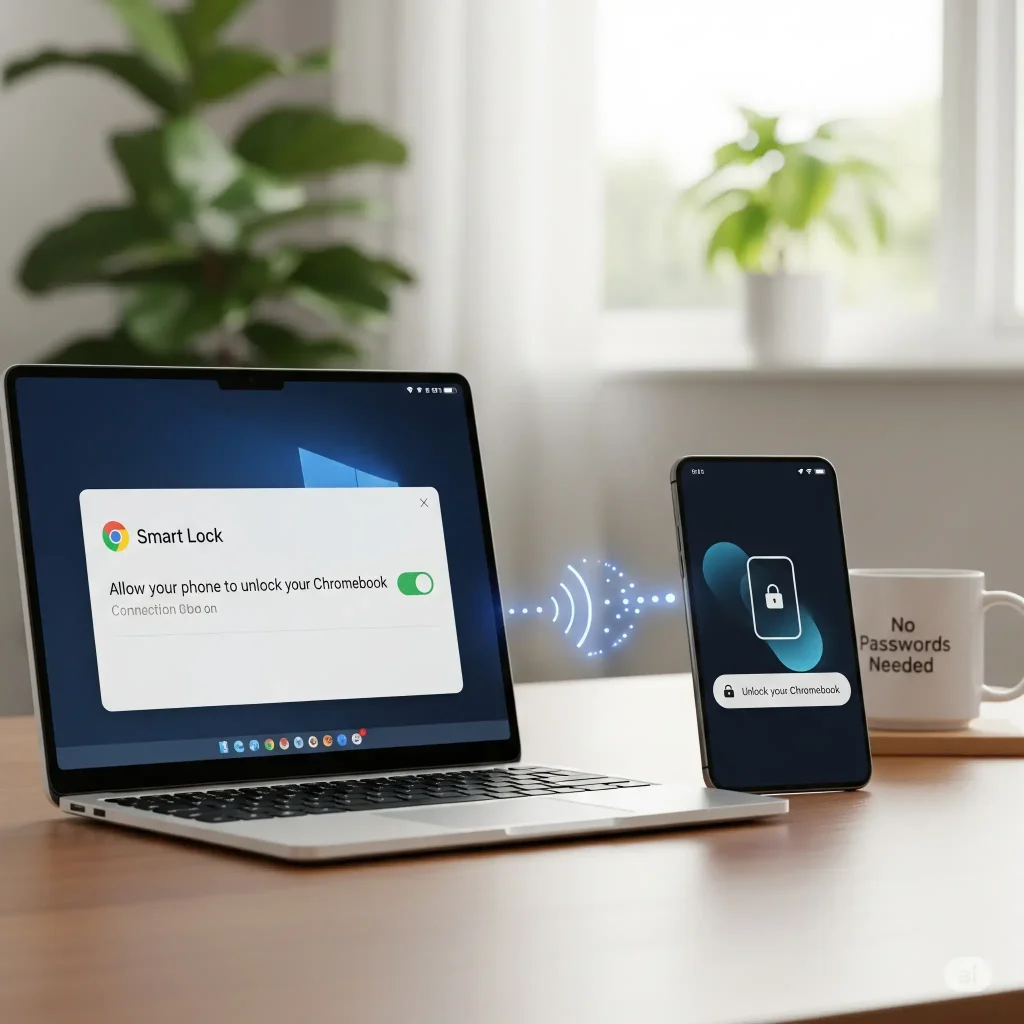
In this guide, we’ll walk you through how to set it up, how it works, and what to do if it stops working.
All you need is a Chromebook and an Android phone or tablet signed into the same Google account.
What Is Smart Lock?
Smart Lock is a built-in ChromeOS feature that lets your Chromebook automatically unlock when your Android device is nearby, unlocked, and connected via Bluetooth. It’s fast, secure, and saves you from typing your password every time.
🛠️ How to Set Up Smart Lock
- On your Chromebook, click the time in the bottom-right corner and select Settings.
- Under Connected devices, click Set up next to your Android phone.
- Select your phone from the list and click Accept & continue.
- Enter your Google account password to confirm.
- Once connected, toggle on Smart Lock.
That’s it! Your Chromebook and Android phone are now linked.
🔓 How to Use Smart Lock
- Make sure your Android phone is nearby, unlocked, and has Bluetooth turned on.
- Open your Chromebook’s lid or wake it from sleep.
- Look for a green lock icon next to your profile picture. If it appears, click your profile to unlock, no password needed.
If the lock icon is yellow or missing, your phone may be out of range, locked, or Bluetooth might be off.
🎥 Video Walkthrough
Prefer to see it in action? Here’s a quick video tutorial:
Troubleshooting Smart Lock
- Make sure Bluetooth is enabled on both devices.
- Ensure both devices are signed into the same Google account.
- Restart both your Chromebook and Android phone.
- Try removing and re-adding the phone under Connected devices.
Things to Keep in Mind
- Smart Lock only works with Android phones and tablets, not iPhones.
- Some school or work-managed Chromebooks may block this feature.
- You’ll still need to enter your password the first time after enabling Smart Lock.
