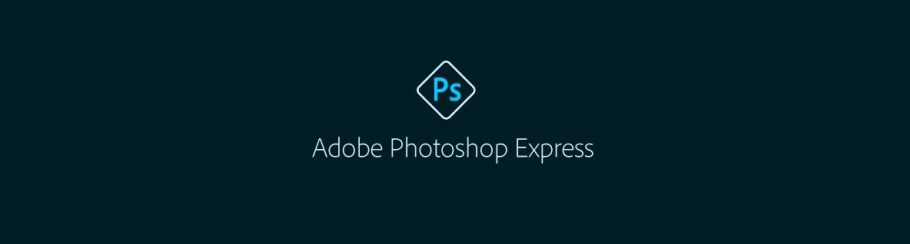
Adobe Photoshop Express on Chromebook
Adobe Photoshop Express is a lightweight photo editor you can access on Chromebooks via an Android app or web platform, perfect for quick and easy edits.
Whether you’re tweaking colors or adding filters, Photoshop Express simplifies photo enhancement on ChromeOS.
Most Chromebooks since 2017 support Android apps, while the web version works on any browser-enabled device.
This guide walks you through both ways to use Photoshop Express on your Chromebook and highlights its key features. Ready to edit? Share your thoughts or contact us below.
How to Access Adobe Photoshop Express on Chromebook
Photoshop Express is available on Chromebooks through the Android app from the Google Play Store or the web platform at photoshop.adobe.com/express.
Not sure if your device supports Android apps? Check our list of compatible Chromebooks.
Method 1: Install Photoshop Express Android App
- Open the Google Play Store on your Chromebook.
- Search for “Adobe Photoshop Express” in the search bar.
- Click “Install” to download the app.
- Launch Photoshop Express from your app drawer.
- Sign in with your Adobe account to start editing.
Download Photoshop Express (Google Play Store)
Quick Tip: 💡 Use one-tap filters for instant enhancements.
Why we prefer this method: The Android app offers offline editing and a mobile-optimized experience.
Note: If the Play Store isn’t enabled, see our guide to activate it.
Method 2: Use Photoshop Express Web Platform
- Open your Chrome browser on your Chromebook.
- Visit photoshop.adobe.com/express.
- Sign in with your Adobe account.
- Upload photos and edit online.
Quick Tip: 💡 Add text overlays for quick personalization.
Why we like this method: It’s a no-install option with cloud-based convenience.
What is Adobe Photoshop Express About?
Adobe Photoshop Express is a streamlined photo editing app from Adobe, launched in 2008. On Chromebooks, it’s available via Android app or web platform.
Designed for casual users and social media fans, it offers essential editing tools in a simple interface—ideal for quick touch-ups without the complexity of full Photoshop.
Key Features:
- One-tap filters
- AI-powered enhancements
- Retouch tools
- Text and stickers
- Collage maker
Photoshop Express Screenshots
Photoshop Express Getting Started Video
Photoshop Express on Chromebook FAQ:
- Is Photoshop Express free? Yes, basic features are free; premium options require a subscription.
- Why won’t it install? Ensure Android 11+ and 4GB+ RAM.
- Can I use it offline? Yes, app works offline; web needs a connection.
- How’s it different from Lightroom? Express is simpler, for quick edits; Lightroom offers deeper tools.
Photoshop Express Chromebook Requirements:
- OS Version: ChromeOS with Android 11 or newer (app); any ChromeOS (web).
- Device Specs: 4GB of RAM or higher.
- Storage Space: 2GB or more (app).
- Internet: Required for web and initial app setup.
For more help:
Try more editors: Snapseed, Lightroom, or Top 10 Photo Editors.
