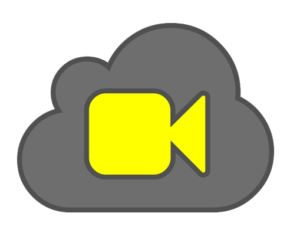
Whether you’re a student animating a school project or a hobbyist bringing clay to life, Cloud Stop Motion runs seamlessly on ChromeOS through your browser.
It’s free to start, with cloud storage for easy access anywhere.
We’ll show you how to set up Cloud Stop Motion, highlight its best features, and explore why it’s worth a try. Ready to animate? Share your thoughts or contact us below.
How to Set Up Cloud Stop Motion on Chromebook
Cloud Stop Motion works on Chromebook via its web app, using any modern browser. No install is needed, just a camera and internet connection.
Use Cloud Stop Motion Web App
- Open Chrome on your Chromebook.
- Visit app.cloudstopmotion.com.
- Sign in or create a free account.
- Click “New Project” to start animating.
- Allow camera access to capture frames.
Quick Tip: 💡 Use a tripod or steady surface for cleaner frame captures.
What is Cloud Stop Motion About?
Cloud Stop Motion, launched in 2019 by ZuLogic, is a web-based animation platform perfect for Chromebook users.
It stands out with cloud syncing and educational tools, unlike app-only options, making it a top choice for schools and creators.
Key Features:
- Frame-by-frame animation capture
- Audio import for music and narration
- Cloud storage for projects
- MP4 export for finished films
Why You Might Like Cloud Stop Motion:
It’s ideal for animating stories like a “space dinosaur” adventure, with a browser setup that fits Chromebook’s strengths.
Cloud Stop Motion Screenshots
Cloud Stop Motion Video
Cloud Stop Motion on Chromebook FAQ:
- Is it free? Yes, basic use is free; extra storage & features costs $25/year.
- Does it work offline? No, it needs an internet connection.
- Can I add sound? Yes, import audio or use the library.
Cloud Stop Motion Chromebook Requirements:
- OS Version: Any ChromeOS with a modern browser.
- Device Specs: 4GB+ RAM, camera required.
- Storage Space: Minimal, cloud-based.
- Internet: Required for use and saving.
For more help:
Explore more Chromebook apps: Stop Motion Studio
