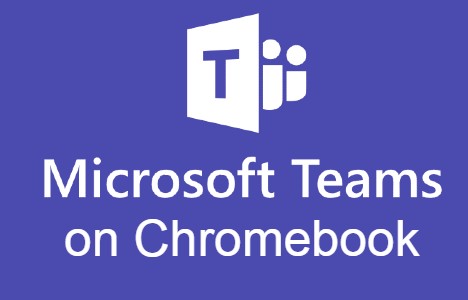
Microsoft Teams on Chromebook
Microsoft Teams is a leading collaboration app you can use on Chromebooks via an Android app or web platform, ideal for meetings, chats, and teamwork.
Whether you’re connecting with colleagues or friends, Teams performs seamlessly on ChromeOS.
Most Chromebooks since 2017 support Android apps, and the web version runs in any browser.
This guide walks you through both ways to use Microsoft Teams on your Chromebook and highlights its key features.
Ready to collaborate? Share your thoughts or contact us below.
How to Access Microsoft Teams on Chromebook
Microsoft Teams is available on Chromebooks through the Android app from the Google Play Store or the web platform at teams.microsoft.com.
Not sure if your device supports Android apps? Check our list of compatible Chromebooks.
Method 1: Install Teams Android App
- Open the Google Play Store on your Chromebook.
- Search for “Microsoft Teams” in the search bar.
- Click “Install” to download the app.
- Launch Teams from your app drawer.
- Sign in with your Microsoft account to start collaborating.
Download Teams (Google Play Store)
Quick Tip: 💡 Pin chats for quick access to key conversations.
Why we prefer this method: The Android app offers a mobile-optimized experience and notifications.
Note: If the Play Store isn’t enabled, see our guide to activate it.
Method 2: Use Teams Web Platform
- Open your Chrome browser on your Chromebook.
- Visit teams.microsoft.com.
- Sign in with your Microsoft account.
- Join meetings or manage tasks online.
Quick Tip: 💡 Use browser shortcuts for full-screen meetings.
Why we like this method: The web platform requires no install and supports all features.
What is Microsoft Teams About?
Microsoft Teams is a collaboration platform launched by Microsoft in 2017. On Chromebooks, it’s available via Android app or web.
Combining chat, meetings, and file sharing in one hub, Teams rivals Zoom and Slack, perfect for work or personal projects on ChromeOS.
Key Features:
- Secure video meetings
- Group and 1-1 chats
- File sharing and collaboration
- Task and calendar integration
- Customizable channels
Teams Screenshots
Teams Getting Started Video
Teams on Chromebook FAQ:
- Is Teams free? Yes, with basic features; advanced options need a Microsoft 365 subscription.
- Why won’t the app install? Ensure Android 10+ and 4GB+ RAM.
- Can I join meetings without an account? Yes, via guest links on web or app.
- How’s it different from Zoom? Teams integrates chats, files, and tasks in one app.
Teams Chromebook Requirements:
- OS Version: ChromeOS with Android 10 or newer (app); any ChromeOS (web).
- Device Specs: 4GB of RAM or higher.
- Storage Space: 1GB or more (app).
- Internet: Required for meetings and initial setup.
For more help:
More Microsoft apps: Microsoft Edge, Bing App and OneDrive.
