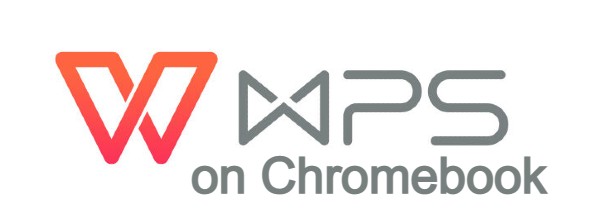WPS Office on Chromebook
WPS Office is a powerful office suite you can use on Chromebooks via an Android app or web platform, offering a free alternative to Microsoft Office 365.
Whether you’re editing docs or converting PDFs, WPS Office delivers on ChromeOS.
Most Chromebooks since 2017 support Android apps, and the web version runs in any browser.
This guide walks you through both ways to use WPS Office on your Chromebook and highlights its key features.
Ready to boost productivity? Share your thoughts or contact us below.
How to Access WPS Office on Chromebook
WPS Office is available on Chromebooks through the Android app from the Google Play Store or the web platform at drive.wps.com.
Not sure if your device supports Android apps? Check our list of compatible Chromebooks.
Method 1: Install WPS Office Android App
- Open the Google Play Store on your Chromebook.
- Search for “WPS Office” in the search bar.
- Click “Install” to download the app.
- Launch WPS Office from your app drawer.
- Start editing or creating documents.
Download WPS Office (Google Play Store)
Quick Tip: 💡 Convert docs to PDF directly in the app.
Why we prefer this method: The Android app offers offline editing and full feature access.
Note: If the Play Store isn’t enabled, see our guide to activate it.
Method 2: Use WPS Office Web Platform
- Open your Chrome browser on your Chromebook.
- Visit drive.wps.com.
- Sign in with your WPS account (or create one).
- Edit or share documents online.
Quick Tip: 💡 Sync files across devices with cloud storage.
Why we like this method: The web platform requires no install and rivals Google Docs.
What is WPS Office About?
WPS Office is an all-in-one office suite launched by Kingsoft in 1988. On Chromebooks, it’s available via Android app or web.
Free with optional premium upgrades, WPS Office handles Word, Excel, PowerPoint, and PDFs, integrating seamlessly with ChromeOS workflows.
Key Features:
- Compatible with MS Office formats
- PDF editing and conversion
- Cloud storage integration
- Document scanning
- Free with ads (premium ad-free)
WPS Office Screenshots
WPS Office Getting Started Video
WPS Office on Chromebook FAQ:
- Is WPS Office free? Yes, with ads; premium removes ads and adds features.
- Why won’t the app install? Ensure Android 10+ and 4GB+ RAM.
- Can I use it offline? Yes, with the app; web needs a connection.
- How’s it different from Google Docs? WPS offers more PDF tools and offline support.
WPS Office Chromebook Requirements:
- OS Version: ChromeOS with Android 10 or newer (app); any ChromeOS (web).
- Device Specs: 4GB of RAM or higher.
- Storage Space: 1GB or more (app).
- Internet: Required for syncing and initial setup.
For more help:
Try some WPS Alternatives like Microsoft Word, Excel and Powerpoint.