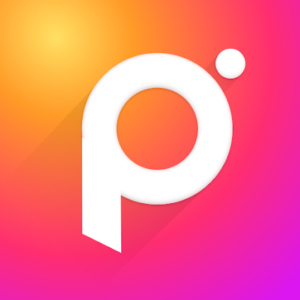
AI Photo Editor on Chromebook
AI Photo Editor is a popular photo editing app you can access on Chromebooks via an Android app, packed with effects and filters for stunning edits.
Whether you’re enhancing selfies or crafting creative blends, AI Photo Editor shines on ChromeOS.
Most Chromebooks since 2017 support Android apps through the Google Play Store, making it easy to install and use on a larger screen.
This guide walks you through how to get AI Photo Editor on your Chromebook and highlights its key features. Ready to edit? Share your thoughts or contact us below.
How to Access AI Photo Editor on Chromebook
AI Photo Editor is available on Chromebooks as an Android app from the Google Play Store.
Not sure if your device supports Android apps? Check our list of compatible Chromebooks.
Method: Install AI Photo Editor Android App
- Open the Google Play Store on your Chromebook.
- Search for “AI Photo Editor” in the search bar.
- Click “Install” to download the app.
- Launch AI Photo Editor from your app drawer.
- Start editing your photos.
Download AI Photo Editor (Google Play Store)
Quick Tip: 💡 Use the cartoon filter for a fun, unique look.
Why we prefer this method: The Android app offers over 200 effects and seamless touchscreen support.
What is AI Photo Editor About?
AI Photo Editor is a free, feature-rich photo editing app launched by devzstudio, boasting over 100 million downloads. On Chromebooks, it’s available via the Android app.
With a vast array of filters, effects, and AI tools, it’s perfect for photographers and casual users alike, offering everything from quick fixes to artistic blends, all on your Chromebook’s big screen.
Key Features:
- Over 200 effects
- 1000+ filters (Y2K, VHS, Glitch)
- AI background remover
- Photo Blender & Light FX
- Collage maker
AI Photo Editor Screenshots
AI Photo Editor on Chromebook FAQ:
- Is AI Photo Editor free? Yes, core features are free; some extras may require in-app purchases.
- Why won’t it install? Ensure Android 10+ and 4GB+ RAM.
- Can I use it offline? Yes, after initial setup.
- Does it need a touchscreen? No, it works with mouse/keyboard too.
AI Photo Editor Chromebook Requirements:
- OS Version: ChromeOS with Android 10 or newer.
- Device Specs: 4GB of RAM or higher.
- Storage Space: 2GB or more.
- Internet: Required for initial setup and updates.
For more help:
Try more editors: Adobe Lightroom, Photoshop Express, or Top 10 Photo Editors.
