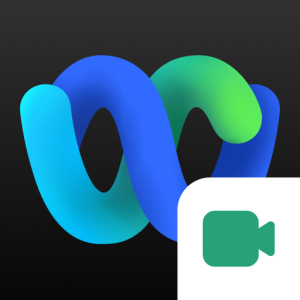
Whether you’re hosting a team call or joining a virtual class, Webex Meetings excels on ChromeOS via its Android app or web platform. It’s feature-rich, integrates with tools like Zoom, and boasts over 50M downloads.
We’ll show you how to set it up, highlight key features, and explain why it stands out. Ready to connect? Share your thoughts or contact us below.
How to Set Up Webex Meetings on Chromebook
Webex Meetings works on Chromebook through its Android app for mobile convenience or the web for instant access. Both options sync with your workflow.
Method 1: Install Webex Meetings Android App
- Open the Google Play Store on your Chromebook.
- Search for “Webex Meetings.”
- Click “Install” to download.
- Launch the app from your drawer or shelf.
- Sign in or join a meeting with a code.
Get Webex Meetings Android App
Quick Tip: 💡 Use touchscreen controls to adjust layouts on the go.
Method 2: Use Webex Meetings Web Platform
- Open Chrome on your Chromebook.
- Visit webex.com.
- Sign in or enter a meeting ID.
- Join or host directly in the browser.
Quick Tip: 💡 Link Google Calendar for one-click meeting starts.
App vs. Web: What’s the Difference?
- Android App: Mobile-friendly, offline prep, ideal for quick joins.
- Web Platform: No install, full features, great for hosting.
- Which to Choose? App for mobility; web for desktop-like control.
What is Webex Meetings About?
Webex Meetings, powered by Cisco since 2007, is a cloud-based conferencing platform available on Chromebook via app or web, hosting 25B+ meetings monthly.
It rivals Zoom and Teams with premium video, AI tools, and integrations like Google Calendar and OneDrive, perfect for work or school.
Key Features:
- High-quality video and audio
- Background noise cancellation
- AI-powered productivity tools
- Screen sharing and recording
- Calendar and file integrations
Why You Might Like Webex Meetings:
It’s sleek, integrates with Teams and Zoom, and shines on Chromebook with 50M+ users backing it.
Webex Meetings Screenshots
Webex Meetings Video
Webex Meetings on Chromebook FAQ:
- Is Webex free?Basic features free; premium plans unlock more.
- App or web?App for mobile; web for full control.
- Better than Zoom?Depends, Webex excels in integrations.
Webex Meetings Chromebook Requirements:
- OS Version: ChromeOS with Android 9.0+ (app); any ChromeOS (web).
- Device Specs: 4GB+ RAM recommended.
- Storage Space: 1GB+ for app.
- Internet: Required for meetings.
For more help:
Explore more Chromebook tools: Prezi Video & Citrix Workspace.
