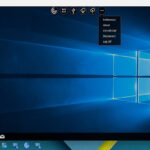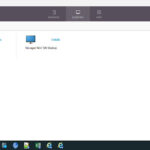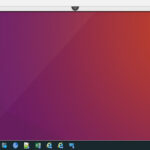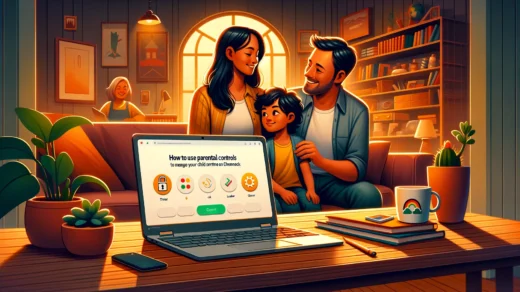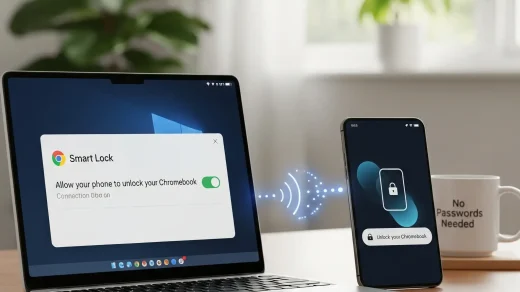Citrix Workspace on Chromebook: Install Guide & Features
 Hello everyone! Welcome to our guide on using Citrix Workspace on Chromebook, a leading solution for remote work and app access.
Hello everyone! Welcome to our guide on using Citrix Workspace on Chromebook, a leading solution for remote work and app access.
Whether you’re running Microsoft Teams or company software, Citrix Workspace powers ChromeOS with over 1 million users via its Chrome extension or web platform.
It’s built for secure, hybrid workflows. We’ll show you how to set up Citrix Workspace, highlight its best features, and explore why it’s worth a try.
Ready to connect? Share your thoughts or contact us below.
How to Set Up Citrix Workspace on Chromebook
Citrix Workspace runs on Chromebook through its Chrome extension for app access or the web for full control. Both options are optimized for ChromeOS.
Method 1: Install Citrix Workspace Chrome Extension
- Open the Chrome Web Store on your Chromebook.
- Search for “Citrix Workspace.”
- Click “Add to Chrome” to install.
- Launch from your browser or shelf.
- Sign in with your company credentials.
Get Citrix Workspace Extension
Quick Tip: 💡 Pin it to your shelf for faster app launches.
Method 2: Use Citrix Workspace Web Platform
- Open Chrome on your Chromebook.
- Visit citrix.com/account.
- Sign in with your Citrix account.
- Access apps and desktops in the browser.
Quick Tip: 💡 Map the Search key to Ctrl for familiar shortcuts.
Extension vs. Web: What’s the Difference?
- Chrome Extension: Lightweight and the recommended method by Citrix. App-focused, quick to launch.
- Web Platform: No install, full workspace view, ideal for admins.
- Which to Choose? Extension for daily tasks; web for setup.
What is Citrix Workspace About?
Citrix Workspace, launched in 2018 by Citrix Systems, is a digital workspace platform available on Chromebook via extension or web.
It stands out with secure virtualization and ChromeOS tweaks, surpassing basic remote tools for enterprise needs.
Key Features:
- Remote app and desktop access
- Microsoft Teams optimization
- Webcam and audio support
- High-quality graphics rendering
Why You Might Like Citrix Workspace:
It’s perfect for seamless Teams calls or running work apps, with a Chromebook-friendly design that supports hybrid schedules.
Citrix Workspace Screenshots
Citrix Workspace Video
Citrix Workspace on Chromebook FAQ:
- Is it free?No, it requires a company subscription.
- Extension or web?Extension for apps; web for full access.
- Does it need internet?Yes, for all features.
Citrix Workspace Chromebook Requirements:
- OS Version: ChromeOS 111+.
- Device Specs: 4GB+ RAM recommended.
- Storage Space: Minimal, cloud-based.
- Internet: Required for use.
For more help:
Explore more Chromebook tools: Webex Meetings or Best Remote Desktop Apps
Discover more from Chrome Geek
Subscribe to get the latest posts sent to your email.