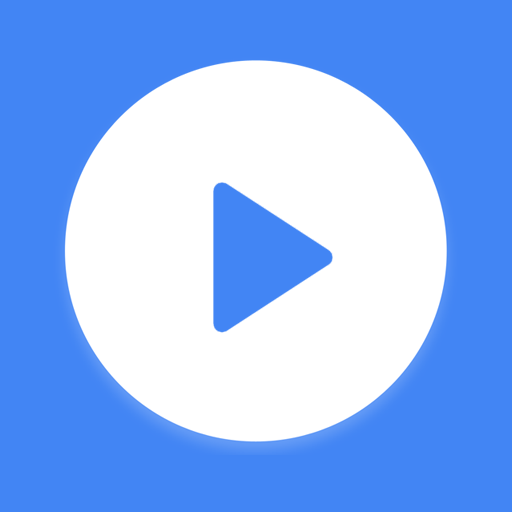
MX Player on Chromebook
MX Player is a powerful video player that runs smoothly on Chromebooks as an Android app, bringing advanced playback features and subtitle support to your device.
Whether you’re watching movies, Anime, TV shows, or personal videos, MX Player offers an intuitive interface, hardware acceleration, and a lightweight design, making it a top alternative to players like VLC.
Since 2017, most Chromebooks support Android apps, so you can easily install it via the Google Play Store.
This guide will show you how to get MX Player on your Chromebook and explore its key features.
Ready to enhance your video experience? Let’s dive in! Feel free to contact us or leave a comment below if you need assistance.
How to Access MX Player on Chromebook
To use MX Player on your Chromebook, you’ll install it as an Android app via the Google Play Store. (Not sure if your device supports Android apps? Check our list of compatible Chromebooks.)
Method 1: Install MX Player via Google Play Store
- Open the Google Play Store on your Chromebook.
- Search for “MX Player” in the search bar.
- Click the “Install” button to download the app.
- Launch MX Player from your app drawer after installation.
- Start playing your videos, no account required.
Download MX Player on Google Play
💡 Quick Tip: MX Player is under 60MB, so it’s a lightweight option that won’t slow down your Chromebook.
Why we prefer this method: Installing the Android app is quick, simple, and gives you full access to MX Player’s features without needing a browser or extra software.
What is MX Player About?
MX Player is a versatile video player designed for seamless playback on Chromebooks and other devices. Developed by J2 Interactive, it’s one of the most popular media players on Google Play, boasting over 500 million downloads and a 4.5-star rating from 7 million users.
With robust features like hardware acceleration, multi-core decoding, and extensive subtitle support, it’s perfect for casual viewers and power users alike.
Key Features:
- Hardware Acceleration: Boosts playback performance with the HW+ decoder, supporting more video formats.
- Multi-Core Decoding: Leverages multi-core processors for up to 70% better performance than single-core devices.
- Pinch to Zoom & Pan: Easily zoom in/out or pan across videos with simple gestures.
- Subtitle Gestures: Scroll to navigate subtitles, adjust their position, or resize them on the fly.
- Kids Lock: Locks the screen during playback to prevent accidental taps, great for parents.
Supported Subtitle Formats:
- DVD, DVB, SSA/ASS Tracks
- SubStation Alpha (.ssa/.ass) with Styling
- SAMI (.smi) with Ruby Tags
- SubRip (.srt)
- MicroDVD (.sub)
- VobSub (.sub/.idx)
- And more (MPL2, TMPlayer, WebVTT, etc.)
MX Player Screenshot
MX Player on Chromebook FAQ:
- Why won’t MX Player install on my Chromebook? Your device may not support Android apps, check our compatibility list or update your Chrome OS.
- Why does MX Player stutter during playback? Try enabling HW+ decoder in settings or reducing video quality if your Chromebook’s hardware is older.
- Can I use MX Player offline? Yes, once installed, it plays local video files without an internet connection.
- Why don’t my subtitles show up? Ensure the subtitle file is in a supported format and named identically to your video file (e.g., movie.mp4 and movie.srt).
For more help:
Looking for alternatives? Check out our VLC for Chromebook guide or browse more video players for Chromebook.
