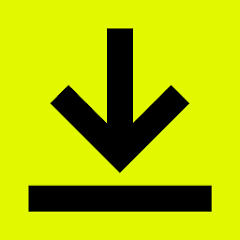
DocuSign on Chromebook
DocuSign is an e-signature app you can use on Chromebooks via an Android app, web platform, or Chrome extension, perfect for signing and managing documents digitally.
Whether you’re handling contracts or approvals, DocuSign integrates seamlessly with ChromeOS and Google Workspace.
Most Chromebooks since 2017 support Android apps, and the web and extension options work on any device.
This guide walks you through three ways to use DocuSign on your Chromebook and highlights its key features.
Ready to go paperless? Share your thoughts or contact us below.
How to Access DocuSign on Chromebook
DocuSign is available on Chromebooks through the Android app from the Google Play Store, the web platform at docusign.com, or a Chrome extension.
Not sure if your device supports Android apps? Check our list of compatible Chromebooks.
Method 1: Install DocuSign Android App
- Open the Google Play Store on your Chromebook.
- Search for “DocuSign” in the search bar.
- Click “Install” to download the app.
- Launch DocuSign from your app drawer.
- Sign in or upload a document to e-sign.
Download DocuSign (Google Play Store)
Quick Tip: 💡 Scan paper documents with your camera for instant signing.
Why we prefer this method: The Android app offers offline signing and mobile-friendly features.
Note: If the Play Store isn’t enabled, see our guide to activate it. A touchscreen enhances usability but isn’t required.
Method 2: Use DocuSign Web Platform
- Open your Chrome browser on your Chromebook.
- Visit docusign.com.
- Sign in with your DocuSign account or create one (free plan available).
- Upload a document to sign or send for signatures.
Quick Tip: 💡 Use the free plan to sign unlimited documents as a recipient.
Why we like this method: No installation needed, works on any Chromebook with a browser.
Method 3: Install DocuSign Chrome Extension
- Go to the Chrome Web Store in your browser.
- Search for “DocuSign eSignature” and find the official extension.
- Click “Add to Chrome” to install it.
- Pin the extension to your toolbar for quick access.
- Sign or send documents directly from Chrome.
Install DocuSign Chrome Extension
Quick Tip: 💡 Monitor document status with real-time updates.
Why we like this method: Integrates with Chrome for fast access while browsing.
What is DocuSign About?
DocuSign is an e-signature platform launched by DocuSign, Inc. in 2003. On Chromebooks, it’s available via Android app, web, or extension.
It’s the leading solution for digital signatures, trusted by millions, competing with tools like Adobe Fill & Sign.
Key Features:
- Sign unlimited documents for free as a recipient
- Send up to 3 documents for free; premium plans for more
- Integrates with Google Workspace (Drive, Gmail, Docs)
- Secure, legally binding e-signatures
- Real-time status tracking and reminders
DocuSign Screenshots
DocuSign Getting Started Video
DocuSign on Chromebook FAQ:
- Is DocuSign free? Free for unlimited signing; sending more than 3 documents requires a plan ($10/month+).
- Why won’t the app install? Ensure Android 8+ and 4GB+ RAM.
- Do I need a touchscreen? Recommended for signing, but not required.
- How’s it different from Adobe? DocuSign excels in workflow; Adobe focuses on PDFs.
DocuSign Chromebook Requirements:
- OS Version: ChromeOS with Android 8 or newer (app); any ChromeOS (web/extension).
- Device Specs: 4GB of RAM or higher, touchscreen recommended.
- Storage Space: 1GB or more (app).
- Internet: Required for web/extension and initial app setup.
For more help:
Explore more tools: Adobe Fill & Sign for Chromebook or Best PDF Editors for Chromebook
