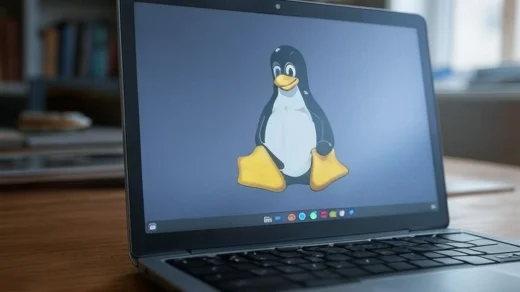How to Play DVDs on a Chromebook Without Using Windows

Playing DVDs on a Chromebook might seem challenging, especially since these devices do not natively support DVD drives like traditional Windows laptops that most of us are used to.
Luckily, with the right tools and methods, you can enjoy your favorite DVD movies & shows directly on your Chromebook without the need to rip or convert them using a Windows PC first.
In this guide, we’ll explore various ways to achieve this, I will try my best to make sure you get to play that damn DVD on that damn Chromebook! Let’s begin…
Playing DVDs on a Chromebook using VLC Media Player
First, I am assuming you have an external DVD drive that you have plugged in with your USB cord. New Chromebooks are pretty good at reading external drives.
- Make sure your external DVD drive shows up when you plug it to your Chromebook.
- Check the files app and you should see it on the left side, where the other plugged in devices show.
- Install VLC Media Player as an Android App – This is the app that you will use to play your videos!
- Once VLC is installed, go back to you external drive and right click on the video you want to play, and select to open it with VLC Media Player.
- If that didn’t work, open the VLC and go to File > Open and select the external disk drive folder and load the videos that way.
Why choose VLC Media Player?
Besides being one of the most popular media players on the planet, it is also my personal favorite media player and has been for the last 12+ years and counting.
VLC comes with tons of codecs, which are the ‘things’ that make it so that you can play different media formats like video files (e.g., MP4, AVI, MKV), audio files (e.g., MP3, FLAC, OGG), and even DVDs and Blu-ray discs.
Codecs (short for coder-decoder or compression/decompression) are software libraries that encode and decode digital media data streams, allowing media players like VLC to understand and play various multimedia file formats and container types.
- How to Open and Use the Task Manager on Chromebook – Don’t miss our quick guide!
Unlock the power of your Chromebook! Subscribe now for free weekly tips, tricks and exclusive content to level up your experience. Don’t miss out.
Discover more from Chrome Geek
Subscribe to get the latest posts sent to your email.