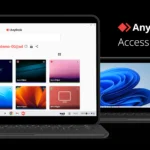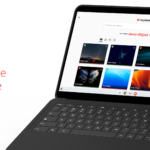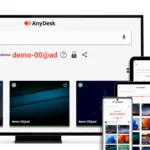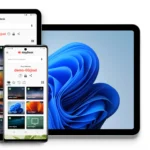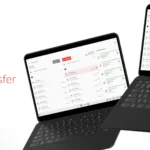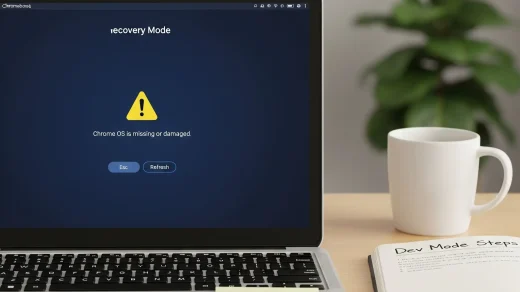AnyDesk on ChromeOS: Install Guide & Features
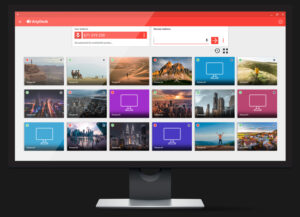 Hello everyone, how are you all? I am okay, a bit tired though, I slept at around 5am yesterday and woke up around 8am so 3 hours of sleep is definitely not enough. I will go to sleep right after this post lol, anyway…
Hello everyone, how are you all? I am okay, a bit tired though, I slept at around 5am yesterday and woke up around 8am so 3 hours of sleep is definitely not enough. I will go to sleep right after this post lol, anyway…
If you’ve been using Chrome Remote Desktop on your Chromebook but are curious about other options, AnyDesk for ChromeOS might be worth a look.
It’s available as an Android app on the Google Play Store, and it’s pretty straightforward to set up.
I’ve been playing around with it, and honestly, it feels and looks great, and it works well even when the internet isn’t great.
It’s nice to have another remote desktop choice, especially if you’re dealing with a lot of remote support or just need quick access to another computer whether that be another computer running Windows, macOS or any of the various Linux distros out there.
How to install AnyDesk on ChromeOS
In order to install AnyDesk on your ChromeOS whether that be on a Chromebook or whatever else, you can do that following our instructions right below.
- Choose where you want to download the app from:
- Once AnyDesk is installed, launch it from the Launcher (app drawer) or the shelf (taskbar). Click the AnyDesk icon to load it.
What Is AnyDesk About?
AnyDesk is a remote desktop app that lets you connect to your devices from anywhere, making it easy to access files, troubleshoot issues, or manage tasks on the go.
Unlike some other remote desktop solutions, AnyDesk is known for its low latency and smooth performance, even on slower internet connections. It’s lightweight, easy to install, and packed with features that make remote access straightforward and secure.
Key Features of AnyDesk for ChromeOS:
- Cross-Platform Compatibility: Works across various operating systems, including Windows, macOS, Linux, Android, and ChromeOS.
- High Performance: Ensures minimal lag and smooth video and audio transmission.
- Secure Connections: Uses advanced encryption to keep your data safe during remote sessions.
- Easy Setup: Simple installation through the Google Play Store with user-friendly navigation.
- Flexible Use Cases: Ideal for remote work, IT support, and personal use, adapting to various needs.
AnyDesk Screenshots
AnyDesk Video
Community Poll
Troubleshooting Common Issues with AnyDesk on ChromeOS
- Check Firewall Settings: Make sure AnyDesk is allowed through your device’s firewall. Go into your firewall settings and add AnyDesk to the list of allowed apps. This will help prevent the firewall from blocking AnyDesk connections.
- Clear Cache Files: If AnyDesk is running slowly or acting up, try clearing its cache. Close AnyDesk, find the folder where it stores cache files, delete them, and then restart AnyDesk. This can help improve performance.
- Disable Hardware Acceleration: Hardware acceleration can sometimes cause issues. To turn it off, go to AnyDesk’s settings under “Display” and uncheck the hardware acceleration option. This can help make AnyDesk more stable.
- Optimize Your Network Connection: For the best experience, use a wired connection instead of Wi-Fi, as it’s usually more stable and faster. You can also adjust AnyDesk’s connection settings in the app to see what works best for your network.
- Update System and Software: Always keep both your operating system and AnyDesk up to date. Updates can fix bugs and improve compatibility, which helps AnyDesk run smoothly.
AnyDesk Chromebook Requirements
- Supported OS Version: ChromeOS & Android 11 or newer.
- Supported Device: Device with 4GB of RAM or above.
- Storage Space: 1 GB or above.
Discover more from Chrome Geek
Subscribe to get the latest posts sent to your email.