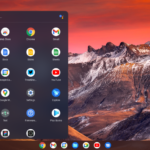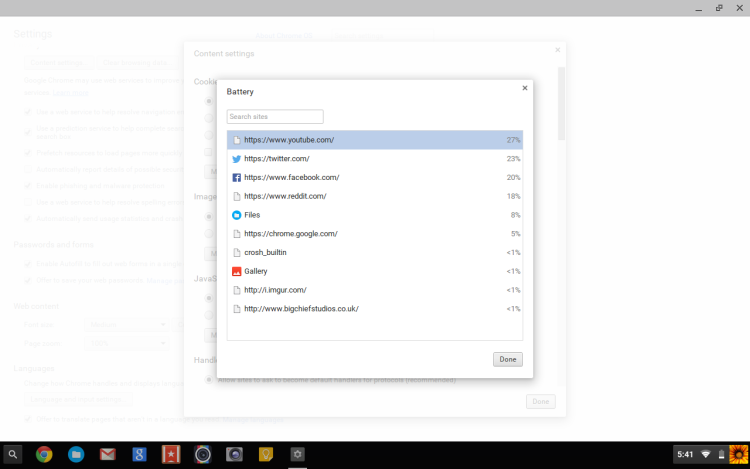Download ChromeOS Flex for Windows

Chrome OS Flex on Windows
Hello everyone, you can download ChromeOS Flex for Windows 11 or Mac and you can basically renew your old PCs into a new, fast and surprisingly stable OS made by guess who? Yap Google.
For those of you who probably haven’t heard much about this new OS we have a brief description including screenshots and videos of how this OS compares. I have just downloaded it on my old 2014 HP laptop and I have to admit my first thought was….this is impressive!! My lil’ machine was flying, it loaded in seconds not minutes even with this old hard drive, kudos to Google, I have no idea if this OS will last or if it will be shut down randomly, Google tends to shut down their products after sometime, remember Google+ and Google TV? I am actually hoping this one sticks around, I think a lot of people with some older computers will find this as a life saver especially since it is also free. What I really like was how smooth and quick it loaded up the apps and internal folders. I was even able to watch some Anime on it via Netflix, it made me want to update all of my old computers with it. Let me know what you think about in the comments, oh by the way, you don’t have to just use this Chrome OS Flex on old machines, it works perfectly fine on the modern Mac and Windows computers, the experience is even better.
- Is ChromeOS Flex the same as ChromeOS: No, they are two different but somewhat similar operating systems since Flex is based on our beloved ChromeOS.
Install Chrome OS Flex on Windows or Mac
Try Chrome OS Flex on your computer.
How to try Google Chrome OS Flex on your PC without installing it
-
- On your Windows or Mac device, first install Chromebook Recovery Utility Extension on Google Chrome browser.
- Launch Chrome Recovery Utility extension.
- Select Google Chrome OS Flex from the Select the Manufacturer dropdown.
- Select Chrome OS Flex (Developer-Unstable) from Select a product dropdown.
- Click Continue and Insert a USB drive.
- Wait for the process to complete (it will take around 20mins to complete).
- Remove the USB and plug it into the system you want to try Google Chrome OS Flex.
- Reboot the system (make sure USB is selected as the first in the list of Bootable devices listed in the Bios).
What is Chrome OS Flex?
Chrome OS Flex is a new operating system based on the original Chrome OS that runs on modern Chromebook devices. Chrome OS Flex is geared towards older PCs and Macs because it is a light weight system that aims to dramatically improve the speed and functionality of older computers, all this for free and in the cloud so you don’t even need a big hard drive either as you can store your big or important stuff on the Google cloud servers. A big important difference between Chrome OS and Chrome OS Flex is that Chrome OS Flex does NOT support Android apps from the Google Play store, I am not sure if this is a permanent thing but it is something you should think about before you try this OS.
Chrome OS Flex Features
- Refresh your older devices with a modern OS and extend their lifespan to reduce e-waste.
- Deploy a more energy efficient, sustainable solution while experiencing lower total cost of ownership.
- Blocked executables and sandboxing technology eliminate the need for antivirus software.
- Deploy Chrome OS Flex across your fleet via USB or network deployment and a user’s settings and policies sync to the device almost instantly.
- Use the Google Admin console to manage updates and configure device policies remotely.
- IT controls prevent data loss on lost or stolen devices.
- Devices boot quickly, don’t slow down over time, and update in the background, reducing device downtime.
- Experience fast access to VDI and web apps with an intuitive, clutter-free, and reliable experience.
Chrome OS Flex Screenshots
Chrome OS Flex Video
Discover more from Chrome Geek
Subscribe to get the latest posts sent to your email.