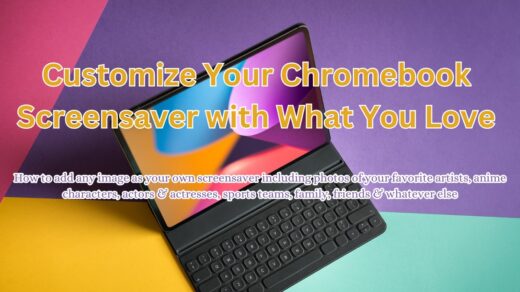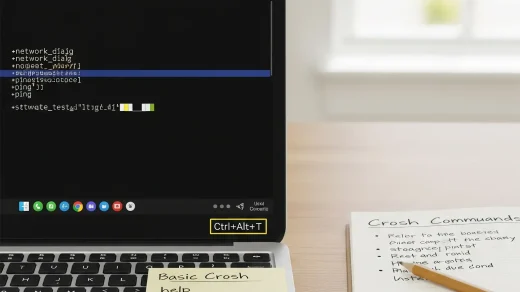Chromecast: How To Use Your Phone As A Remote
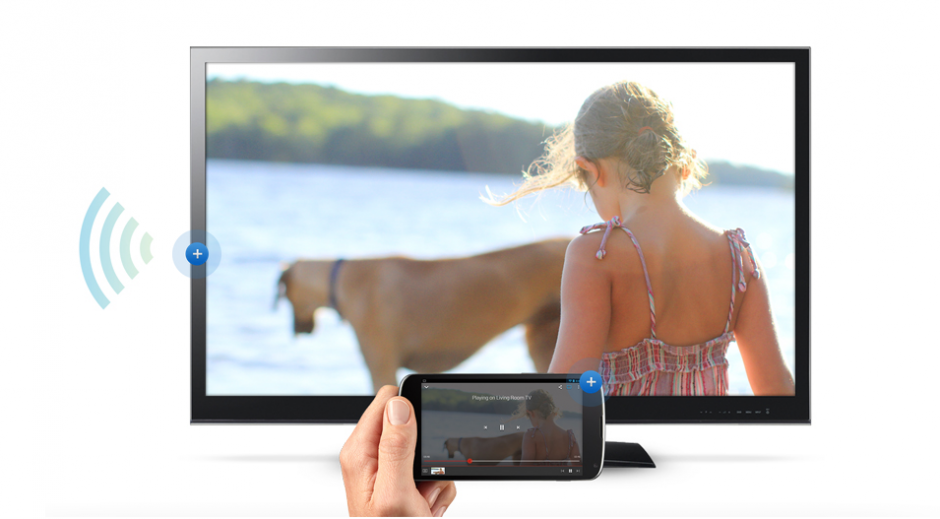
Control your Chromecast with a Remote
Hello everyone, how are you all doing on this humid Tuesday night? I am doing just fine and I hope you are all as well. Anyway, today let us focus on Google’s popular Chromecast dongle device. If you are wondering what a Chromecast is, simply click here and follow our straight to the point guide.
In this tutorial, you will learn how to easily and I do mean easily, use your Android phone, iPhone, iPad, Tablet or even a Windows Phone as remote control for your Chromecast. Just watch the video above and you will be able to control your Chromecast with a remote, almost feels like you have have a physical remote for your Chromecast, almost.
Chromecast uses HDMI-CEC technology, which, to cut a long story short, lets consumer products – your smartphone, for instance – interact with things like a HDTV, once the dongle is connected, of course, and plugged into a power source. Most modern TVs support this technology, too – although some like to use different names, just to make things difficult; Samsung’s version is called Anynet+, for instance.
You may also need to go into your HDTV’s Settings to ensure the feature is enabled. This will vary from TV to TV; but once you’ve found it, it requires nothing more than a tap on the remote to switch it on. Once you’ve done this you’ll be able to use your smartphone, via Chromecast, as a remote for your HDTV.
Other tutorials: Change your Mac Address on a Chromebook, Unlock your Chromebook with your Android phone & Take a Screenshot on your Chromebook
Discover more from Chrome Geek
Subscribe to get the latest posts sent to your email.