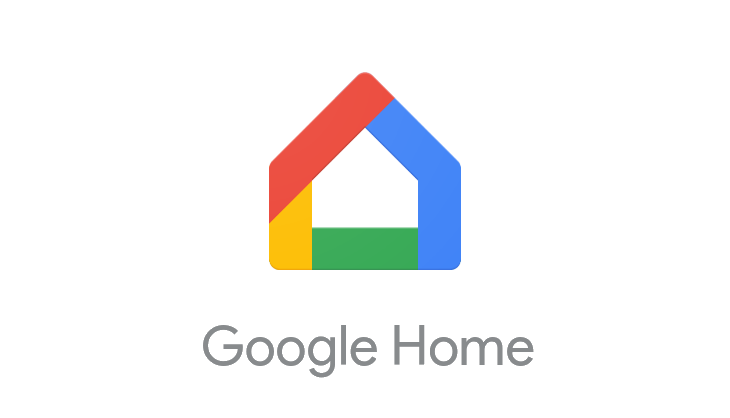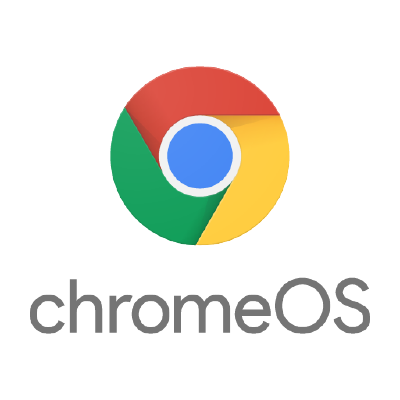ChromeOS PowerControl: Advanced Hardware Management for Chromebooks
If you’ve ever wanted more control over your Chromebook’s hardware, like setting CPU temperature thresholds, limiting battery charge, or customizing fan curves, ChromeOS PowerControl is the tool you’ve been waiting for.
This open-source suite of shell scripts gives you real-time control over your device’s performance and power behavior. It’s ideal for developers, tinkerers, and anyone running ChromeOS in Developer Mode.
🔗 Official GitHub Repository
You can find the full source code, documentation, and updates on the ChromeOS PowerControl GitHub page.
🛠️ How to Install PowerControl
Before installing, make sure your Chromebook is in Developer Mode and that you’re comfortable using the Crosh shell or VT-2 terminal.
- Open Crosh by pressing Ctrl + Alt + T
- Type
shelland press Enter - Run the installer with this command:
bash <(curl -s "https://raw.githubusercontent.com/shadowed1/ChromeOS_PowerControl/main/ChromeOS_PowerControl_Downloader.sh?$(date +%s)")
This will download the installer to:
/home/chronos/ChromeOS_PowerControl/ChromeOS_PowerControl_Installer.sh
Then move and run the installer with:
sudo mkdir -p /usr/local/bin sudo mv /home/chronos/ChromeOS_PowerControl_Installer.sh /usr/local/bin sudo bash /usr/local/bin/ChromeOS_PowerControl_Installer.sh
The installer will guide you through setup and let you choose which modules to enable.
📦 What Can PowerControl Do?
PowerControl includes five modular tools that can be enabled individually or together. Each one is designed to give you real-time control over your Chromebook’s hardware behavior:
- PowerControl: Manage CPU performance, temperature thresholds, and Turbo Boost.
- BatteryControl: Set a custom battery charge limit to extend battery lifespan.
- FanControl: Customize fan curves with temperature-based triggers and 0% RPM support.
- GPUControl: Limit GPU clock speeds to reduce heat and power usage.
- SleepControl: Adjust idle timeout and screen dimming behavior.
💡 Sample Commands
Once installed, you can use the following commands in the shell:
🧪 Full Command Reference
PowerControl
sudo powercontrol # Show status sudo powercontrol start # Start CPU throttling sudo powercontrol stop # Restore default CPU settings sudo powercontrol no_turbo 1 # Disable Turbo Boost (0 = enable, 1 = disable) sudo powercontrol max_perf_pct 75 # Set max performance percentage sudo powercontrol min_perf_pct 50 # Set min performance at max temp sudo powercontrol max_temp 86 # Max temp threshold (limit: 90°C) sudo powercontrol min_temp 60 # Min temp threshold sudo powercontrol hotzone 78 # Aggressive thermal management threshold sudo powercontrol ramp_up 15 # CPU ramp-up rate (% per second) sudo powercontrol ramp_down 20 # CPU ramp-down rate (% per second) sudo powercontrol monitor # Toggle live temperature monitoring sudo powercontrol startup # Enable/disable autostart sudo powercontrol version # Show version sudo powercontrol help # Help menu
BatteryControl
sudo batterycontrol # Show status sudo batterycontrol start # Start BatteryControl sudo batterycontrol stop # Stop BatteryControl sudo batterycontrol 77 # Set charge limit to 77% (min: 14%) sudo batterycontrol startup # Enable/disable autostart sudo batterycontrol help # Help menu
FanControl
sudo fancontrol # Show status sudo fancontrol start # Start FanControl sudo fancontrol stop # Stop FanControl sudo fancontrol fan_min_temp 48 # Set min temp threshold sudo fancontrol fan_max_temp 81 # Set max temp threshold (limit: 90°C) sudo fancontrol min_fan 0 # Set min fan speed (%) sudo fancontrol max_fan 100 # Set max fan speed (%) sudo fancontrol step_up 20 # Fan step-up increment (%) sudo fancontrol step_down 1 # Fan step-down decrement (%) sudo fancontrol monitor # Toggle live monitoring sudo fancontrol startup # Enable/disable autostart sudo fancontrol help # Help menu
GPUControl
sudo gpucontrol # Show GPU info and frequency sudo gpucontrol restore # Restore default GPU frequency sudo gpucontrol intel 700 # Limit Intel GPU to 700 MHz sudo gpucontrol amd 800 # Limit AMD GPU to 800 MHz sudo gpucontrol adreno 500000 # Limit Adreno GPU to 500 MHz sudo gpucontrol mali 600000 # Limit Mali GPU to 600 MHz sudo gpucontrol startup # Enable/disable autostart sudo gpucontrol help # Help menu
SleepControl
sudo sleepcontrol # Show status sudo sleepcontrol start # Start SleepControl sudo sleepcontrol stop # Stop SleepControl sudo sleepcontrol battery 3 7 12 # Dim/timeout/sleep on battery (in minutes) sudo sleepcontrol power 5 15 30 # Dim/timeout/sleep on power sudo sleepcontrol battery audio 0 # Disable audio detection on battery sudo sleepcontrol power audio 1 # Enable audio detection on power sudo sleepcontrol startup # Enable/disable autostart sudo sleepcontrol help # Help menu
Each module has its own command-line interface. You can run sudo [module] to see available options.
🧹 How to Uninstall PowerControl
If you want to remove PowerControl completely, use the included uninstaller:
sudo bash /usr/local/bin/Uninstall_ChromeOS_PowerControl.sh
This will clean up all installed files and configurations.
⚠️ Requirements and Notes
- Requires Developer Mode to be enabled
- Rootfs verification must be disabled for auto-start on boot
- Logs are stored in
/var/log/ - Supports Intel, AMD, and ARM-based Chromebooks
🔗 Related Guides from ChromeGeek
- How to Enable Developer Mode on Chromebook
- How to Use Crosh Shell on Chromebook
- Chromebook Keyboard Shortcuts
- Ultimate Google Chrome Cheat Sheet
Discover more from Chrome Geek
Subscribe to get the latest posts sent to your email.