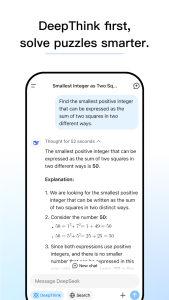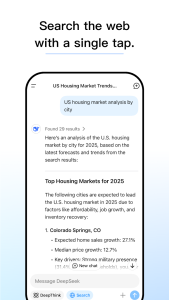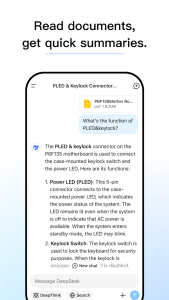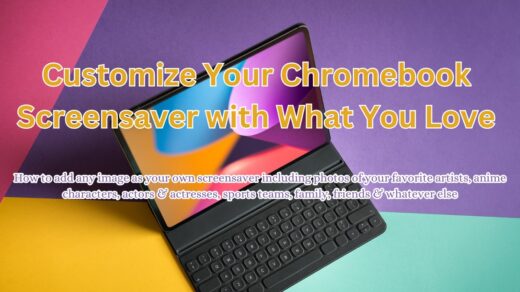DeepSeek on Chromebook: Install Guide & Features
 DeepSeek is an AI-powered assistant you can use on Chromebooks via an Android app or web platform, perfect for answering questions, analyzing files, and boosting productivity.
DeepSeek is an AI-powered assistant you can use on Chromebooks via an Android app or web platform, perfect for answering questions, analyzing files, and boosting productivity.
Whether you’re researching or chatting with an AI, DeepSeek runs smoothly on ChromeOS.
Most Chromebooks since 2017 support Android apps, and the web version works on any device with a browser.
This guide walks you through how to use DeepSeek on your Chromebook and highlights its latest features.
Ready to explore a top AI tool? Share your thoughts or contact us below.
How to Access DeepSeek on Chromebook
DeepSeek is available on Chromebooks through the Android app from the Google Play Store or the web platform at deepseek.com.
Not sure if your device supports Android apps? Check our list of compatible Chromebooks.
Method 1: Install DeepSeek Android App
- Open the Google Play Store on your Chromebook.
- Search for “DeepSeek” in the search bar.
- Click “Install” to download the app.
- Launch DeepSeek from your app drawer.
- Start asking questions or upload files to analyze.
Download DeepSeek (Google Play Store)
Quick Tip: 💡 Sync your chat history across devices with a free account.
Why we prefer this method: The Android app offers fast responses and file upload support.
Note: If the Play Store isn’t enabled, see our guide to activate it. No touchscreen required.
Method 2: Use DeepSeek Web Platform
- Open your Chrome browser on your Chromebook.
- Visit chat.deepseek.com.
- Sign up for a free account or use it without signing in (limited features).
- Type a query to get instant answers.
Quick Tip: 💡 Use the web version for quick chats without installing anything.
Why we like this method: No setup needed, works on any Chromebook instantly.
What is DeepSeek About?
DeepSeek is an AI assistant launched by DeepSeek in 2023. On Chromebooks, it’s available via Android app or web.
Powered by the DeepSeek-V3 model (over 600 billion parameters), it rivals ChatGPT and Microsoft Copilot, offering free, high-quality AI assistance.
Key Features:
- Ask questions with web-sourced answers
- Analyze uploaded files (PDFs, images)
- Generate text for writing tasks
- Sync chats across devices
- Fully free with no premium tier
DeepSeek Screenshots
DeepSeek on Chromebook FAQ:
- Is DeepSeek free? Yes, all features are free with no subscription.
- Why won’t the app install? Ensure Android 8+ and 4GB+ RAM.
- Can I use it offline? No, both app and web require internet.
- How’s it different from Copilot? DeepSeek is fully free, less restrictive.
DeepSeek Chromebook Requirements:
- OS Version: ChromeOS with Android 8 or newer (app); any ChromeOS (web).
- Device Specs: 4GB of RAM or higher.
- Storage Space: 1GB or more (app).
- Internet: Required for all features.
For more help:
Explore more tools: Microsoft Copilot for Chromebook, ChatGPT, Grammarly and the best Ai Chrome Extensions.
Discover more from Chrome Geek
Subscribe to get the latest posts sent to your email.