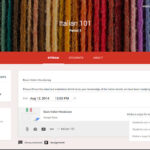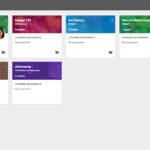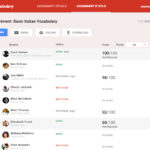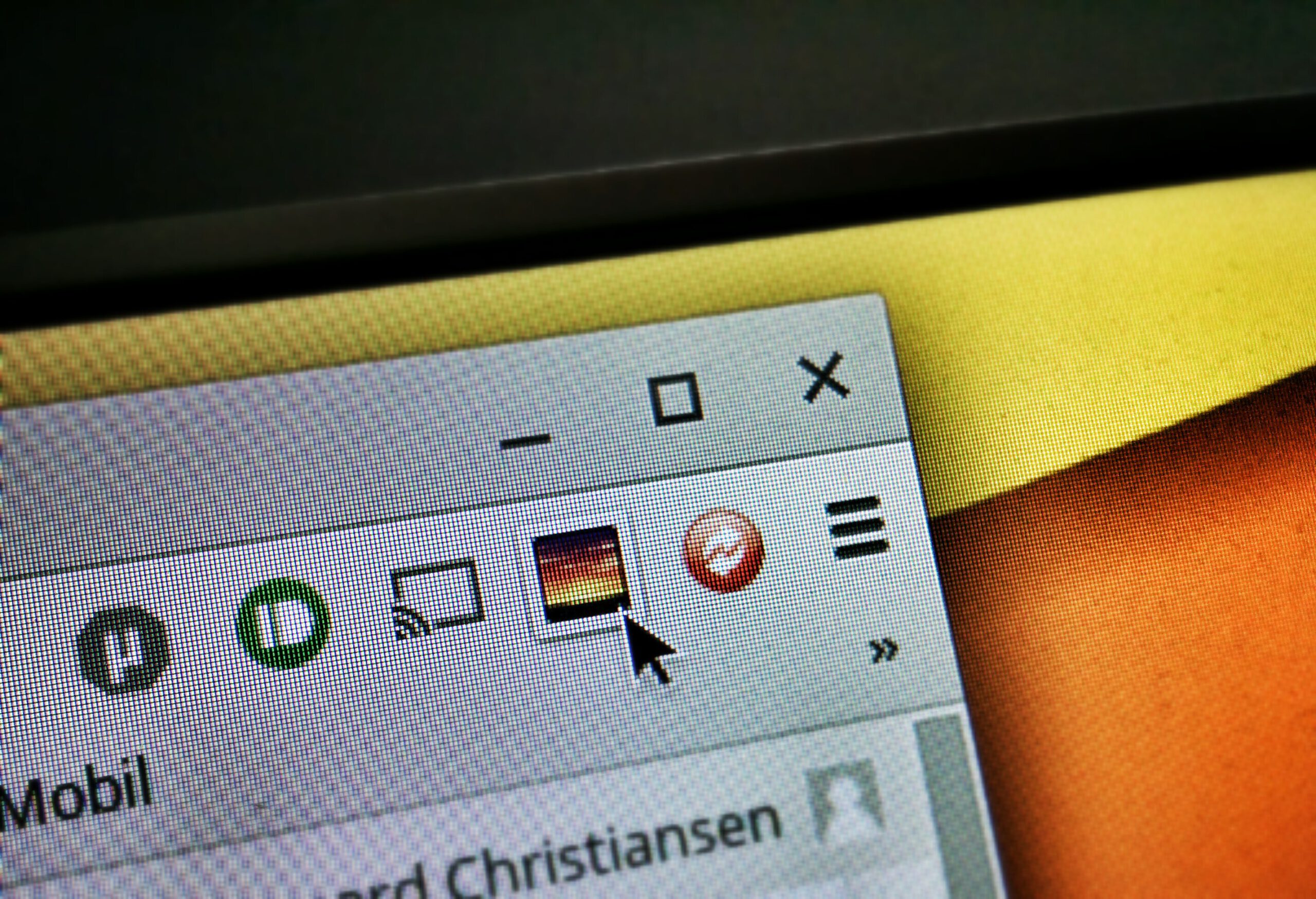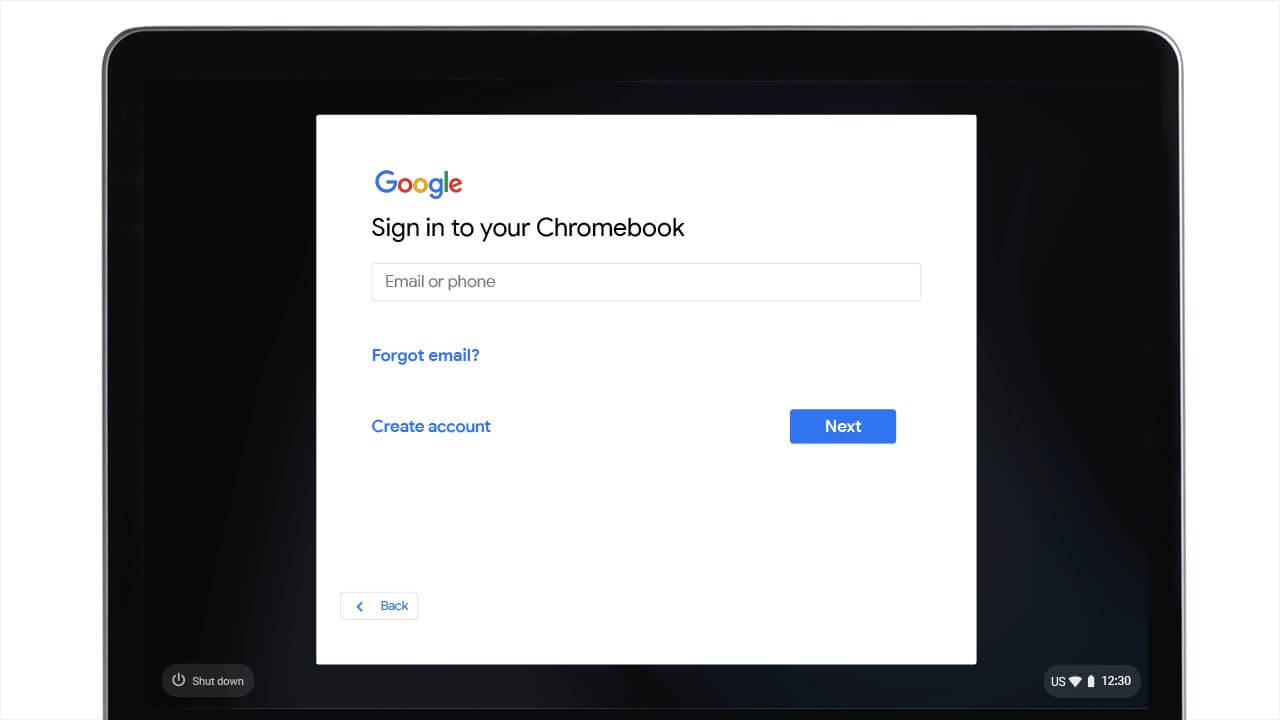Google Classroom on Chromebook: Install Guide & Features

Google Classroom on Chromebook
Hello everyone! Welcome to our guide on using Google Classroom on Chromebook, a simple yet powerful tool for managing education.
Whether you’re a teacher creating classes or a student submitting work, Google Classroom streamlines learning on ChromeOS. It’s free, pre-installed on many Chromebooks, and available as an Android app or web platform.
We’ll walk you through setup options, highlight key features, and share tips for getting started. Ready to simplify your classroom? Let us know your thoughts or contact us below!
How to Set Up Google Classroom on Chromebook
Google Classroom works on Chromebook via its built-in web access or Android app. Most devices come with it ready to go, but you can enhance it with the app.
Method 1: Use Google Classroom Web Platform
- Open Chrome on your Chromebook.
- Visit classroom.google.com.
- Sign in with your Google account.
- Join a class with a code or link from your teacher.
Quick Tip: 💡 Pin it to your shelf for one-click access.
Method 2: Install Google Classroom Android App
- Open the Google Play Store on your Chromebook.
- Search for “Google Classroom.”
- Click “Install” to download.
- Launch the app from your drawer.
- Sign in and join your class.
Quick Tip: 💡 Enable offline mode to view assignments without internet.
Web vs. App: What’s the Difference?
- Web: Pre-installed, full-featured, ideal for teachers managing classes.
- App: Mobile-friendly, supports offline access, great for students.
- Which to Choose? Web for setup; app for on-the-go learning.
What is Google Classroom About?
Google Classroom, launched in 2014, is a free education tool within Google Workspace, available on Chromebook via web or app.
It simplifies teaching and learning, rivaling Moodle with its seamless Google Drive integration and no-ads policy.
Key Features:
- Easy class setup and joining
- Paperless assignments
- Organized Drive storage
- Instant communication
- Secure, ad-free platform
Why You Might Like Google Classroom:
It’s intuitive and saves time, perfect for schools already using Google tools. The app’s offline mode is a bonus for students.
Google Classroom Screenshots
Google Classroom Video
Google Classroom Tips:
- For Parents: Check due dates in the “To-do” menu and view schedules via Calendar.
- For Students: Use the Stream to ask questions or share resources.
- For Teachers: Share class codes for quick student joins.
Google Classroom on Chromebook FAQ:
- Is it free?Yes, fully free with a Google account.
- Web or app?Web for management; app for offline use.
- Do I need to install it?No, it’s built-in; app is optional.
Google Classroom Chromebook Requirements:
- OS Version: Any ChromeOS (web); Android 7.0+ (app).
- Device Specs: 2GB+ RAM (4GB recommended).
- Storage Space: 100MB+ for app.
- Internet: Required for setup and syncing.
For more help:
Explore more Chromebook tools: Moodle or Best Education Apps
Discover more from Chrome Geek
Subscribe to get the latest posts sent to your email.