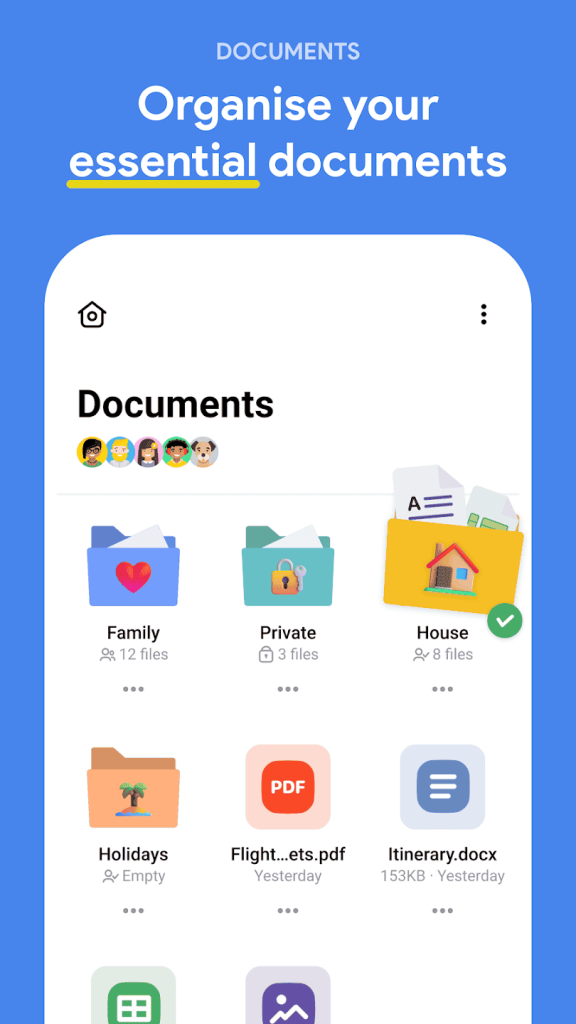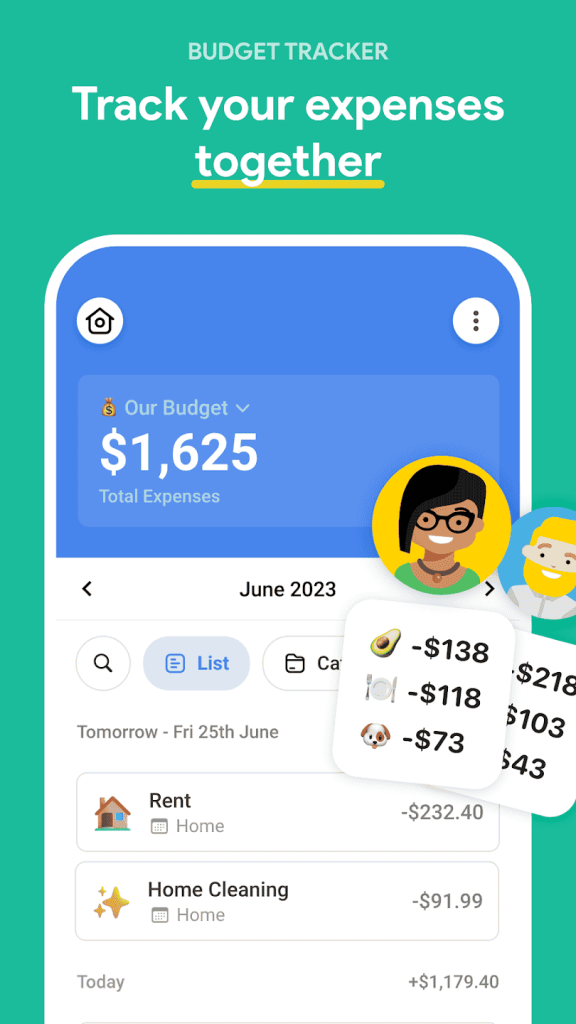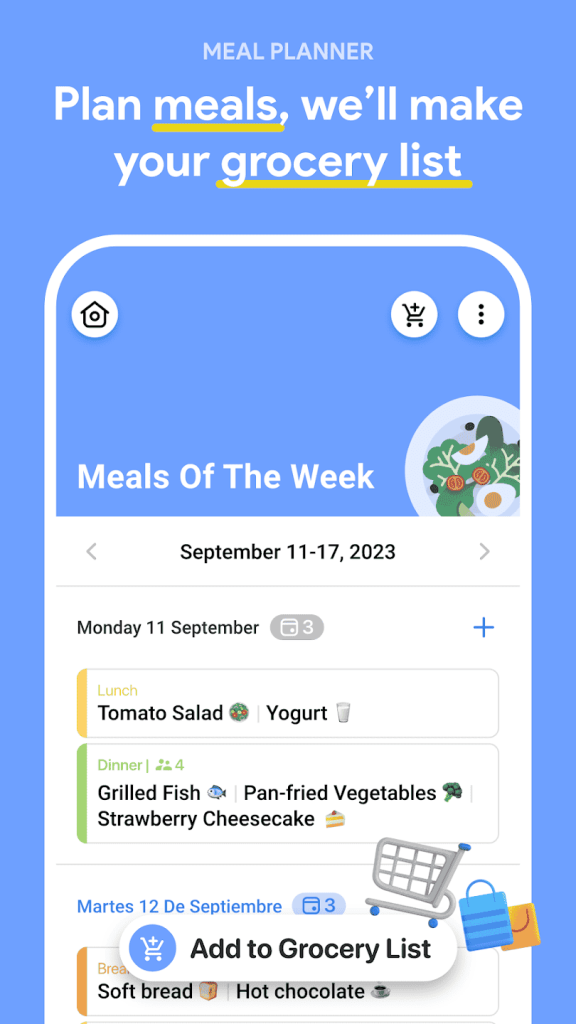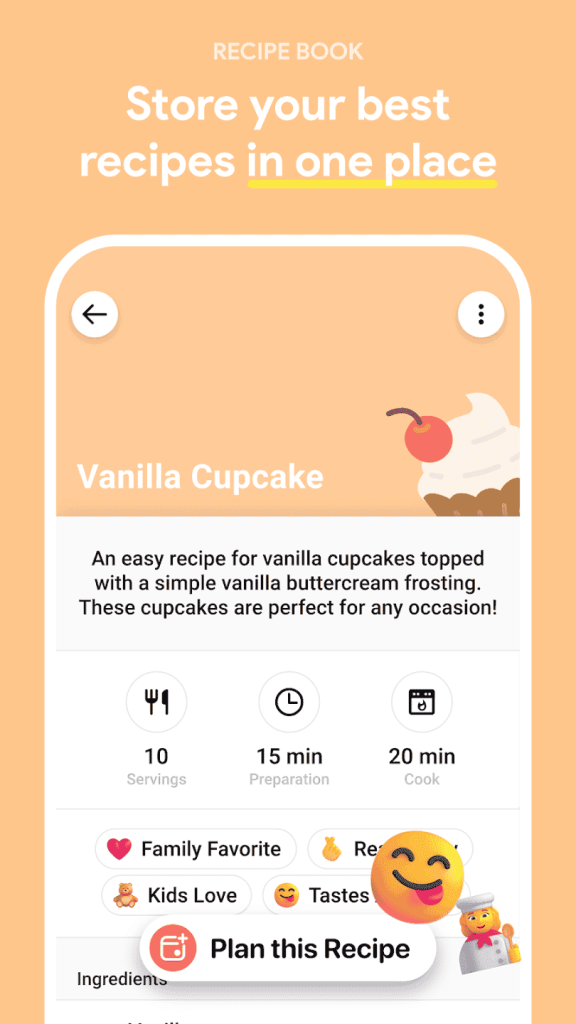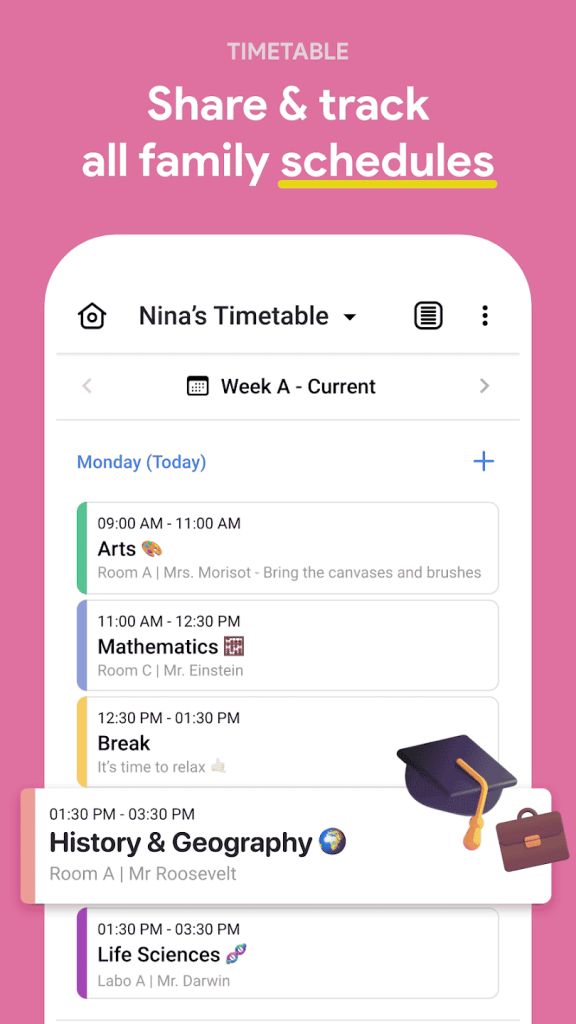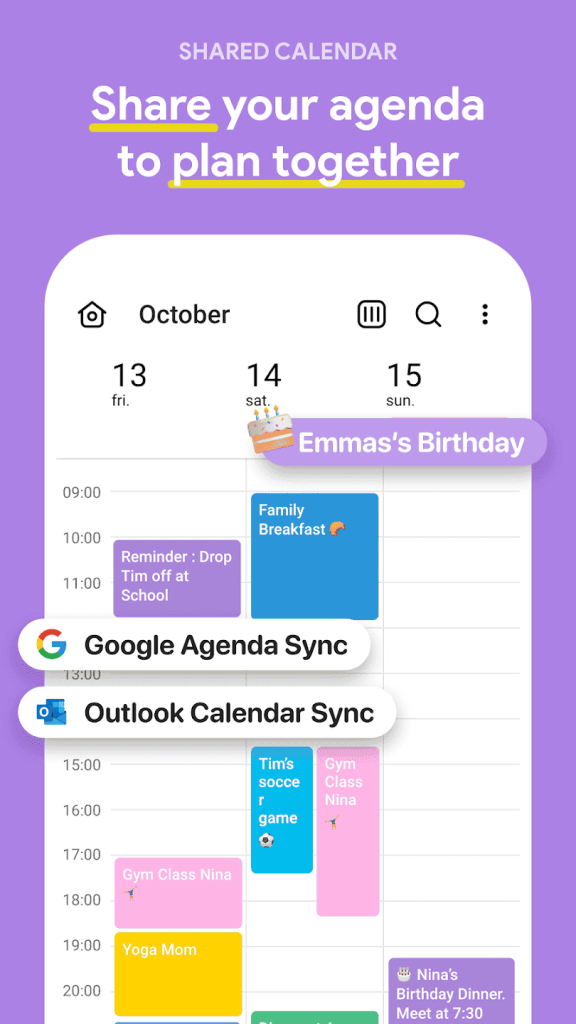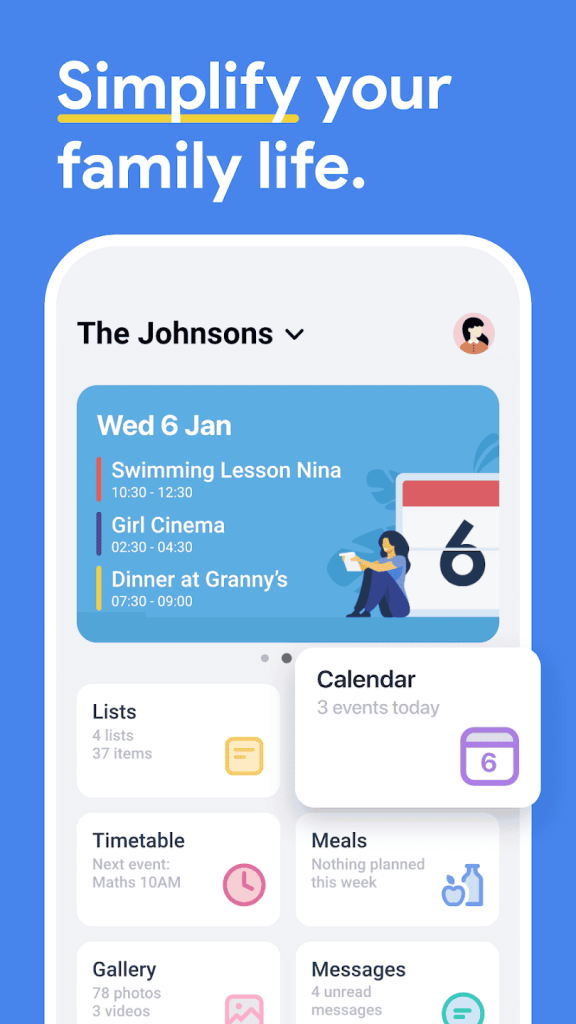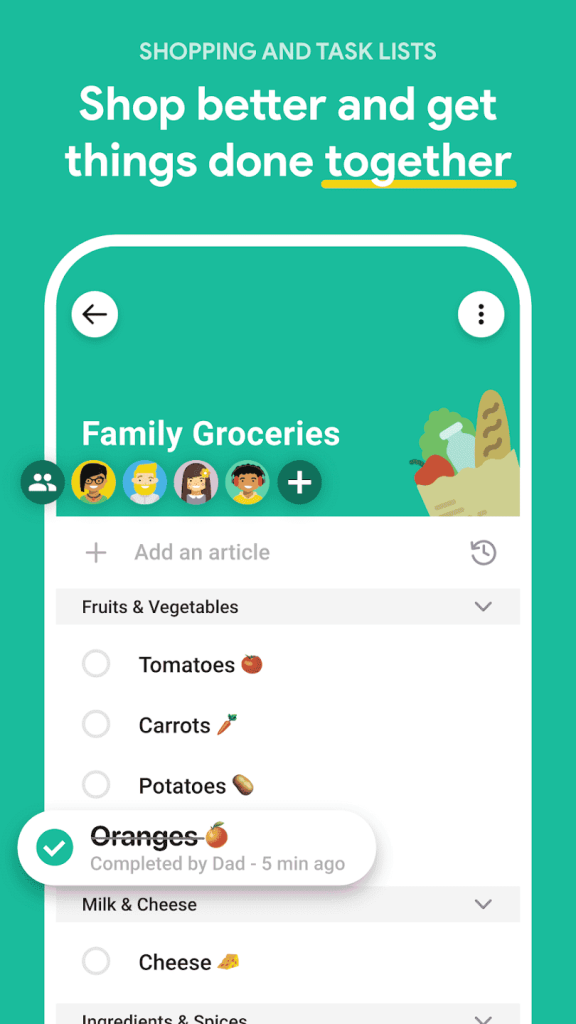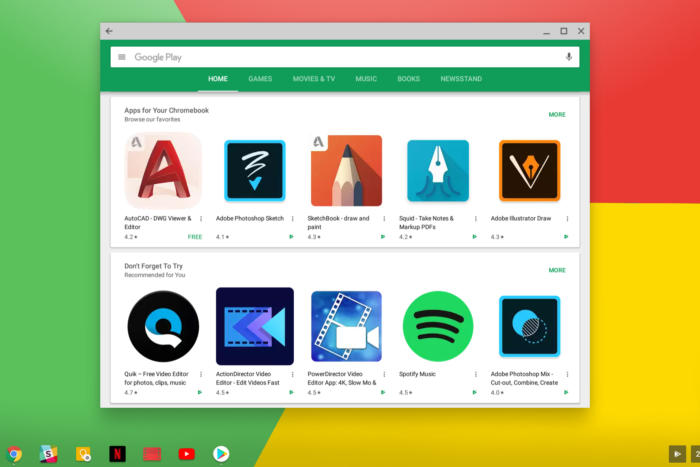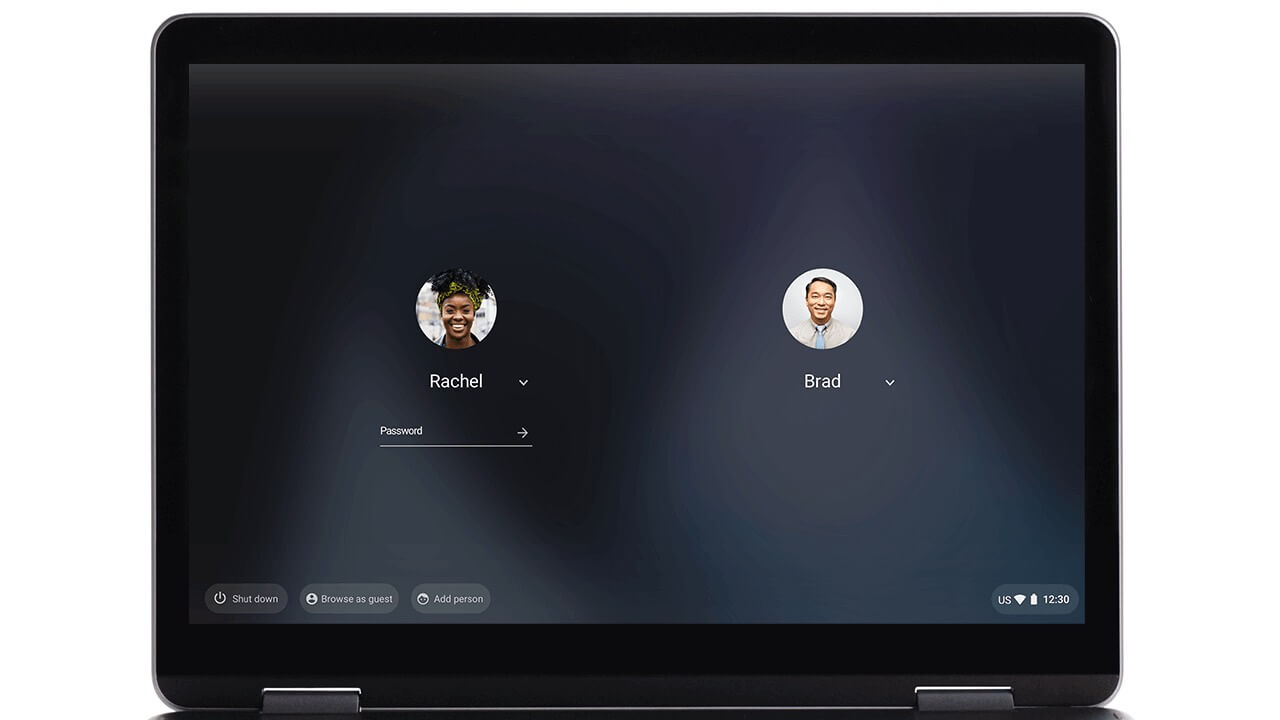FamilyWall on Chromebook: Shared Calendars and Lists
 Looking for a smarter way to keep your family organized on Chromebook? FamilyWall is a powerful all-in-one app that helps you manage calendars, tasks, shopping lists, documents, and even your family’s location, all from one shared space.
Looking for a smarter way to keep your family organized on Chromebook? FamilyWall is a powerful all-in-one app that helps you manage calendars, tasks, shopping lists, documents, and even your family’s location, all from one shared space.
Whether you’re coordinating school pickups or planning meals, FamilyWall keeps everyone connected and in sync.
This guide walks you through how to install FamilyWall on your Chromebook, what features stand out, and how it compares to other family productivity tools.
Need help? You can contact us or leave a comment below for feedback as well.
What is FamilyWall?
FamilyWall is a family organizer app designed to simplify everyday coordination. It combines a shared calendar, collaborative lists, secure messaging, and even budget tracking into one intuitive interface.
It’s available on Android, iOS, and web, and works well on Chromebooks with Android app support.
- Color-coded shared calendar with reminders
- Real-time shopping and to-do lists
- Meal planner and recipe box
- Secure family messaging and photo sharing
- Document storage and contact directory
- Optional location tracking and arrival alerts
FamilyWall is free to use with optional premium features like budget tracking, advanced calendar sync, and 25GB of cloud storage.
How to Install FamilyWall on Chromebook
- Open the Google Play Store on your Chromebook
- Search for “FamilyWall: Family Organizer”
- Click Install and launch the app from your app drawer
- Create a family account or join an existing one
- Start adding events, lists, and members to your shared space
Quick Tip: Use the web version at familywall.com to manage your account from any browser.
Why Families Love FamilyWall
- Everything is in one place, no more switching between apps
- Easy for kids and adults to use with a clean, visual layout
- Real-time syncing across phones, tablets, and Chromebooks
- Built-in privacy and no ads in the free version
Premium users also get access to budgeting tools, meal planning, and calendar sync with Google or Outlook.
Chromebook Compatibility
- ChromeOS: Version 90 or newer with Android app support
- RAM: 4GB or more recommended
- Storage: Around 50MB for the app
- Internet: Required for syncing and messaging
Screenshots
👨👩👧👦 Want to explore more family management tools for Chromebook? Check out our full guide:
Manage Your Family Life with These Chromebook Apps
FAQ: FamilyWall on Chromebook
Is FamilyWall free?
Yes. The core features like calendar, lists, messaging, and gallery are free. Premium features like budgeting, meal planning, and calendar sync require a subscription.
Can I use FamilyWall without a smartphone?
Yes. You can access FamilyWall from your Chromebook using the Android app or the web version at familywall.com.
Does it work offline?
You can view cached content offline, but syncing and messaging require an internet connection.
Can I sync FamilyWall with Google Calendar?
Yes, but this feature is part of the Premium plan. You can also subscribe to public calendars via URL.
Is location tracking required?
No. Location sharing is optional and can be turned off for any family member.
Looking for more family tools? Check out Cozi for Chromebook and TimeTree on Chromebook.
Discover more from Chrome Geek
Subscribe to get the latest posts sent to your email.