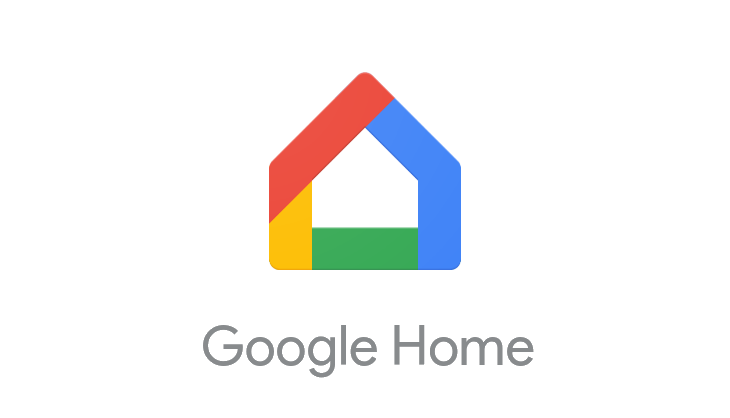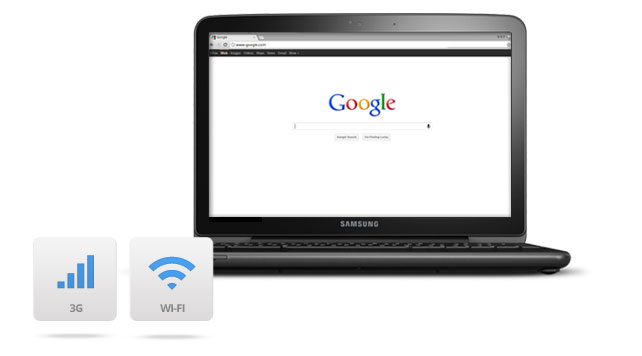Gmail Keyboard Shortcuts & Gemini AI Tools (2025)
Gmail isn’t just about sending emails anymore, it’s a full-blown productivity hub, especially now that Gemini AI is integrated into the experience.
Whether you’re replying faster, composing smarter, or navigating like a pro, this guide covers the essential shortcuts and AI tools you need to master Gmail in 2025.
Classic Gmail Keyboard Shortcuts (Desktop)
Make sure keyboard shortcuts are enabled in Gmail settings. Then try these:
- c – Compose a new message
- r – Reply
- a – Reply all
- f – Forward
- e – Archive
- # – Delete
- Shift + u – Mark as unread
- Shift + i – Mark as read
- g then i – Go to Inbox
- g then s – Go to Starred
- g then d – Go to Drafts
- g then t – Go to Sent Mail
- / – Jump to search bar
- ? – Open full shortcut list
- j – Older conversation
- k – Newer conversation
- n – Next message in thread
- p – Previous message in thread
- o or Enter – Open conversation
- u – Return to thread list
- y – Remove label from current view
- Ctrl + Enter – Send message
- Ctrl + k – Insert link
Tip: Press Shift + / to bring up the full list of Gmail shortcuts anytime.
Gemini AI Shortcuts & Features
Gemini is now deeply integrated into Gmail, especially on Android and iOS. Here’s what’s new:
- Help Me Write: Tap the ✨ icon in the compose window to generate a draft using Gemini.
- Swipe to Refine (on mobile): Access Gemini’s writing options like:
- Polish – Improve tone and clarity
- Formalize – Make it more professional
- Shorten – Trim the message
- Elaborate – Add more detail
- Write a Draft – Start from scratch with AI
- Insert Button: On Android, use the Insert button in Gemini to drop AI-generated replies into your draft instantly.
Customize Gmail Keyboard Shortcuts
Want to personalize your Gmail workflow even further? You can create your own custom keyboard shortcuts in just a few steps.
Step 1: Turn on Custom Shortcuts
- On your computer, open Gmail.
- Click the gear icon in the top right and select See all settings.
- Go to the Advanced tab.
- Find Custom keyboard shortcuts and click Enable.
- Scroll down and click Save Changes.
Step 2: Set Your Own Shortcuts
- After Gmail reloads, go back to Settings.
- Click the new Keyboard Shortcuts tab at the top.
- Next to each action, type the key you want to assign.
- Click Save Changes at the bottom.
Note: Each key can only be assigned to one action at a time.
Pro Tip: Combine Shortcuts + Gemini
Use c to open a new draft, then tap the Gemini icon to compose with AI. You can also summarize threads or get suggested replies based on context. It’s Gmail at its most powerful.
Gmail’s keyboard shortcuts are still the fastest way to fly through your inbox, but now, with Gemini AI, you’ve got a co-pilot that writes, edits, and refines alongside you. Whether you’re on desktop or mobile, this combo is a serious productivity upgrade.
Looking for more guides? Check out our Crosh Commands Cheat Sheet or explore our Google Docs Shortcuts Cheat Sheet for more ways to stay ahead.
Discover more from Chrome Geek
Subscribe to get the latest posts sent to your email.