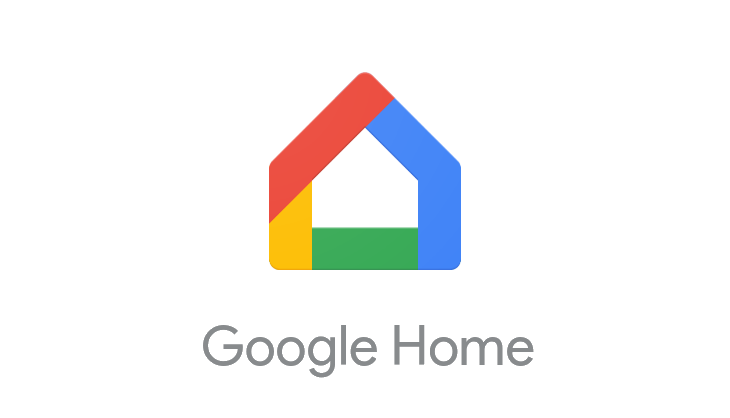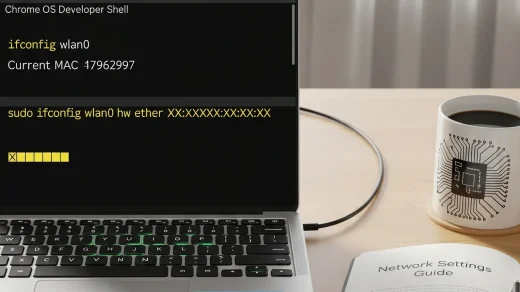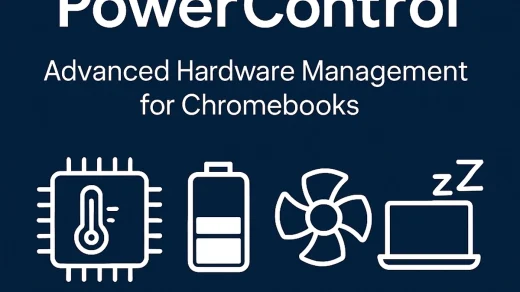Google Chrome Keyboard Shortcuts for Mac Users [Free Cheat Sheet Download]

Ready to master Google Chrome on your Mac? Whether you’re switching tabs like a pro or reloading pages with flair, these keyboard shortcuts will boost your speed.
And yes, there’s a free eBook version for your offline adventures below. You can always contact us if you need help or have some feedback.
🗂️ Tab and Window Shortcuts
| ⌘-N | Opens a new window. |
| ⌘-T | Opens a new tab. |
| ⌘-Shift-N | Opens a new window in incognito mode. |
| ⌘-O | Opens a file from your Mac in Chrome. |
| ⌘ + click | Opens a link in a background tab. |
| ⌘-Shift + click | Opens a link and switches to it. |
| Shift + click | Opens a link in a new window. |
| ⌘-Shift-T | Reopens the last closed tab. |
| Drag a tab out | Opens it in a new window. |
| ⌘-Option + → / ← | Switches to next/previous tab. |
| ⌘-W | Closes the current tab. |
| ⌘-Shift-W | Closes the current window. |
| ⌘-[ / ⌘-] | Go back/forward in tab history. |
| ⌘-M | Minimizes the current window. |
| ⌘-H | Hides Google Chrome. |
| ⌘-Q | Quits Google Chrome. |
🔎 Address Bar Shortcuts
| Search term + Enter | Uses your default search engine. |
| Keyword + Space + search | Uses specific search engine shortcut. |
| Begin URL + Tab | Searches using the engine for that URL. |
| ⌘-L | Selects the URL bar. |
| ⌘-Option-F | Places a ? to search manually. |
| ⌘-Delete | Deletes the word before cursor. |
| Page Up / Down | Scroll through address bar suggestions. |
🌐 Webpage Shortcuts
| ⌘-P | Print current page. |
| ⌘-Shift-P | Open Page Setup dialog. |
| ⌘-S | Save current page. |
| ⌘-Shift-I | Email the current page. |
| ⌘-R | Reload the page. |
| Esc | Stop loading the page. |
| ⌘-F | Find on page. |
| ⌘-G / ⌘-Shift-G | Find next / previous match. |
| ⌘-E | Use selection for Find. |
| ⌘-J | Jump to selection. |
| ⌘-Option-I | Open Developer Tools. |
| ⌘-Option-J | Open JavaScript Console. |
| ⌘-Option-U | View page source. |
| Option + click link | Download link target. |
| Drag link to bookmarks bar | Save link as bookmark. |
| ⌘-D | Bookmark current page. |
| ⌘-Shift-D | Bookmark all tabs. |
| ⌘-Shift-F | Enter or exit full-screen. |
| ⌘-+ | Zoom in. |
| ⌘– | Zoom out. |
| ⌘-0 | Reset zoom. |
| ⌘-Shift-H | Open homepage in tab. |
| Spacebar | Scroll down the page. |
| ⌘-Option-F | Search the web from address bar. |
⚙️ Feature Shortcuts
| ⌘-Shift-B | Toggle bookmarks bar. |
| ⌘-Option-B | Open Bookmark Manager. |
| ⌘-, | Open Settings page. |
| ⌘-Y | Open History page. |
| ⌘-Shift-J | Open Downloads page. |
| ⌘-Shift-Delete | Clear browsing data. |
| ⌘-Shift-M | Switch users. |
⌨️ Text Editing Shortcuts
| ⌘-C | Copy highlighted content. |
| ⌘-Option-C | Copy URL of current page. |
| ⌘-V | Paste clipboard content. |
| ⌘-Shift-Option-V | Paste without formatting. |
| ⌘-X | Cut selected content. |
| ⌘-Z / ⌘-Shift-Z | Undo / Redo action. |
| ⌘-A | Select all on page. |
| ⌘-: | Open Spelling & Grammar dialog. |
| ⌘-; | Check spelling/grammar on page. |
🔗 Resources & Related Posts
Want more platform-specific cheat sheets or Chromebook tips?
- Official Google Chrome Shortcut Support
- Windows Shortcut Guide
- Linux Shortcut Guide
- Chromebook Keyboard Shortcuts
- How to Print from a Chromebook
Discover more from Chrome Geek
Subscribe to get the latest posts sent to your email.