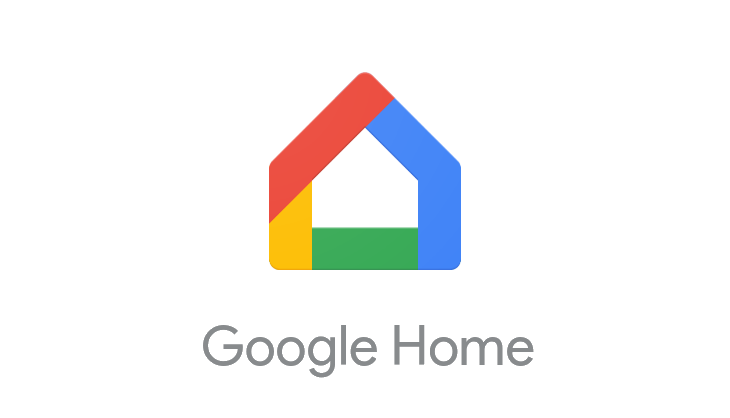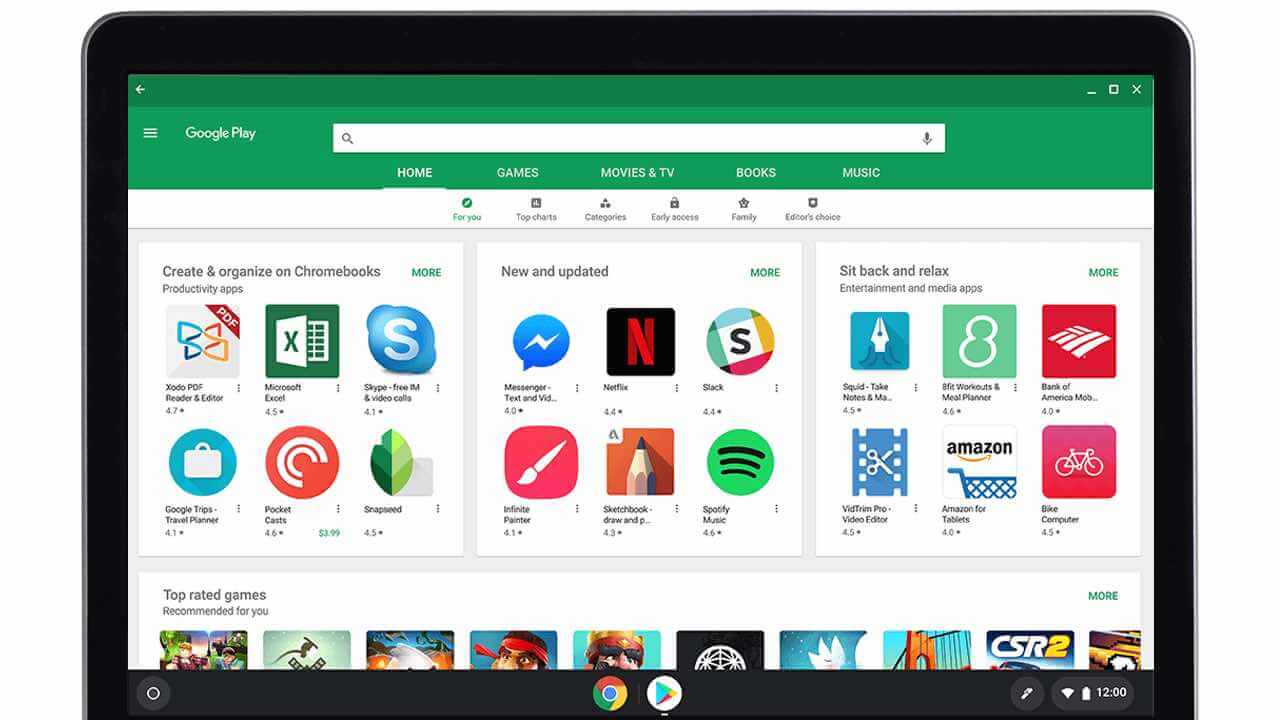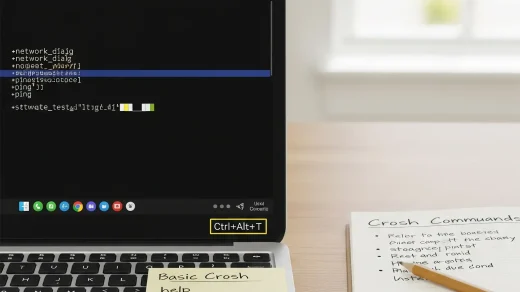Google Docs Shortcuts and Gemini AI Tools (2025 Guide)
Google Docs has evolved into a powerful writing and collaboration platform, especially now that Gemini AI is integrated across desktop and mobile.
Whether you’re formatting faster, navigating smarter, or rewriting with AI, this guide covers everything you need to master Docs in 2025.
Useful Google Docs Shortcuts (Desktop)
- Ctrl + b – Bold
- Ctrl + i – Italic
- Ctrl + u – Underline
- Ctrl + Shift + c – Word count
- Ctrl + k – Insert or edit link
- Ctrl + Alt + m – Insert comment
- Ctrl + Shift + y – Define selected word
- Ctrl + Shift + 7 – Numbered list
- Ctrl + Shift + 8 – Bulleted list
- Ctrl + Alt + 0–6 – Apply heading styles
- Ctrl + Shift + f – Compact mode (hide menus)
- Ctrl + / – Show all shortcuts
Gemini AI in Google Docs
Gemini is now built into Google Docs, helping you write, rewrite, and refine content with ease. Here’s how to use it:
- Help Me Write: Click the ✨ icon or type @help me write to open the Gemini prompt.
- Prompt Examples:
- “Write a professional email requesting a meeting”
- “Summarize this paragraph in 3 bullet points”
- “Make this text more casual”
- Refine Options:
- Rephrase
- Shorten
- Elaborate
- Bulletize
- Summarize
- Change tone (formal/casual)
Google Docs Shortcuts on iPhone & iPad
Using a Bluetooth keyboard with your iPad or iPhone? These shortcuts work great in the Google Docs app:
- ⌘ + b – Bold
- ⌘ + i – Italic
- ⌘ + u – Underline
- ⌘ + Option + m – Insert comment
- ⌘ + Shift + e – Center align
- ⌘ + Shift + j – Justify
- ⌘ + Option + 1–6 – Apply heading styles
- ⌘ + Shift + . – Increase font size
- ⌘ + Shift + , – Decrease font size
Google Docs Shortcuts on Android
While Android doesn’t support full keyboard shortcuts natively, you can still boost productivity with:
- Voice Typing: Tap the microphone icon on your keyboard to dictate text.
- Gemini AI: Use the ✨ icon to generate or refine content with prompts like:
- “Summarize this section”
- “Make this more persuasive”
- Stylus Gestures (on supported devices): Use scribble-to-delete or circle-to-select in editing mode.
Pro Tip: Combine Shortcuts + Gemini
Use Ctrl + k to insert a link, then ask Gemini to rewrite the sentence for clarity. Or apply a heading style with Ctrl + Alt + 2 and use Gemini to summarize the section below it. The combo is powerful.
Whether you’re on desktop, iOS, or Android, mastering Google Docs shortcuts and Gemini AI tools will save you time and elevate your writing. Bookmark this guide, download the cheat sheet, and explore more below.
Want more? Check out our Gmail Shortcuts + Gemini AI Guide, How to Draft a Google Calendar Event Directly in Docs or explore our Crosh Commands Cheat Sheet.
Discover more from Chrome Geek
Subscribe to get the latest posts sent to your email.