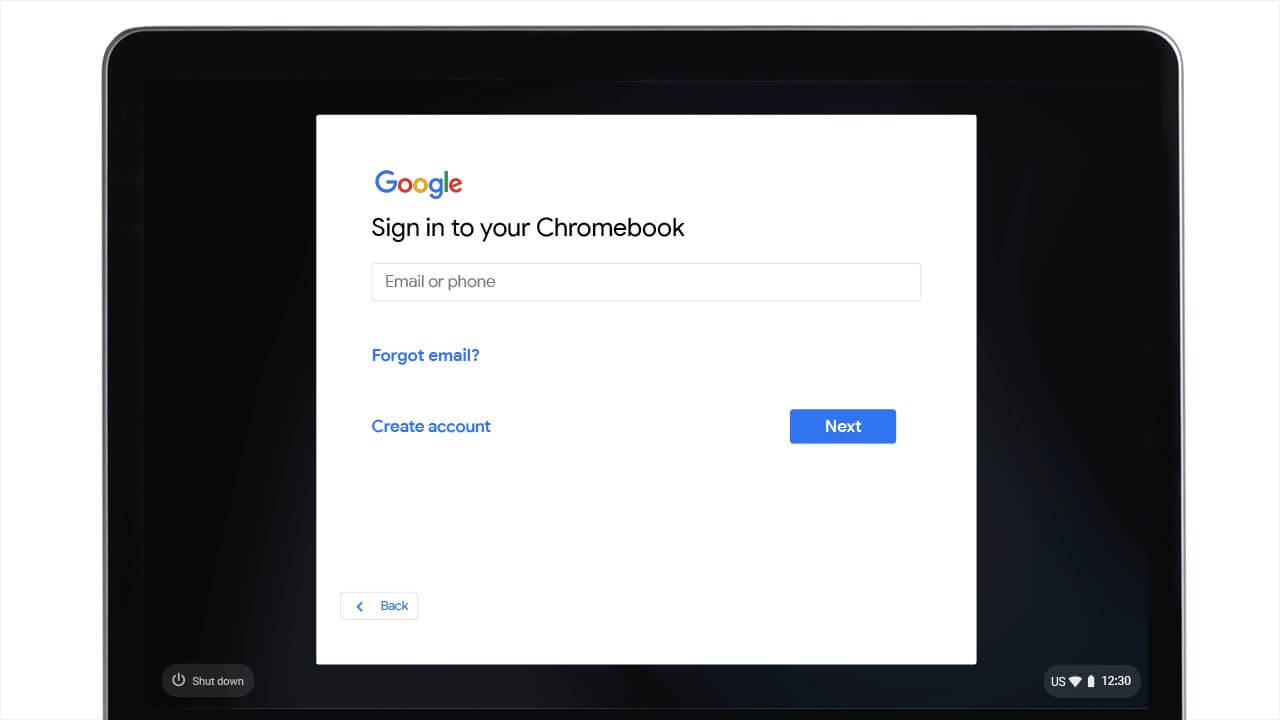Google Drive Keyboard Shortcuts and Gemini AI Tools (2025)
Google Drive is more than just cloud storage, it’s a productivity hub, especially now that Gemini AI is integrated across Workspace.
Whether you’re organizing files, previewing content, or using AI to summarize folders, this guide covers everything you need to master Drive in 2025.
Useful Google Drive Shortcuts (Desktop)
Make sure keyboard shortcuts are enabled in your Drive settings. Here’s a breakdown of the most useful ones, organized for clarity:
| Shortcut | What It Does |
|---|---|
| Shift + t | Create a new Google Doc instantly from anywhere in Drive. |
| Shift + p | Create a new Google Slides presentation. |
| Shift + s | Create a new Google Sheet. |
| n | Rename the selected file or folder, no need to right-click. |
| z | Move the selected item to a different folder using a quick dialog. |
| Shift + z | Add the selected file to another folder without removing it from the current one. |
| . | Share the selected file or folder with others. |
| p | Preview the selected file without opening it in a new tab. |
| o / Enter | Open the selected file or folder. |
| j / k | Move selection down (j) or up (k) through your file list. |
| / | Jump to the search bar to find files instantly. |
| r | Refresh your Drive view, helpful after syncing or uploading. |
| u | Upload a file from your device. |
| Shift + u | Upload an entire folder from your device. |
| Ctrl + a | Select all visible items in the current folder or view. |
| Esc | Deselect all items or close open dialogs. |
| ? | Open the full list of Drive shortcuts in a pop-up overlay. |
Gemini AI in Google Drive
Gemini is now built into Drive, helping you work smarter with your files. Here’s what it can do:
- Summarize Documents or Folders: Select a file or folder, then click the Gemini ✨ icon to get a quick summary of its contents.
- Ask Questions: Use prompts like “What are the key points in this PDF?” or “Summarize the last 3 Docs in this folder.”
- Generate New Files: Ask Gemini to create a new Doc, Sheet, or Slide based on your prompt, e.g., “Create a project plan for a ChromeOS tutorial series.”
- Search Smarter: Use natural language like “Find the latest invoice from March” or “Show me shared files from Gloria.”
Google Drive on iPhone & iPad
- Voice Search: Tap the mic icon in the search bar to find files by name or content.
- Gemini in Gmail: If you use Gmail on iOS, Gemini can suggest Drive attachments or summarize linked Docs.
- Drag & Drop: On iPad, drag files between Drive and other apps like Notes or Files for multitasking.
Google Drive on Android
- Gemini Integration: Tap the ✨ icon in the Drive app to summarize or search using AI prompts.
- Voice Input: Use Google Assistant or Gemini to say “Find my resume” or “Open the latest ChromeGeek doc.”
- Long-Press Actions: Tap and hold a file to rename, move, or share it quickly.
Pro Tip: Combine Shortcuts + Gemini
Use / to jump to search, then ask Gemini to summarize the top result. Or press Shift + t to create a new Doc, then use Gemini to draft the content. It’s a seamless blend of speed and intelligence.
Google Drive is more powerful than ever, especially when you combine keyboard shortcuts with Gemini AI. Download the cheat sheet, explore the mobile tips, and take control of your files like a pro.
Want more? Check out our Google Calendar Shortcuts + Gemini AI Guide, Gmail Shortcuts Cheat Sheet or explore our Google Docs Shortcuts + Gemini AI Guide.
Discover more from Chrome Geek
Subscribe to get the latest posts sent to your email.