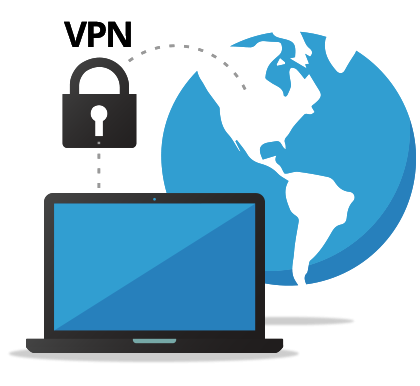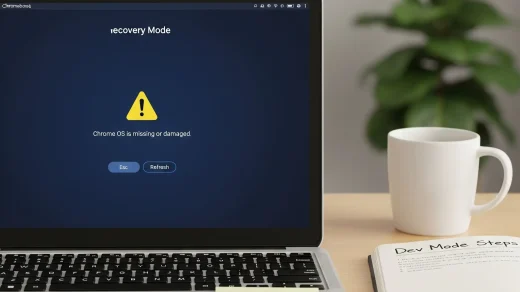6 Google Drive Tips to Organize Files and Free Up Space
Google continues to build powerful organizational features right into its core apps like Drive, and many of them are easy to miss.
I personally rely on these every day, and I know a lot of you will too. Hey, it’s the small things that count.
If your Google Drive has become a cluttered digital space that’s hard to manage, these built-in tips are for you.
They let you quickly find files, free up space, and visually organize your work without any extra tools.
If you ever get stuck or want more tips tailored to your workflow, don’t hesitate to get in touch with us.
We’d also love to hear what you think in the comments below, and don’t forget to check out the poll at the end of the post.
Google Drive Tips to keep you organized
These simple but powerful features can transform your Drive from a cluttered junk drawer into an organized workspace. Let’s break them down.
Tip 1: Check Your Storage Management
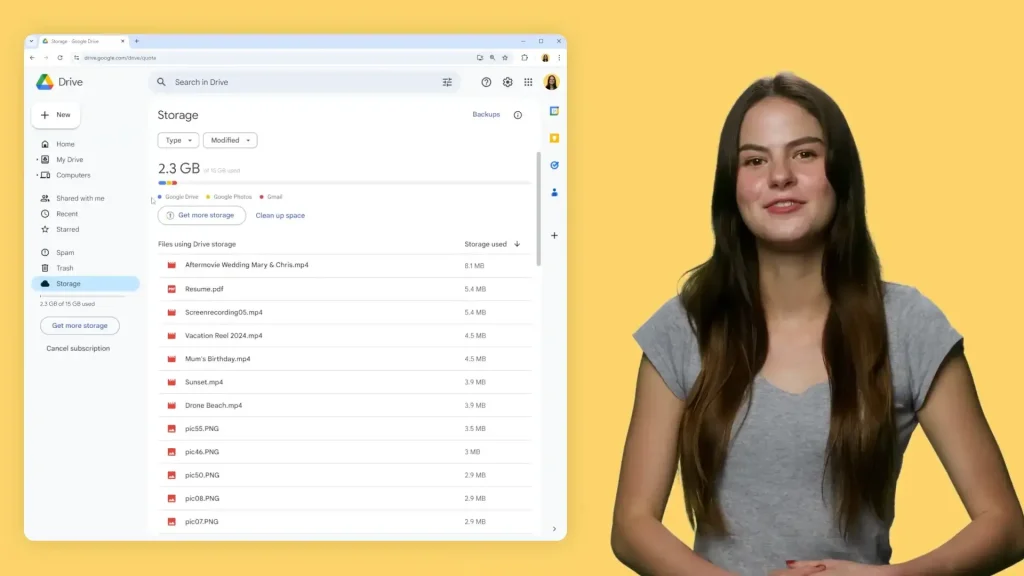
Before you start deleting files, see what’s actually using your space. Open your Google Drive and look for the Storage button in the lower left-hand corner.
Clicking it shows your total storage and a breakdown across Drive, Gmail, and Photos. You can then order files by size to find your largest items.
Tip 2: Delete Files You Don’t Need
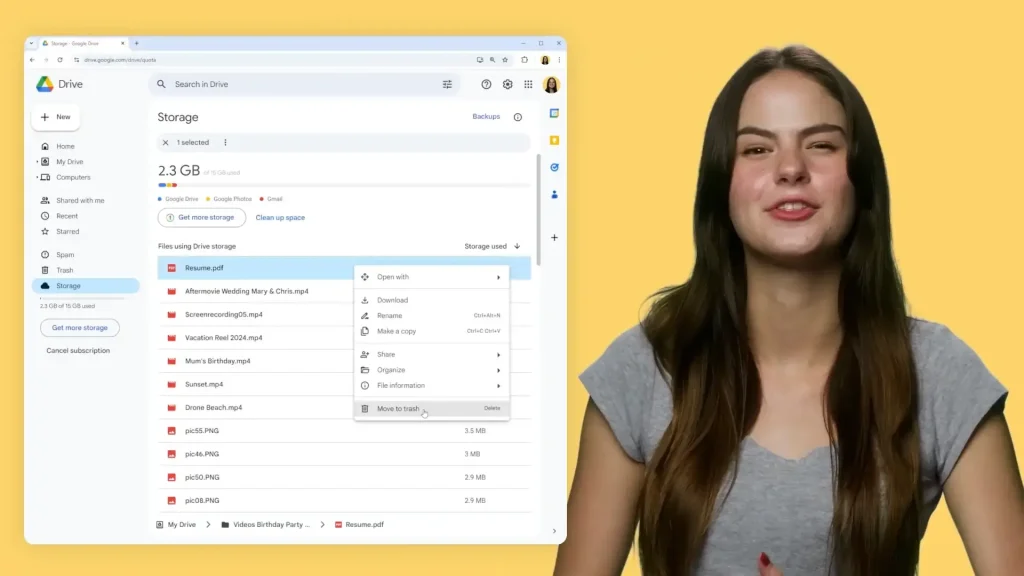
This is the most direct way to free up space. Right-click any file and select Remove or Trash.
The file will stay in Trash for 30 days before being permanently deleted. Remember: if you own the file, others will lose access only when you permanently delete it.
Tip 3: Color Code Your Folders
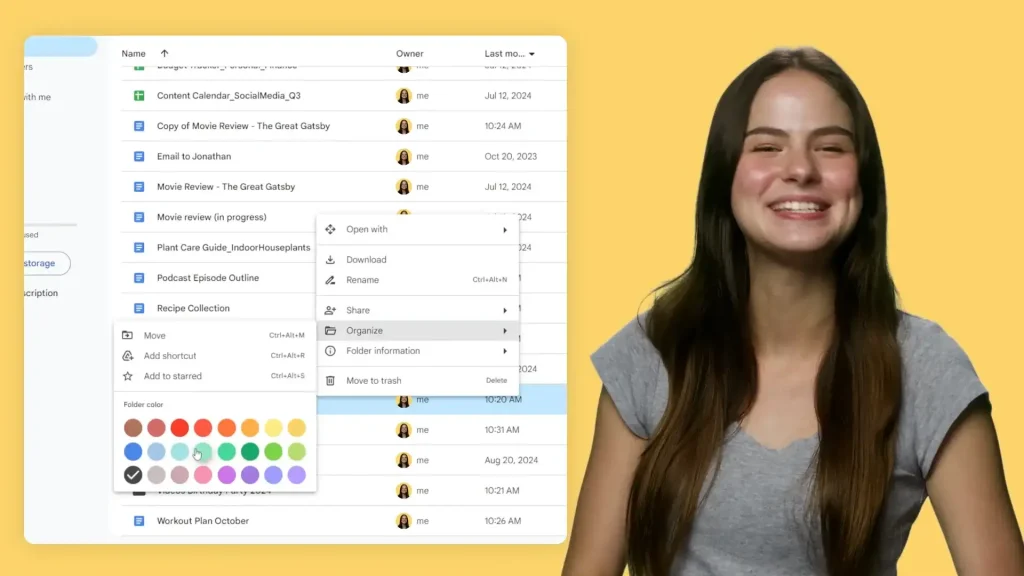
For visual organizers, this is a game-changer. Assign colors to different projects or categories to find what you need at a glance.
Simply right-click a folder, navigate to Organize, and then select your color. It’s super easy and honestly, the most fun part of organizing.
Tip 4: Use Search Chips
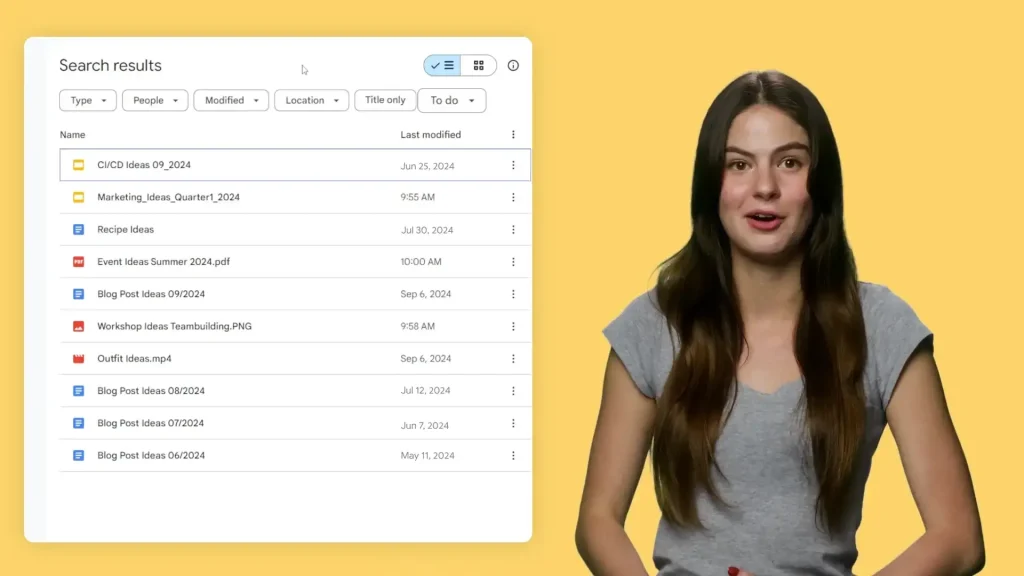
Stop scrolling endlessly. When you search in Drive, use “search chips”, the filters that appear above results, to narrow things down by file type, modification date, owner, and more.
Just type a keyword and then use the chips to drill down without starting a new search.
Tip 5: Use Shortcuts for Shared Files
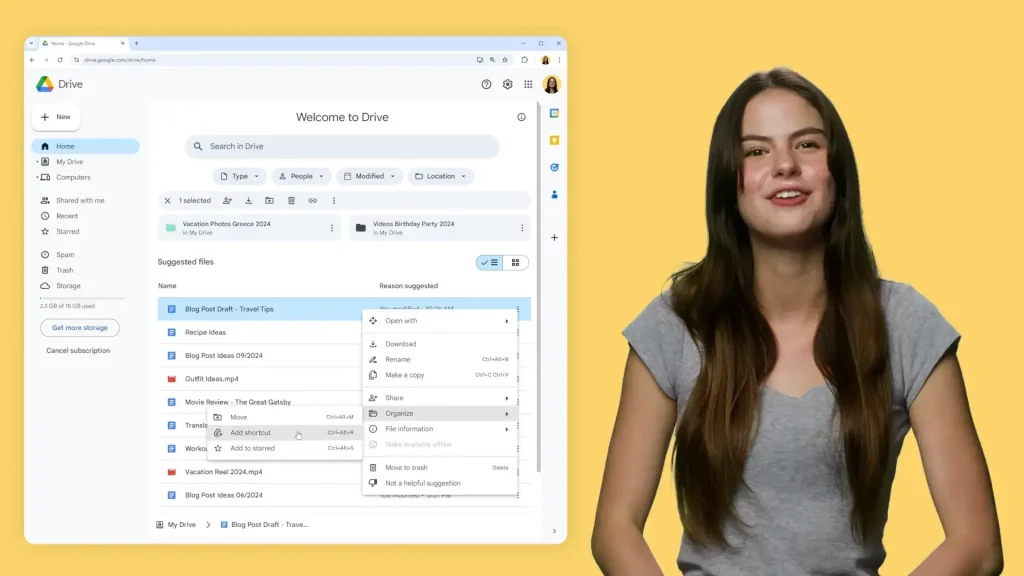
Don’t let files shared with you clutter your home drive. Use shortcuts to give them a logical place in your own organization without moving the original file.
Right-click a file, go to Organize, and then Add Shortcut. You can place it in any existing folder or create a new one.
Tip 6: Star Your Favorite Files
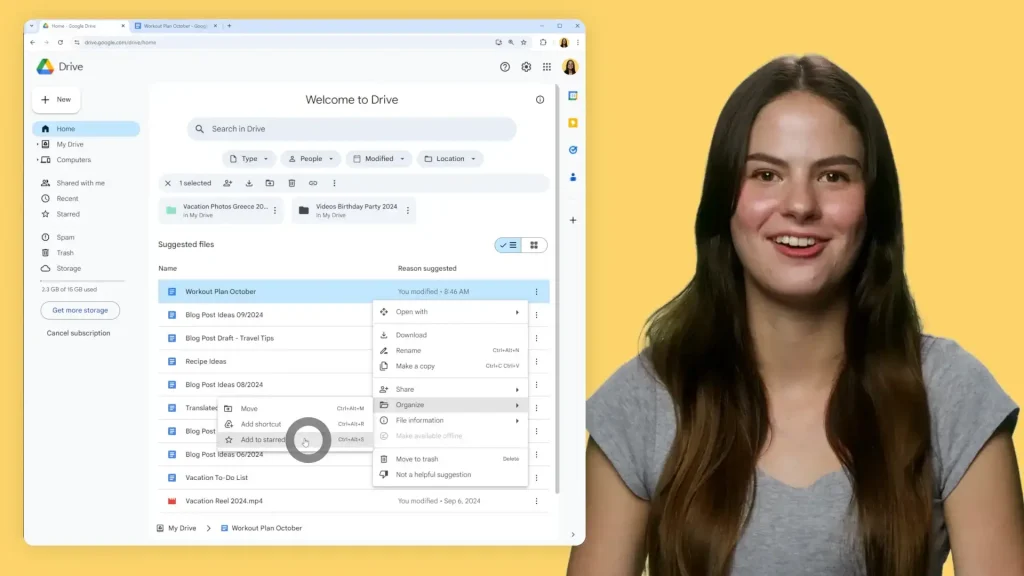
For your most frequently accessed items, use the star system. Starred items are collected in a special “Starred” section for instant access from the left-hand menu.
Right-click any file or folder and select Add to Starred. You can unstar them anytime you no longer need quick access.
Community Poll
Check out our other quick guides:
- How to Draft a Google Calendar Event Directly in Docs
- How to create a Child Account in Minutes
- How to Turn a Drawing into a Working App in Minutes with Gemini Canvas
- Free Nano Banana Prompt Cheat Sheet
Discover more from Chrome Geek
Subscribe to get the latest posts sent to your email.