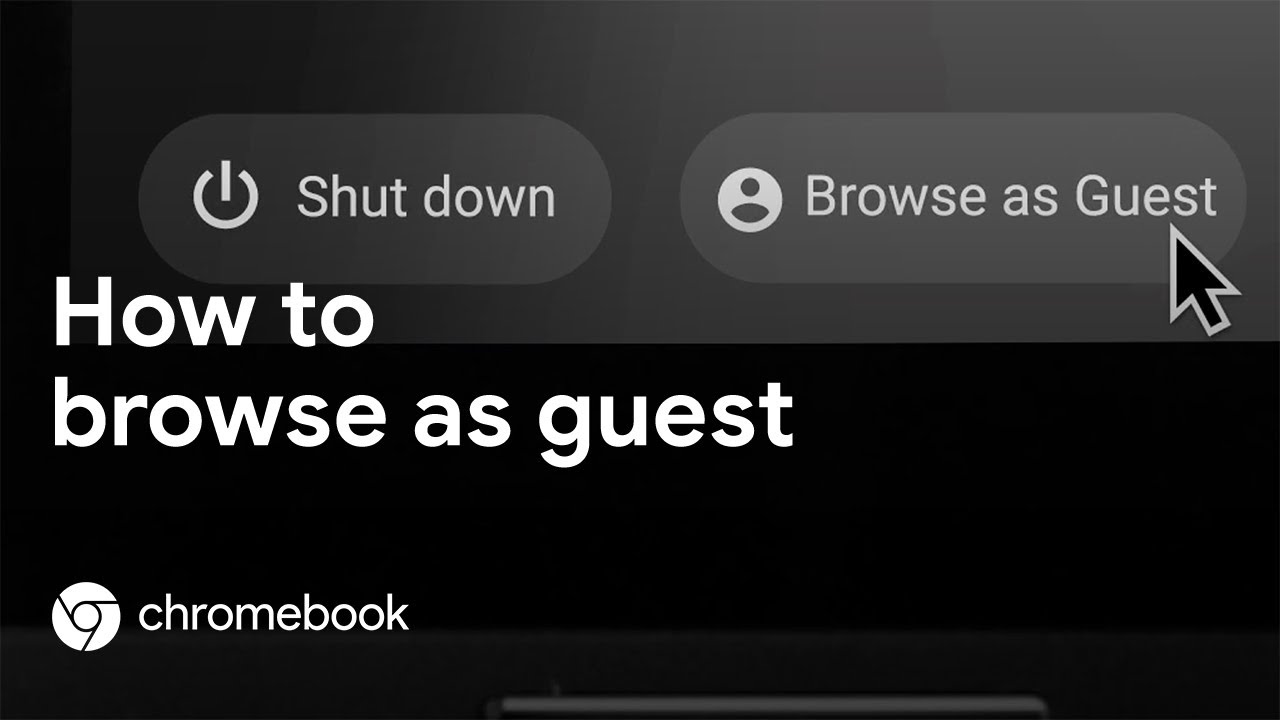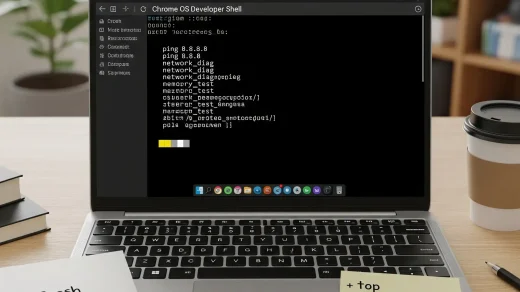Google Slides Keyboard Shortcuts and Gemini AI Tools (2025)
Google Slides isn’t just for presentations anymore, it’s a powerful platform for visual storytelling, especially with Gemini AI now woven into the experience.
Whether you’re designing slides, writing speaker notes, or prompting AI to build an entire deck, this guide covers all the keyboard shortcuts and smart tools you need to present like a pro in 2025.
Useful Google Slides Shortcuts (Desktop)
These shortcuts work in the browser-based Google Slides editor. Use them to speed up design, formatting, and presenting:
🎨 Slide Creation & Layout
| Shortcut | What It Does |
|---|---|
| Ctrl + m | Insert a new slide below the current one. |
| Ctrl + d | Duplicate the selected object (text box, shape, image). |
| Ctrl + Shift + d | Duplicate the entire current slide. |
| Ctrl + Shift + up/down | Move selected slide up or down in the slide order. |
| Ctrl + Alt + Shift + g | Group selected objects together. |
| Ctrl + Alt + Shift + u | Ungroup selected objects. |
📝 Text & Object Formatting
| Shortcut | What It Does |
|---|---|
| Ctrl + Shift + c | Copy formatting (text style, color, size). |
| Ctrl + Shift + v | Paste copied formatting onto another object. |
| Ctrl + a | Select all objects on the current slide. |
| Ctrl + z | Undo the last action. |
| Ctrl + y | Redo the last undone action. |
| Ctrl + k | Insert or edit a hyperlink. |
| Alt + / | Open the tool finder (search menus). |
📽️ Presenting & Navigation
| Shortcut | What It Does |
|---|---|
| Ctrl + Enter | Start presenting from the beginning. |
| Ctrl + Shift + Enter | Start presenting from the current slide. |
| Ctrl + Shift + c | Turn on captions while presenting (if supported). |
| Ctrl + Alt + Shift + s | Open the speaker notes panel. |
| Ctrl + Alt + Shift + h | Open version history panel. |
| Esc | Exit presentation mode or close dialogs. |
| ? | Open the full list of Google Slides shortcuts. |
Gemini AI in Google Slides
Gemini can now help build and refine presentations from scratch. Try these:
- Create with Prompt: Click the ✨ icon in a new deck and type something like “Create a 5-slide deck on Chromebook productivity.”
- Rewrite Slide Content: Highlight any text and select “Refine with Gemini” for options like Rephrase, Shorten, or Add Detail.
- Image Suggestions: Add a text box prompt like “Insert a modern laptop image” and Gemini will recommend relevant visuals.
- Summarize Slides: Use Gemini to generate speaker notes or summaries based on your content.
Google Slides on iPhone & iPad
- Gesture Navigation: Swipe to move between slides; pinch to zoom.
- Gemini on Mobile: If available, tap ✨ to generate slide text or summarize notes.
- Voice Input: Tap the mic button in keyboard to dictate slide content.
Google Slides on Android
- AI Suggestions: Gemini will surface tone, layout, and content tips as you type on mobile.
- Long Press Controls: Hold on slide thumbnails to reorder or duplicate easily.
- Quick Layout Picker: Tap the layout icon to change structure with one tap.
Pro Tip: Combine Shortcuts + Gemini
Use Ctrl + m to add a new slide, then click the Gemini icon to generate content or suggest layout ideas. Or press Ctrl + Shift + d to duplicate a slide, then rephrase it with Gemini to create a seamless transition.
Google Slides is no longer just a slide deck editor, it’s an AI-powered storytelling tool. With the right shortcuts and Gemini prompts, you can build faster, present smarter, and design beautifully.
Want more? Check out our Google Docs Shortcuts + Gemini AI Guide, Free Gmail Cheat Sheet, Google Calendar Cheat Sheet or explore our Google Drive Shortcuts + Gemini AI Guide.
Discover more from Chrome Geek
Subscribe to get the latest posts sent to your email.