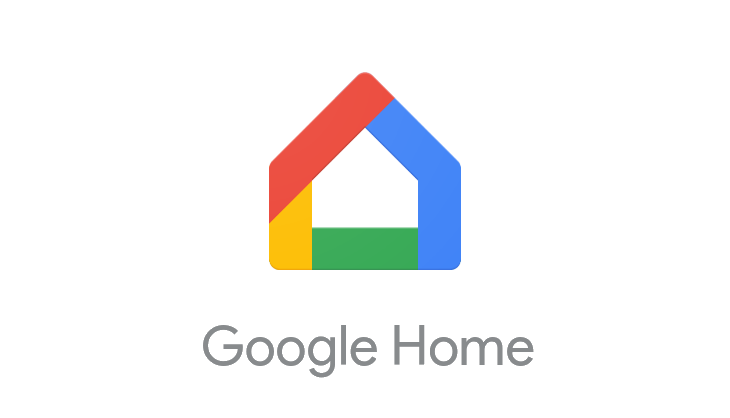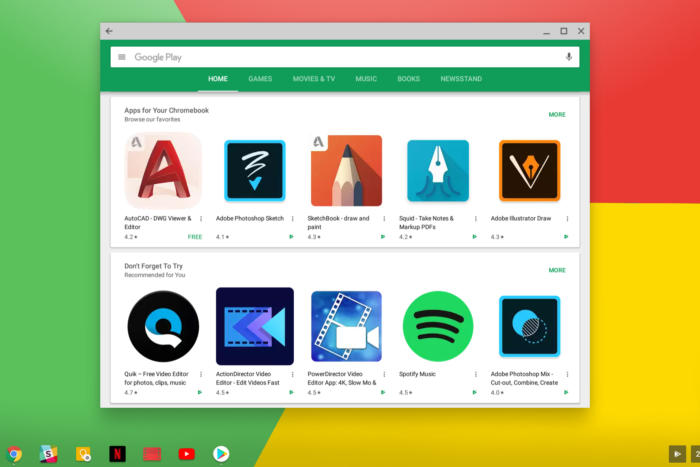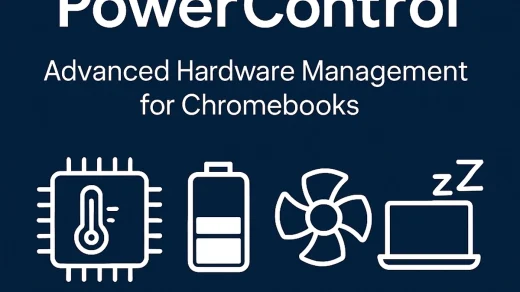Google Calendar Keyboard Shortcuts and Gemini AI Tools (2025)
Google Calendar is more than just a scheduling tool, it’s a productivity engine, especially now that Gemini AI is integrated across platforms.
Whether you’re navigating faster, creating events smarter, or using AI to plan your day, this guide has everything you need to master Calendar in 2025.
Useful Google Calendar Shortcuts (Desktop)
Make sure keyboard shortcuts are enabled in your Calendar settings. Here’s a detailed list of shortcuts, what they do, and how they can boost your workflow:
| Shortcut | What It Does |
|---|---|
| c | Quickly opens the event creation dialog so you can start typing without clicking. Great for rapid-fire scheduling. |
| e | Lets you edit any selected event, perfect for rescheduling or adding guests without fumbling through menus. |
| Delete | Removes the currently selected event. Fastest way to clear outdated or cancelled entries. |
| t | Jumps you back to today’s date, no matter how far you’ve scrolled into the past or future. |
| 1–5 | Switches between Day (1), Week (2), Month (3), Schedule (4), and Year (5) views instantly. |
| k / j | Navigate backwards (k) or forwards (j) through date ranges, like swiping left/right, but faster. |
| g | Opens a field to type any date and jump straight to it, e.g., “Dec 25, 2025”. |
| q | Launches Quick Add (if enabled), where you can type natural phrases like “Meeting with Sam at 3pm tomorrow.” |
| x | Toggles the side panel (for Keep, Tasks, Contacts), helping you declutter or multitask. |
| z | Undo your last change, like deleting or moving an event. A calendar safety net. |
| u | Refreshes your calendar. Handy if you’re waiting on shared calendars or recent edits to sync. |
| Esc | Closes modals, tooltips, and popups so you can stay in flow without reaching for your mouse. |
| ? | Opens Google Calendar’s full shortcut reference guide. One shortcut to rule them all. |
Gemini AI in Google Calendar
Gemini is now helping you plan smarter. Here’s how it works:
- Smart Suggestions: When creating events, Gemini suggests titles, times, and locations based on your habits.
- AI Summaries: Gemini can summarize your day or week and suggest time blocks for focus, meetings, or breaks.
- Context-Aware Prompts: Try typing:
- “Schedule a 30-minute check-in with Alex next week”
- “Block time for deep work every morning”
- “Remind me to review ChromeGeek posts monthly”
Google Calendar on iPhone & iPad
While iOS doesn’t support full keyboard shortcuts in the Calendar app, you can still boost productivity with:
- Voice Scheduling: Use Siri or Gemini to say “Add a meeting with Sam at 2 PM tomorrow.”
- Gemini in Gmail: If you use Gmail on iOS, Gemini can suggest calendar events from emails.
- Widgets: Add the Calendar widget to your Home Screen for quick access.
Google Calendar on Android
- Gemini Integration: Tap the ✨ icon in Gmail or Calendar to create events with AI help.
- Voice Input: Use Google Assistant or Gemini to say “Schedule lunch with Jamie Friday at noon.”
- Gesture Navigation: Swipe left/right to change days or weeks, tap and hold to create events.
Bonus: ChromeGeek Monthly Reminder
Want to stay sharp with Chrome tips? We’ve included a downloadable .ics calendar file that adds a recurring monthly reminder to check out new content on ChromeGeek.com.
- Event: ChromeGeek Monthly Check-In
- Frequency: Monthly
- Reminder: 10 AM on the 1st of each month
Import it into Google Calendar, Outlook, or any calendar app that supports .ics files. It’s optional, helpful, and easy to remove anytime.
Pro Tip: Combine Shortcuts + Gemini
Use c to create an event, then let Gemini suggest the title, time, and location. Or use g to jump to a date and ask Gemini to summarize your schedule for that day.
Google Calendar is faster and smarter than ever, especially when you combine keyboard shortcuts with Gemini AI. Download the cheat sheet, try the sample calendar file, and take control of your time.
Want more? Check out our Google Calendar sync with iPhone & Mac guide, Gmail Shortcuts + Gemini AI Guide, How to Draft a Google Calendar Event Directly in Docs or explore our Google Docs Shortcuts + Gemini AI Guide.
Discover more from Chrome Geek
Subscribe to get the latest posts sent to your email.