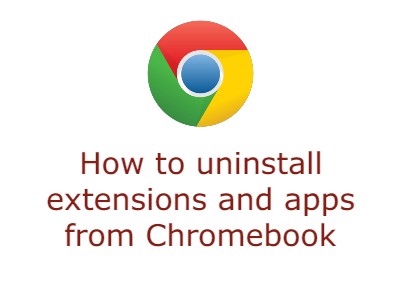How to Keep Your Downloaded Files Safe on Chromebook in 2025
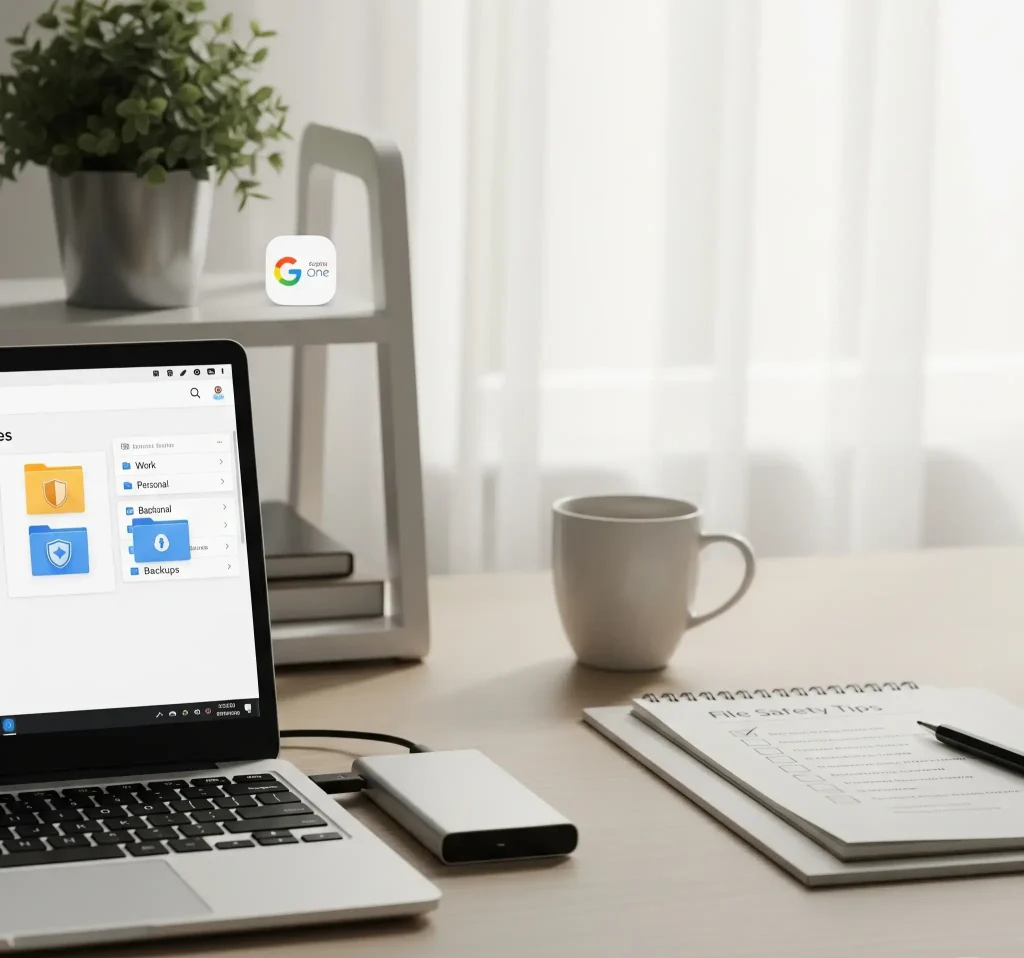 Did your downloaded files in your Chromebook suddenly disappear? If you use a Chromebook, it’s important to understand how file storage works to avoid losing important downloads.
Did your downloaded files in your Chromebook suddenly disappear? If you use a Chromebook, it’s important to understand how file storage works to avoid losing important downloads.
In this guide, we’ll show you how to keep your files safe by moving them from temporary folders to permanent locations.
We’ll also explain why files in your Downloads folder can be deleted and how to avoid accidental data loss.
📁 How to Keep Your Downloaded Files From Being Deleted
Files saved in the Downloads folder on your Chromebook are stored locally but can be deleted automatically if your device runs out of storage space. To ensure your files remain safe long-term, move them to a permanent folder.
Move Downloads to a Permanent Folder
- Click the Launcher icon in the bottom-left corner of your screen.
- Open the Files app.
- On the left sidebar, select Downloads.
- Drag and drop the files you want to keep into a permanent folder, such as My Drive or any other folder you’ve created.
Change Your Default Save Location
To avoid downloads accumulating in the temporary Downloads folder, you can set a different default save location in supported apps or browsers. This helps prevent accidental file deletion.
Important Note About Deleting Files
Deleting a file from the Downloads folder is permanent and cannot be undone. Make sure only to delete files you no longer need to avoid losing important data.
🔍 Summary Table: Downloads Folder vs Permanent Storage
| Feature | Downloads Folder | Permanent Folder |
|---|---|---|
| Storage Type: | Temporary local storage | Permanent local or cloud storage |
| Risk of Automatic Deletion: | High if storage is low | None |
| Backup Options: | None by default | Backup via cloud (e.g., Google Drive) |
| File Accessibility: | Local only | Local and cloud (if applicable) |
💬 Questions or Comments?
Feel free to leave a comment below or visit the r/chromeos community to get help from Chromebook users just like you.
Other Chromebook tutorials: How to Use Microsoft 365 on a Chromebook
Discover more from Chrome Geek
Subscribe to get the latest posts sent to your email.