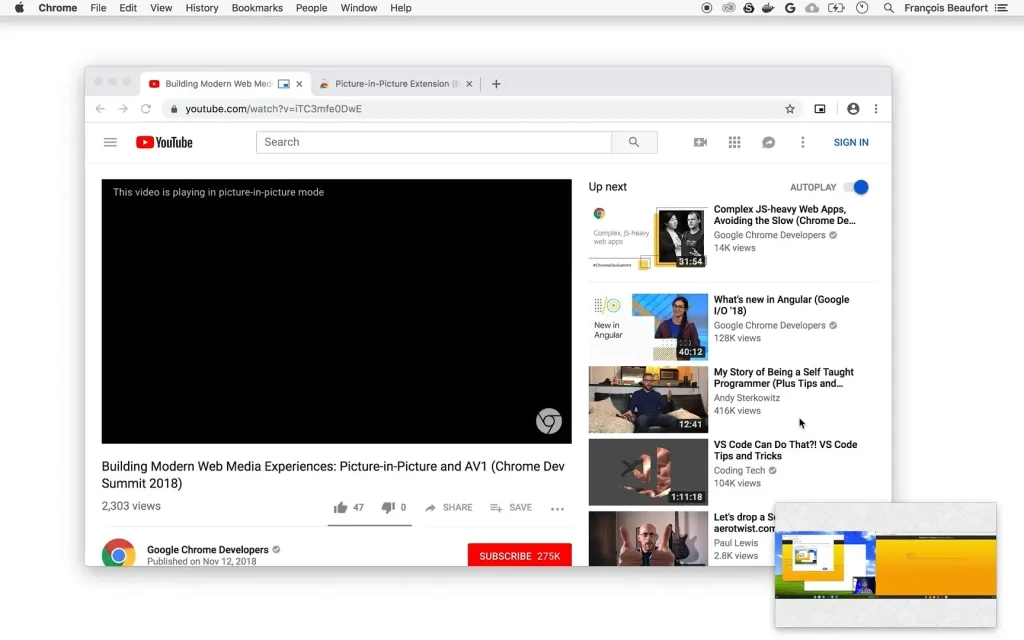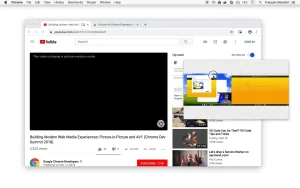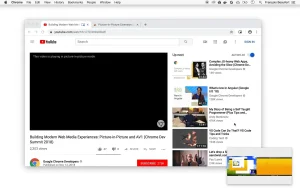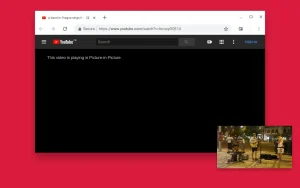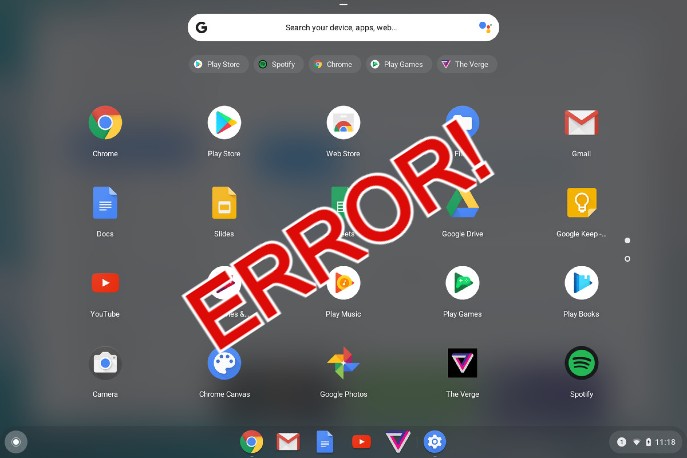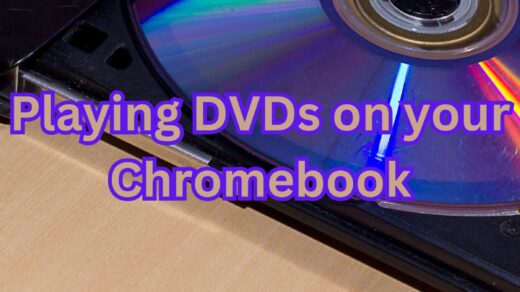Picture-in-Picture Extension for Chrome: How to install it & Screenshots
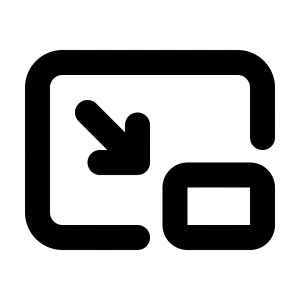 The Picture-in-Picture Extension is a basic tool for users who watch videos while doing other tasks in the browser.
The Picture-in-Picture Extension is a basic tool for users who watch videos while doing other tasks in the browser.
Developed by Google, it lets videos play in a small floating window that stays on top of other windows, working on any operating system that runs Chrome.
For people following tutorials, video calls, or streams alongside reading or typing, it keeps the video visible without full-screen takeover.
You can install the Picture-in-Picture Extension by going to the Chrome Web Store and searching for it, full steps below. This guide covers installation, features, and usage. Questions or feedback? Feel free to contact us anytime.
How to Install Picture-in-Picture Extension
You can choose from two methods on how to access picture in picture on your browser, we recommend using the Chrome Web Store;
Method 1: Direct from Chrome Web Store
- Open the Chrome Web Store listing.
- Click “Add to Chrome”.
- Confirm the permission dialog.
- Pin it: puzzle piece icon → pin next to the extension.
Install Picture-in-Picture Extension Now
Quick Tip: 💡 After install, the shortcut Alt + P (Option + P on Mac) activates it from any video.
Method 2: Access Online Without Extension
Chrome has built-in Picture-in-Picture on many sites like YouTube, but the extension works on more sites. To use without it:
- Play a video on a supported site.
- Right-click the video and select “Picture in picture” if available.
- Or hover over the video and click the PiP icon that appears.
- Note: Limited to sites that support it natively.
Why You Might Like This Extension
The extension adds a one-click way to pop any playing video into a movable floating window. This lets you switch tabs or apps while the video keeps running, with basic controls like play/pause inside the window.
- Site flexibility: Works on most video sites, even where built-in PiP is missing.
- Quick access: Toolbar icon or keyboard shortcut starts it without menu digging.
- Simple controls: Resize, move, or close the window as needed during use.
Features & Usage Modes
The extension handles video pop-out with minimal setup, focusing on the floating window basics.
Mode 1: Toolbar Icon Click
Start a video on any site, then click the extension icon in the toolbar. The video pops into a small window you can drag around the screen.
Benefit of this Usage Mode: Easiest for beginners, no shortcuts to remember.
Mode 2: Keyboard Shortcut
- Play the video you want to watch.
- Press Alt + P (Windows/Linux/ChromeOS) or Option + P (Mac).
- The floating window appears; use its controls to pause or adjust volume.
- To return: Click the window’s X or press the shortcut again.
Benefit of this Usage Mode: Faster for repeated use, like during long sessions.
Video & Screenshots
A short video showing setup and basic use:
Screenshots Gallery
FAQs & Technical Details
System Requirements
- OS: Windows / macOS / Linux / ChromeOS
- Browser: Chrome 70+ or any Chromium-based browser
- Internet: Required for videos; window stays open offline if video supports it
Frequently Asked Questions
- Does it work on all sites? Most video sites yes; some with restrictions like DRM-protected content.
- Can I have multiple windows? No, only one at a time; new one replaces the old.
- Subtitles supported? Yes, if the original video has them, they show in the window.
- How to disable? Go to chrome://extensions, find it, and toggle off.
Like this extension? You might also enjoy: Office Editing for Docs, Sheets & Slides Extension, Google Dictionary Extension, & Google Arts & Culture Extension.
Discover more from Chrome Geek
Subscribe to get the latest posts sent to your email.