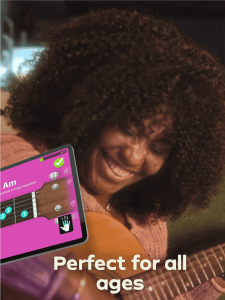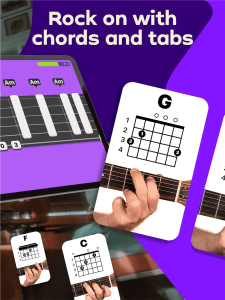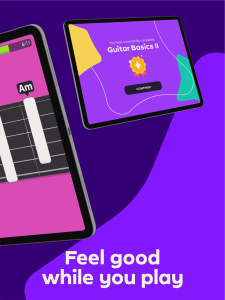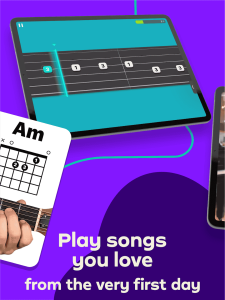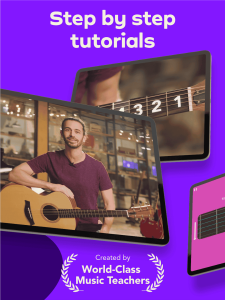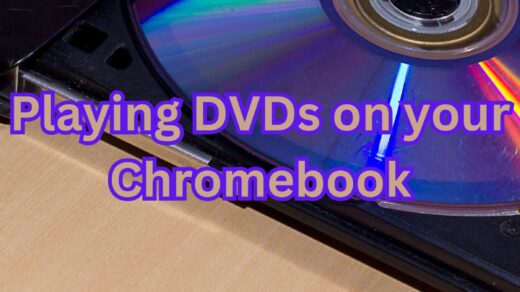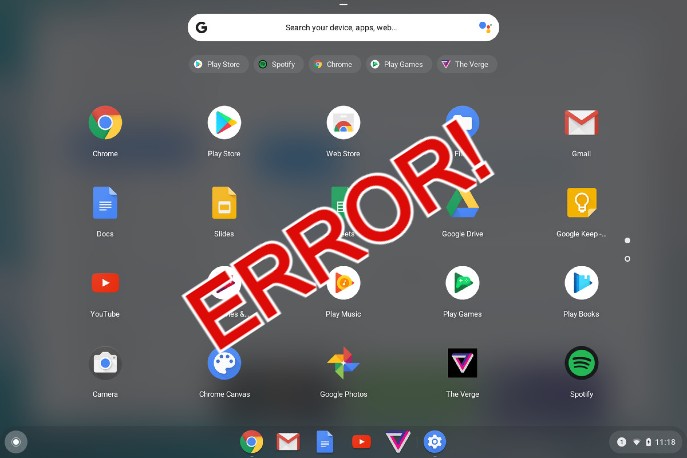Simply Guitar on Chromebook: Learn Guitar & Play Songs
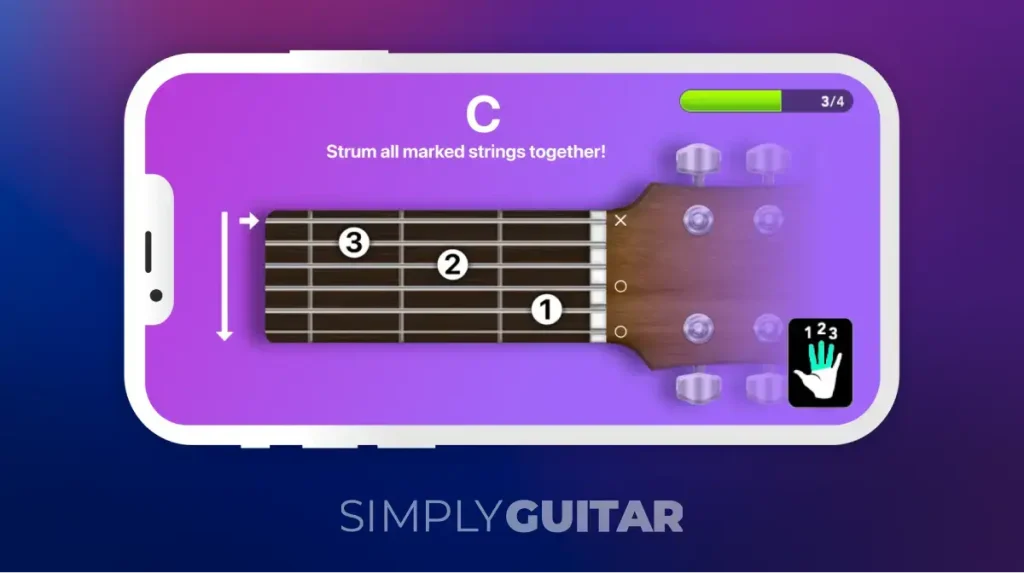 Want to learn guitar without the stress of formal lessons or pricey tutors? Simply Guitar on Chromebook gives you a friendly, hands-on way to play chords, tabs, and real songs right from your device.
Want to learn guitar without the stress of formal lessons or pricey tutors? Simply Guitar on Chromebook gives you a friendly, hands-on way to play chords, tabs, and real songs right from your device.
Whether you’re a total beginner or revisiting your dusty six-string, this app makes learning fun and surprisingly fast.
In this guide, we’ll cover how to install it on your ChromeOS device, what gear you’ll need, and how it listens to your strumming in real time.
You’ll even get a step-by-step walkthrough of learning a hit song using your Chromebook and guitar together.
You can also contact us or leave a comment below if you need any help or want to leave feedback.
What is Simply Guitar?
Simply Guitar by Simply is a beginner-focused guitar learning app designed to turn practice into progress.
It guides you through tuning, hand positioning, chords, strumming patterns, and even full songs using your device’s mic for instant feedback.
- Step-by-step video lessons for absolute beginners
- Real-time feedback as you play using your Chromebook mic
- Adjusts to your pace and skill level
- Huge song library including rock, pop, indie, and classics
How to Use Simply Guitar on Your Chromebook
- Open your Chromebook’s Google Play Store
- Search for Simply Guitar
- Install and open the app
- Create or log into your JoyTunes account
- Follow the instructions to tune your guitar and begin your first lesson
Quick Tip: Place your Chromebook on a stand or nearby surface with the mic facing your guitar for the best feedback accuracy.
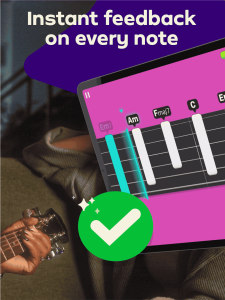
Example: Learn “Counting Stars” by OneRepublic
Let’s walk through how you’d learn a song like “Counting Stars” in the app:
- Head to the Song Library and find “Counting Stars”
- Begin with a short warm-up on the required chords
- Watch an intro video that breaks down the strumming pattern and tempo
- Practice one section at a time while the app listens and provides feedback
- Unlock the full song once you’ve mastered each part
There’s no rush. The app lets you repeat any section and slows things down when needed so you actually learn instead of just copying.
Why Simply Guitar is Worth Trying
If you’re thinking of learning or relearning guitar, here are three reasons to give this app a shot:
- Improve your musical skills with step-by-step lessons, no matter your starting level
- Learn to play real songs and understand chord transitions, with new tutorials added regularly
- Set your Chromebook near your guitar and get instant feedback as you play, using either the built-in mic or a simple USB mic
Chromebook Compatibility
- ChromeOS: 90 or higher with Android app support enabled
- RAM: 4GB or more recommended
- Mic: Built-in or external mic for sound detection
- Internet: Required for downloading lessons and updates
Screenshots
FAQ: Simply Guitar on Chromebook
Do I need a real guitar?
Yes. The app is designed to teach you with a real acoustic or electric guitar. You’ll need one to follow along with the lessons and get accurate feedback.
Can I use it without a subscription?
The app offers a free trial with limited lessons. To unlock full access to songs and course materials, a subscription is required.
Does it require reading sheet music?
No. The app teaches through visual diagrams, videos, and simple step prompts, so it’s beginner-friendly even if you’ve never read music before.
Will it work with an electric guitar?
Yes, as long as the Chromebook’s mic can pick up your playing. For best results, use an amp at low volume or connect a USB mic.
Explore more creative tools: Try Simply Piano on your Chromebook, BandLab for Chromebook and Best Media Players for Chromebook
Discover more from Chrome Geek
Subscribe to get the latest posts sent to your email.