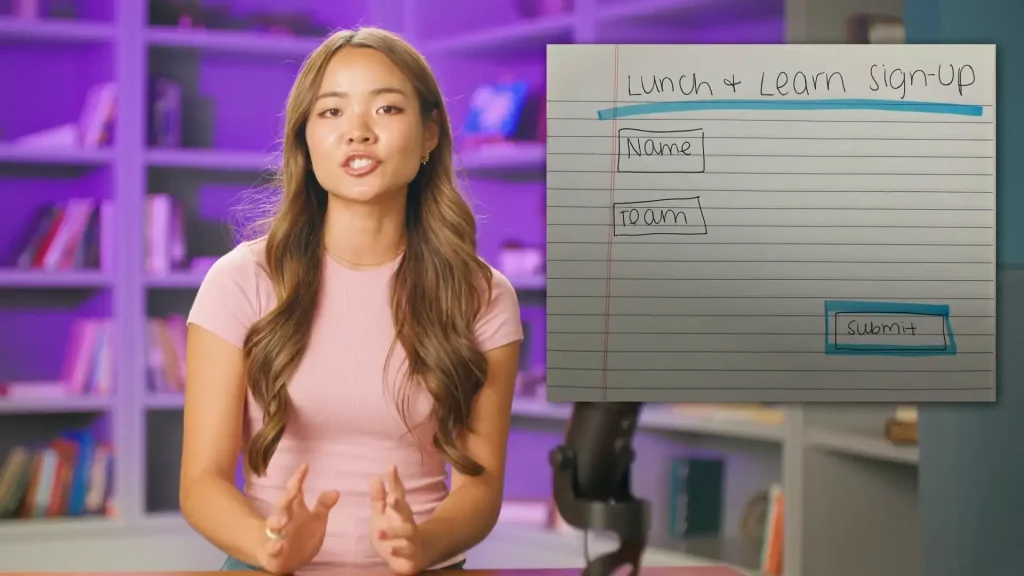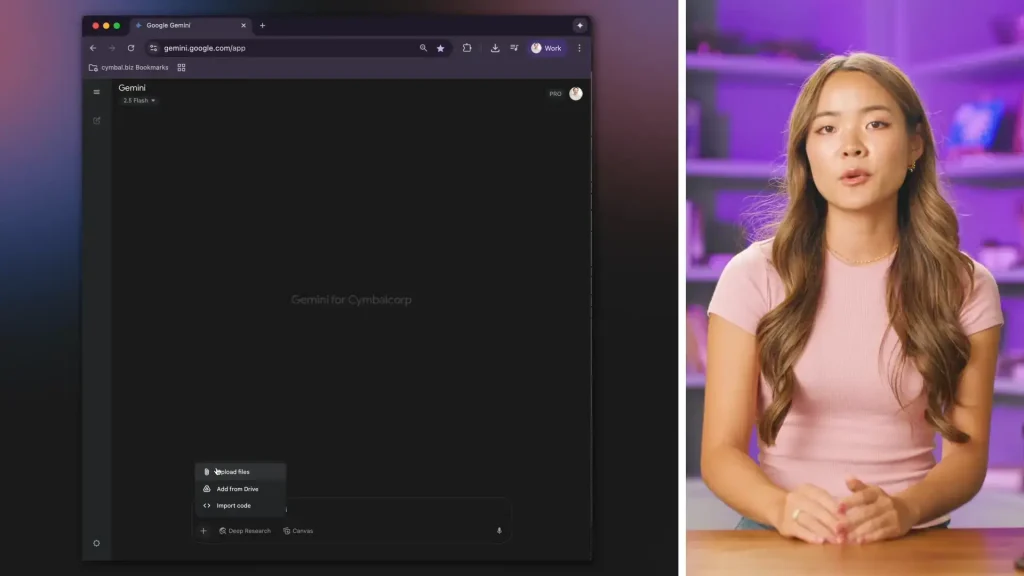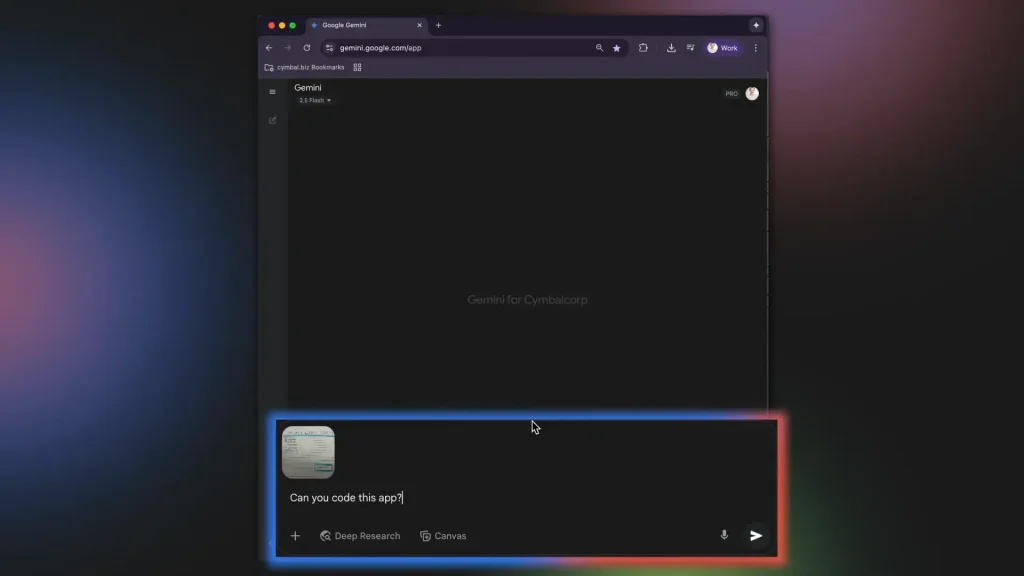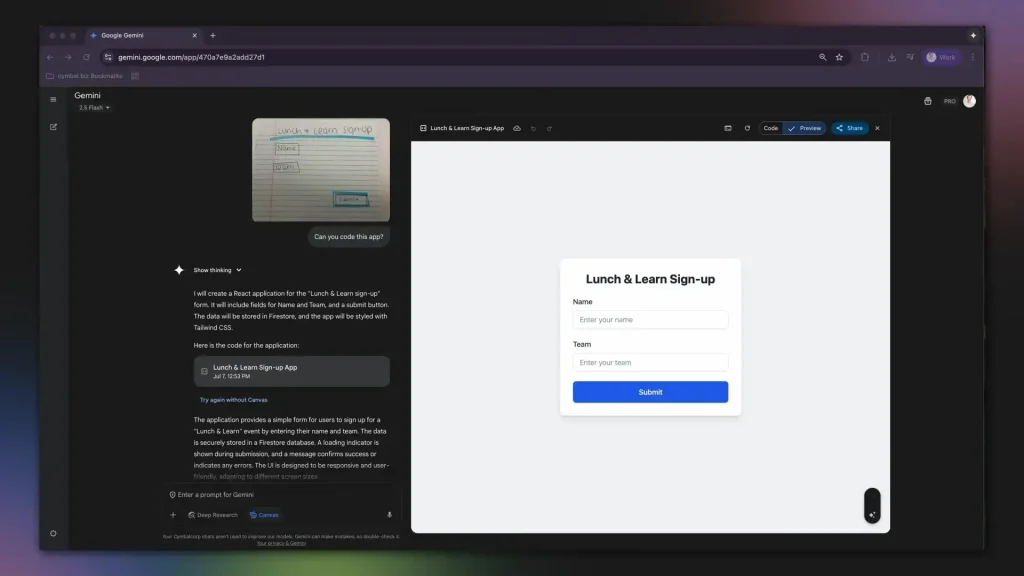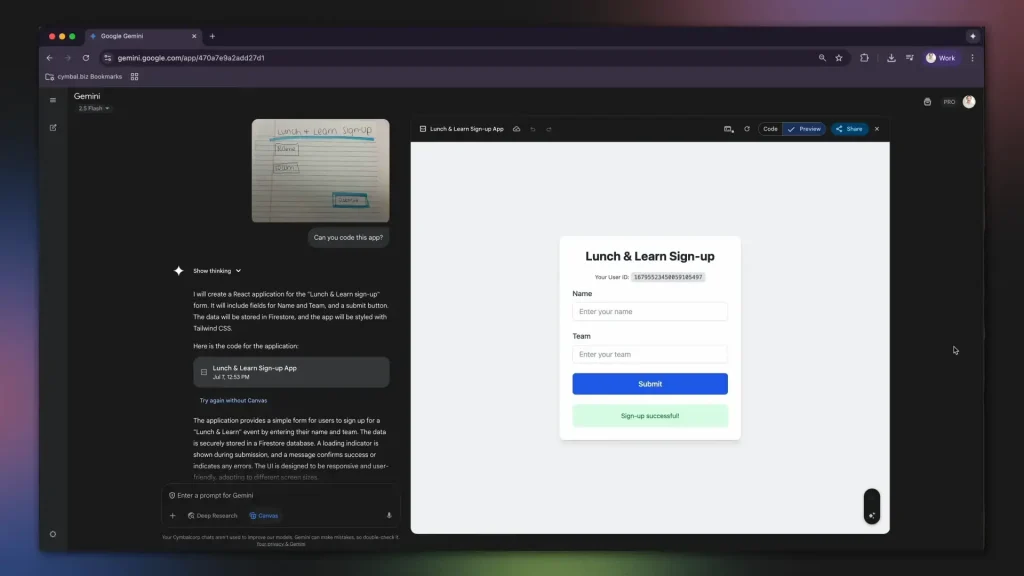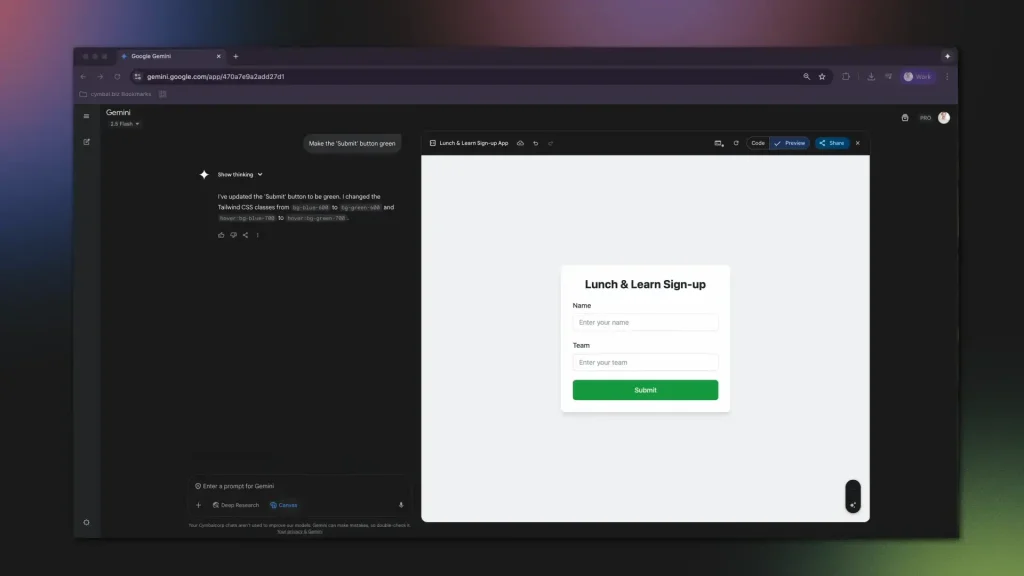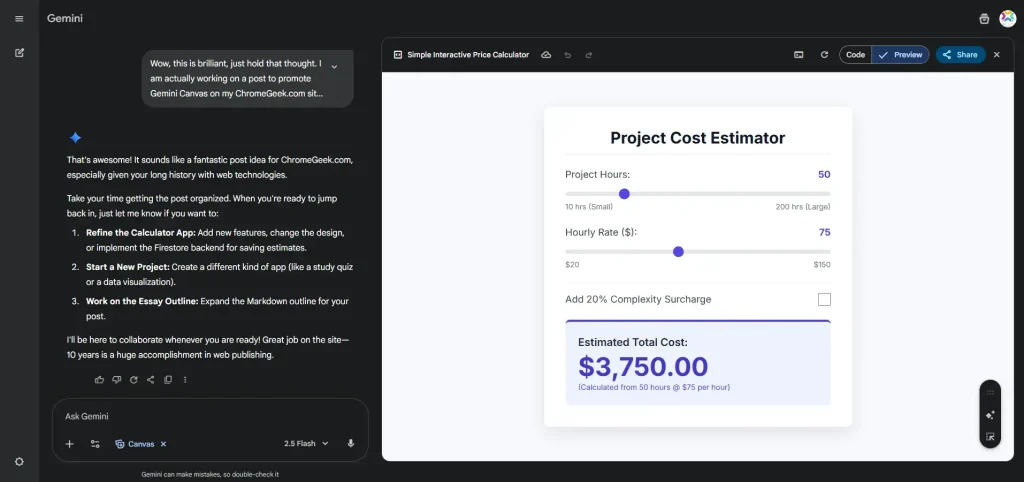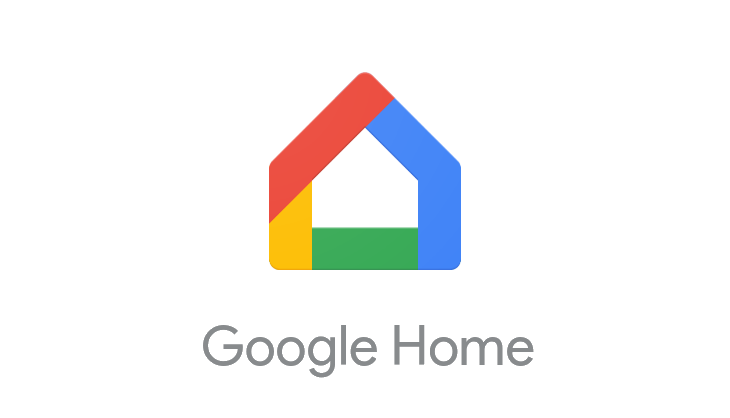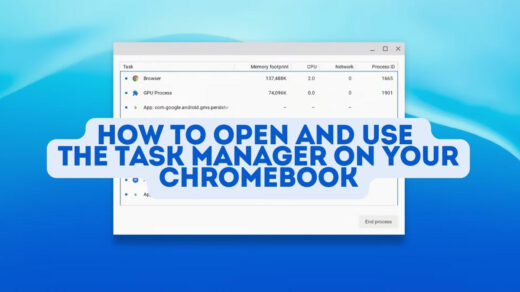Gemini Canvas: How to Turn a Drawing into a Working App in Minutes
Google’s Gemini is pushing the boundaries of what’s possible with AI, and one of its most practical features for creators and marketers is hiding in plain sight.
I was blown away by how it can turn a simple napkin sketch into a working web app in minutes. If you’ve ever had a great idea for a tool or form but hit a wall because you can’t code, this is for you.
This isn’t just a demo; it’s a real workflow called “vibe coding” that can dramatically speed up how you prototype and test your ideas.
If you ever get stuck or want more tips tailored to your workflow, don’t hesitate to get in touch with us. We’d also love to hear what you think in the comments below, and don’t forget to check out the poll at the end of the post.
Turn Your Sketch Into a Working App with Gemini Canvas
Gemini Canvas can interpret a drawing, write the code, and give you a live, functional prototype. Let’s break down how it works, step-by-step.
Step 1: Start With a Simple Sketch
The process starts with your idea, no matter how rough. As shown in the video, even a basic drawing on paper is enough. The key is to get the core elements and layout across. The example used is an internal event signup form with fields for name, team, and a submit button.
Step 2: Upload Your Image to Gemini Canvas
Once you have your sketch, take a picture with your phone or upload a digital file. Head over to Gemini Canvas and upload the image directly into the workspace. This gives the AI the visual context it needs to start building.
Step 3: Use a Simple, One-Line Prompt
You don’t need complex instructions. The video demonstrates the power of a simple, direct prompt. Just type: “Can you code this app?” and let Gemini handle the rest. This low-barrier approach is perfect for users who aren’t prompt engineering experts.
Step 4: Watch the Live Preview Build Itself
This is the “wow” moment. As soon as you hit enter, Gemini starts writing the code. You’ll see the HTML, CSS, and JavaScript being generated on one side, while a live preview pane automatically builds and updates the app in real-time on the other. In under a minute, you’ll have a fully functional prototype.
Step 5: Test Your Functional Prototype
Once the build is complete, you can immediately interact with your new app. Type into the fields, click the buttons, and test the functionality. In the video, the presenter types a name and team name and hits the submit button, proving it’s a working interactive form, not just a static image.
Step 6: Iterate and Refine with Simple Prompts
The magic doesn’t stop after the first build. Canvas is incredibly powerful for iterations. You can continue to prompt it in plain English to make changes. The video shows two perfect examples:
- Prompt: “Make the submit button green.”
- Prompt: “Add a drop-down menu for dietary restriction options for none, vegetarian, and gluten-free.”
Gemini instantly understands, updates the code, and refreshes the live app with your changes.
Why This is a Game Changer
This “vibe coding” technique is a fundamental shift. It means you can:
- Build and test ideas instantly, going from a prompt to a prototype in minutes.
- Collaborate easier by sharing a link to the live app for immediate team feedback.
- Empower your creativity, allowing you to build and refine anything you can imagine without coding knowledge.
My Custom Vibe Coded App
I also created a project calculator, I was literally just testing Gemini Canvas for the first time and to say I am impressed is an understatement!
Check out my screenshot of my custom app that I created with one prompt;
Video Walkthrough
If you are a visual person like me who learns more from videos, watch the official Google AI Boost Bites video below;
Community Poll
Check out our other quick guides:
- Google Drive Tips to Organize Files and Free Up Space
- Free Nano Banana Prompt Cheat Sheet
- How to create a Child Account in Minutes
Discover more from Chrome Geek
Subscribe to get the latest posts sent to your email.