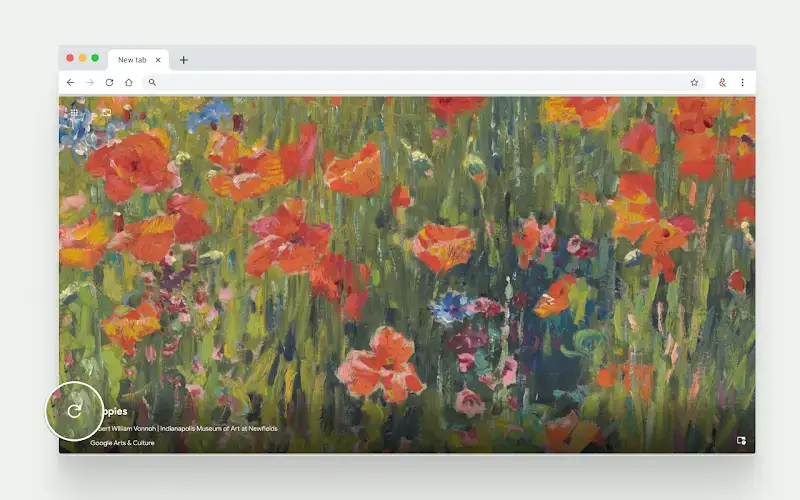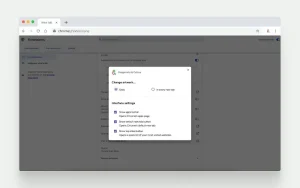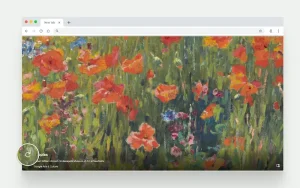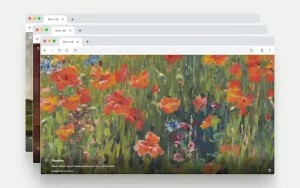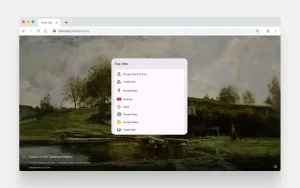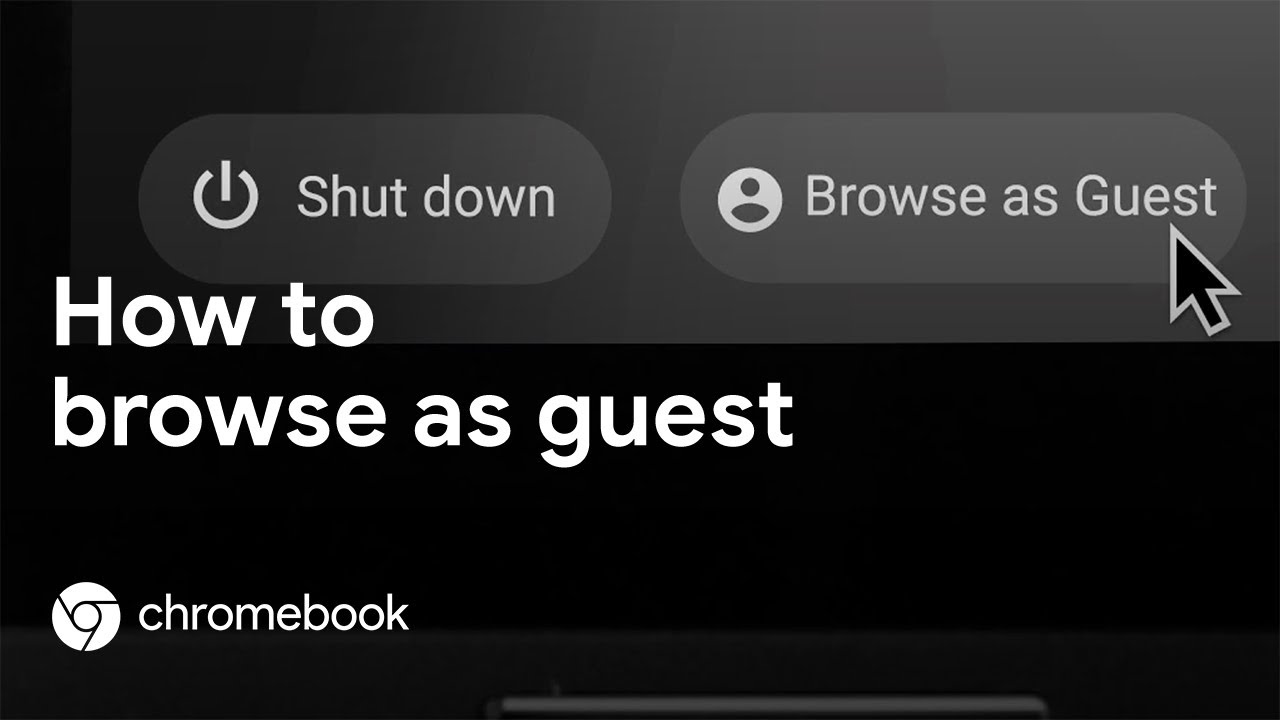Google Arts & Culture Extension for Chrome: How to install & Screenshots
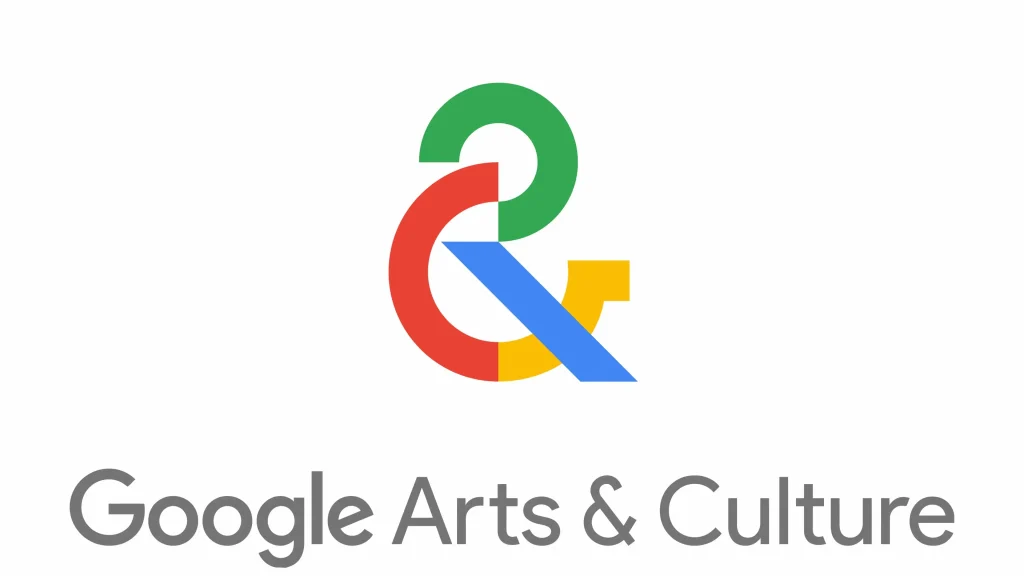 The Google Arts & Culture extension is a simple tool for art enthusiasts, educators, or anyone seeking a touch of inspiration during daily browsing.
The Google Arts & Culture extension is a simple tool for art enthusiasts, educators, or anyone seeking a touch of inspiration during daily browsing.
Developed by Google, this extension displays high-resolution artworks from global museums directly as new tab backgrounds in Chrome, compatible with any operating system that supports the browser.
For users exploring cultural heritage or needing quick visual breaks from work, it offers seamless access to masterpieces without leaving the browser environment.
This guide covers installation, core features, and usage options. Questions or feedback? Feel free to contact us anytime.
How to Install Google Arts & Culture Extension
You install Google Arts extension by going to the Chrome Web Store and searching for it, below are the steps:
Method 1: Direct from Chrome Web Store
- Open the Chrome Web Store listing.
- Click “Add to Chrome”.
- Confirm the permission dialog.
- Pin it: click the puzzle piece → pin icon next to the extension for one-click access.
Install Google Arts & Culture Now
Quick Tip: 💡 After installation, right-click the extension icon and select “Options” to adjust refresh settings or language preferences.
Method 2: Access Online Without Extension
While the extension enhances new tabs, the full Google Arts & Culture collection is available directly on the web for browsing without any installation:
- Visit artsandculture.google.com.
- Explore categories like artworks, museums, stories, or interactive experiments.
- Search for specific artists, eras, or themes to dive into high-resolution images and virtual tours.
- Bookmark the site for quick access during research or casual viewing.
Why You Might Like This Extension
The extension replaces the default new tab page with a single high-resolution artwork from the Google Arts & Culture collection.
For users who open many tabs daily, this creates repeated, low-friction exposure to paintings, sculptures, and historical objects that would otherwise require deliberate searching.
- Daily rotation: A different artwork appears each day, drawn from partner institutions worldwide.
- Zero overhead: No additional windows, apps, or bookmarks are needed to view museum-quality images.
- Context on demand: Clicking the small info overlay opens the full artwork page with provenance, artist details, and related collections.
Features & Usage Modes
The extension focuses on passive yet engaging art delivery, with options for customization.
Mode 1: Daily Artwork Refresh
Open a new tab to see a single high-resolution image from artists like Van Gogh or Monet, refreshed daily. Click the description overlay for artist bio, historical context, and related exhibits on the Google Arts & Culture site.
Benefit of this Usage Mode: Provides consistent, low-maintenance exposure to art, perfect for building long-term appreciation.
Mode 2: Per-Tab Randomization
- Right-click the extension icon and select “Options.”
- Toggle the setting to “New image every time you open a new tab.”
- Save changes and open multiple tabs to experience varied artworks instantly.
- Optional: Hide or show Google apps shortcuts in the new tab for a cleaner view.
Benefit of this Usage Mode: Offers variety for extended sessions, enhancing productivity breaks with diverse cultural content.
Video & Screenshots
I found a short video that shows you how to install and use;
Screenshots Gallery
Some photos of the extension in action on a Chrome browser;
FAQs & Technical Details
System Requirements
- OS: Windows / macOS / Linux / ChromeOS
- Browser: Chrome 89+ or any Chromium-based browser
- Internet: Required for initial load and links; artworks cache locally after first view
Frequently Asked Questions
- Does it work offline? Partially. Once loaded, the daily image displays offline, but new content and links require internet.
- How many artworks are available? Access to over 6.5 million high-resolution images from global collections.
- Is my data private? Yes. No personal data is collected or shared; see Google’s privacy policy for details.
- Can I customize the art style? Not directly in the extension, but the web platform allows searches by artist, era, or theme.
Like this extension? You might also enjoy: Google Dictionary Extension, Office Editing Extension, Google Keep Extension & Google Picture-in-Picture Extension.
Discover more from Chrome Geek
Subscribe to get the latest posts sent to your email.