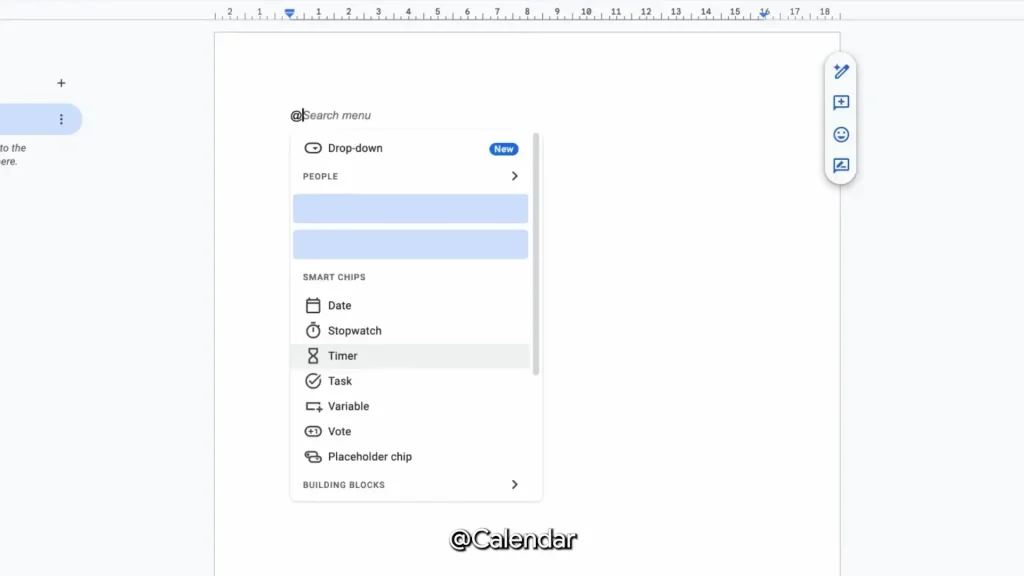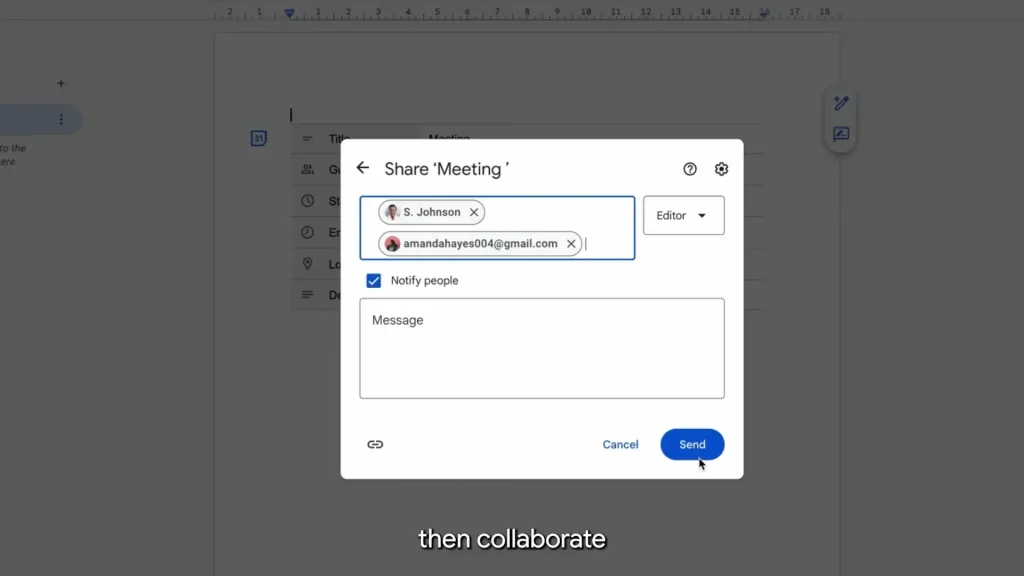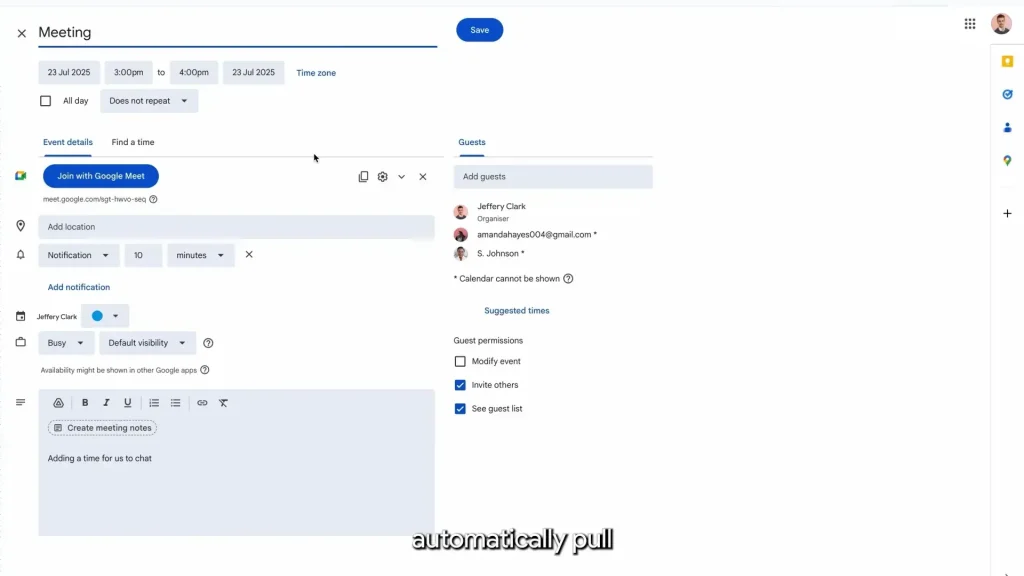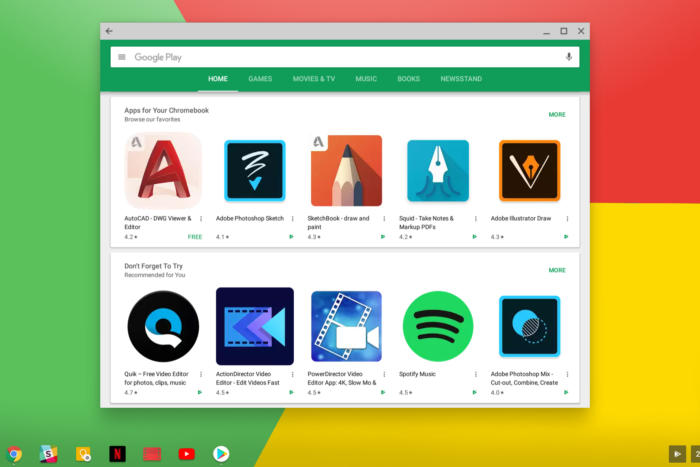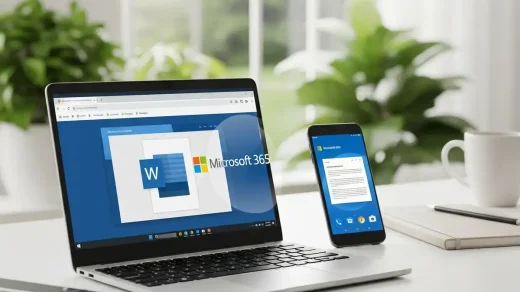How to Draft a Google Calendar Event Directly in Docs
Google continues to release little but big impact updates that I personally love and I know a lot of you will too. Hey, it’s the small things that count.
If you are tired of the back-and-forth when planning meetings, this new feature is for you. It lets you draft and collaborate on a calendar event directly inside Google Docs before it ever hits your Google calendar.
If you ever get stuck or want more tips tailored to your workflow, don’t hesitate to get in touch with us. We’d also love to hear what you think in the comments below, and don’t forget to check out the poll at the end of the post.
How to Create a Calendar Event Draft in Google Docs
This incredibly simple feature saves you from juggling multiple apps. You can hash out all the details with collaborators in a Doc and then, with one click, send it to your Calendar. Let’s break it down.
Step 1: Start a New Doc and Use the “@” Command
Open a new or existing Google Doc. Wherever you want to create the event draft, simply type @calendar event draft. This will bring up a smart chip menu.
A Google Doc showing the `@calendar event draft` text being typed and the pop-up menu appearing with the “Calendar event draft” option.
Step 2: Add Event Details and Collaborators
Once you select the calendar draft option, a sidebar will appear. Here, you can fill in all the essential details like the event title, start and end times, a description, and add guests.
The best part? Anyone with edit access to the Doc can also edit these details, making it perfect for collaboration.
The Google Doc interface with the calendar event draft sidebar fully open, showing fields for title, time, guests, and description filled out.
Step 3: Convert to a Calendar Invite
After you and your team have finalized all the event details within the Doc, it’s time to make it official. Just click the calendar button that appears in the draft.
This will automatically pull all the details into a new Google Calendar invite. All you have to do is press Save.
The cursor hovering over the blue calendar button within the Google Doc, ready to click and create the official invite.
Video Walkthrough
If you are a visual person like me who learns more from videos, watch the official Google Workspace video below;
Community Poll
Check out other quick guides with PDF to download; Google Calendar Keyboard Shortcuts with Gemini and Google Docs Shortcuts with Gemini.
Want more Google Workspace tutorials? Check out Google Drive Tips to Organize Files & Free Up Space and our Google Calendar sync with iPhone & Mac guide.
Discover more from Chrome Geek
Subscribe to get the latest posts sent to your email.