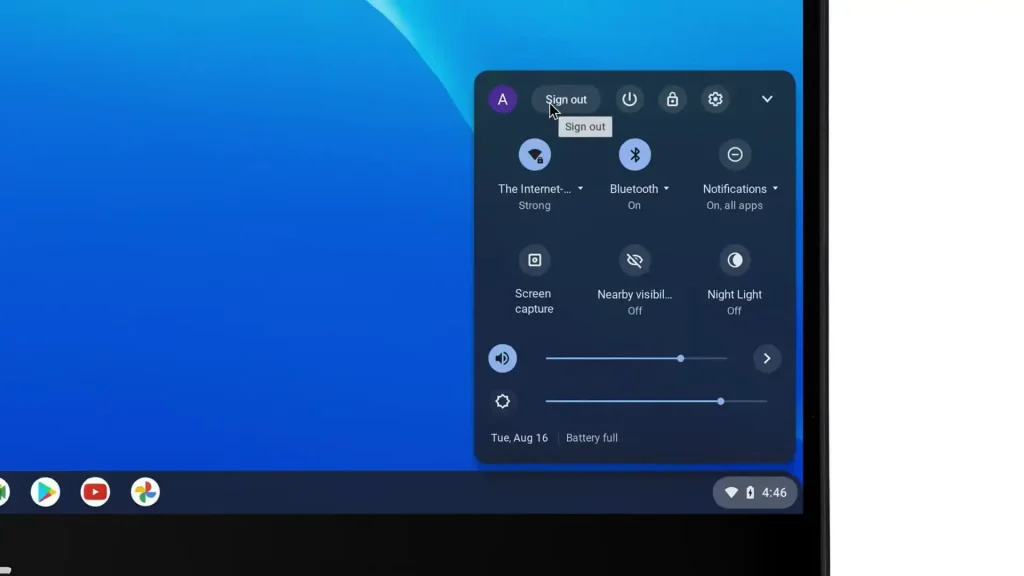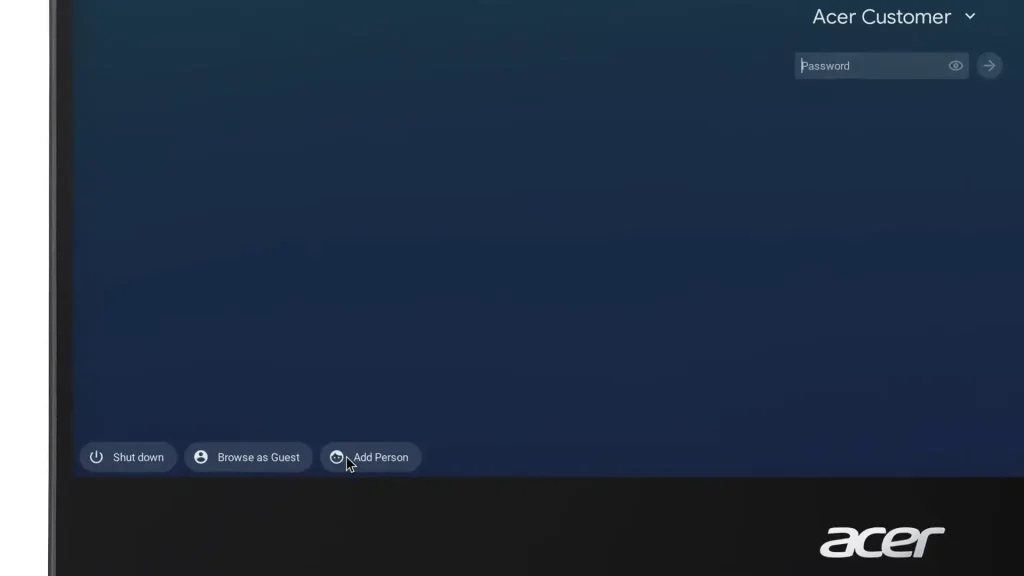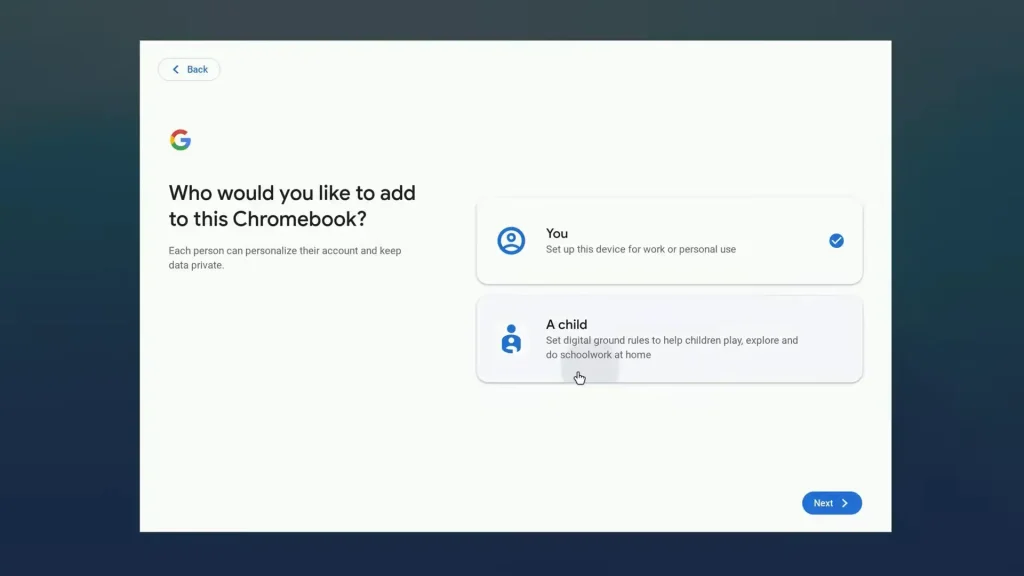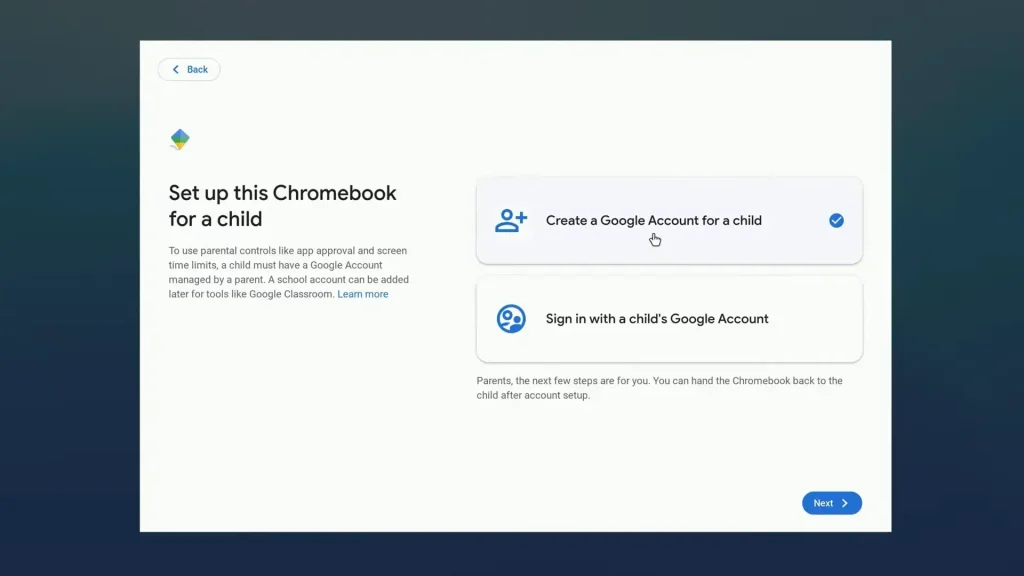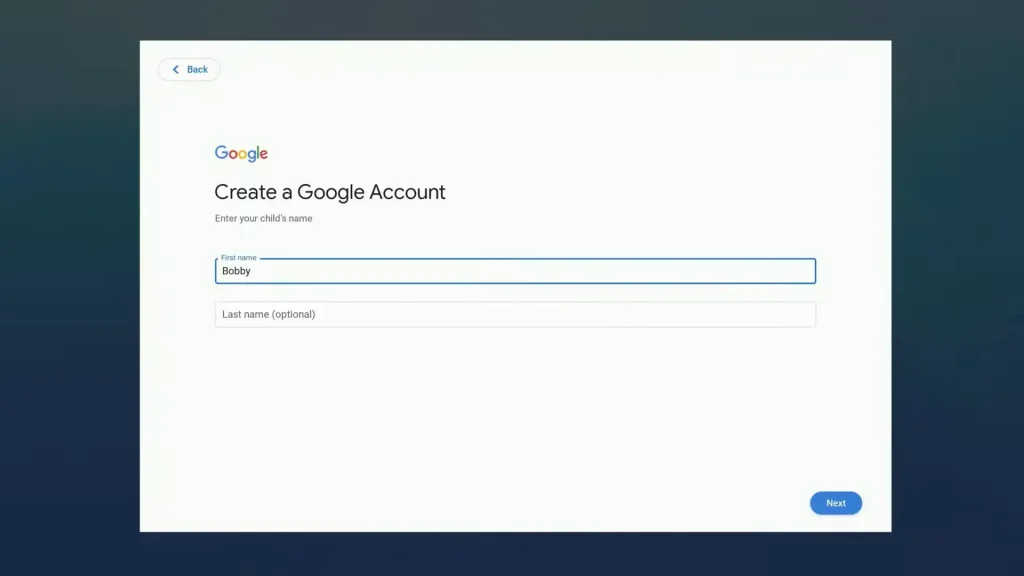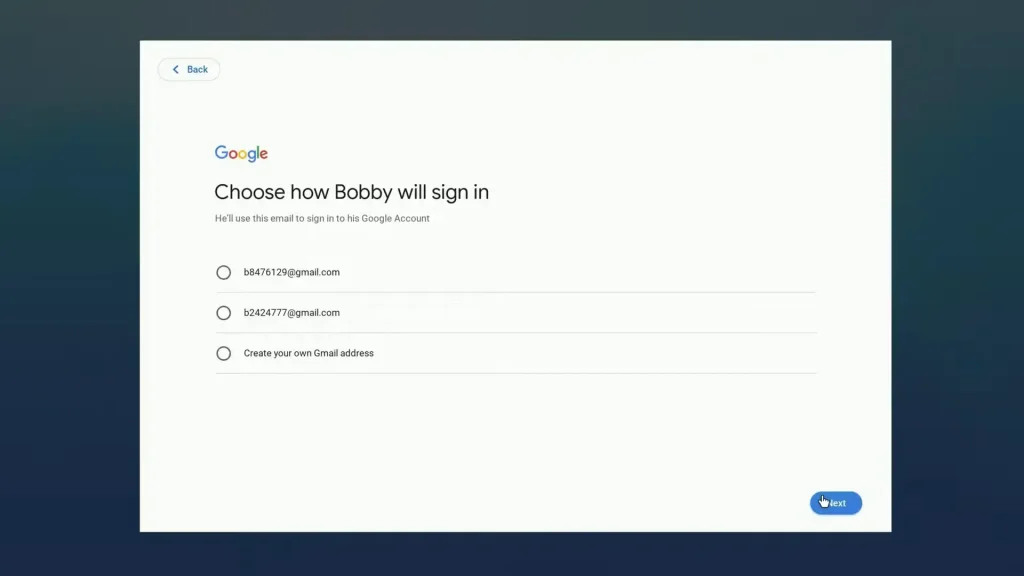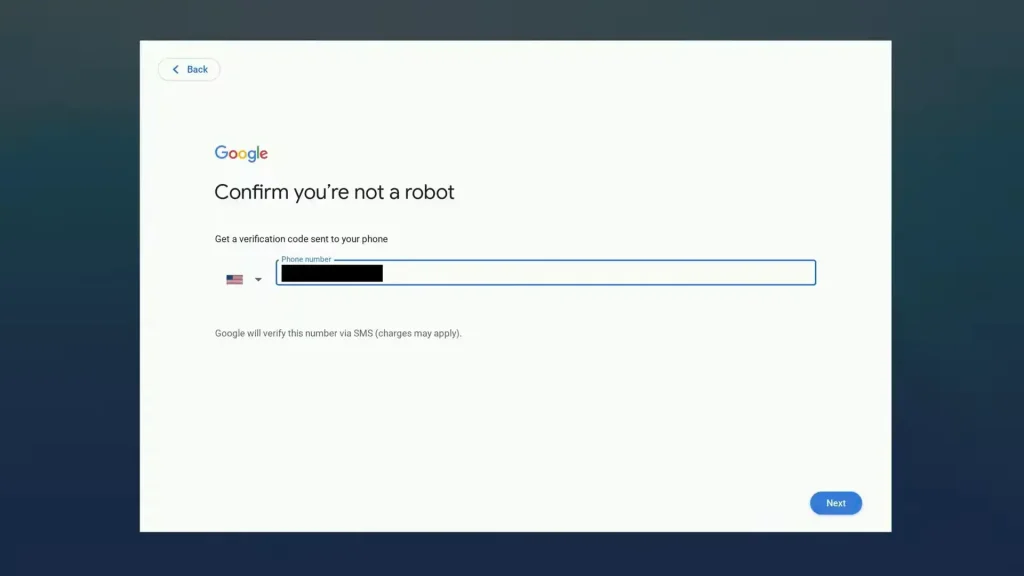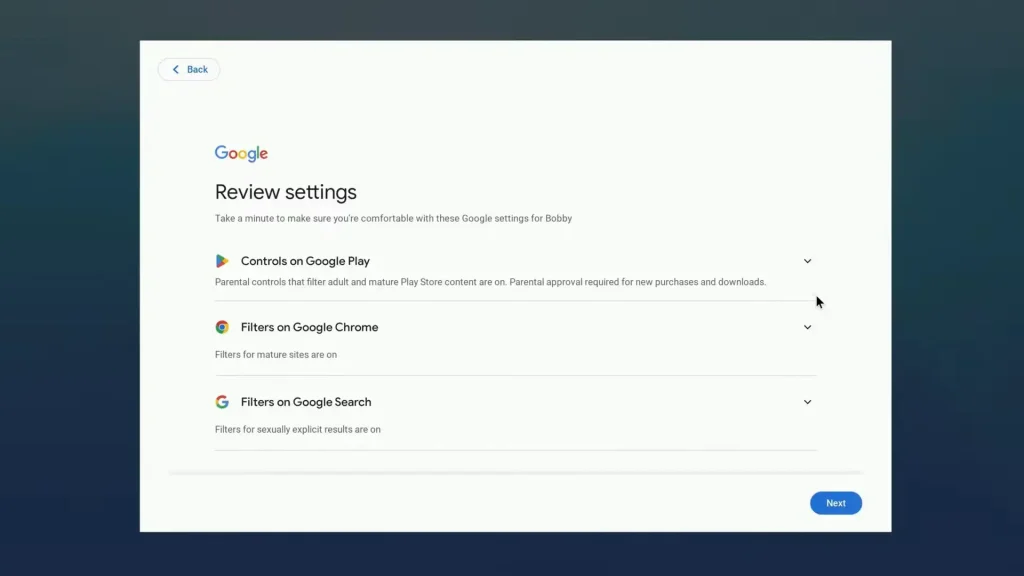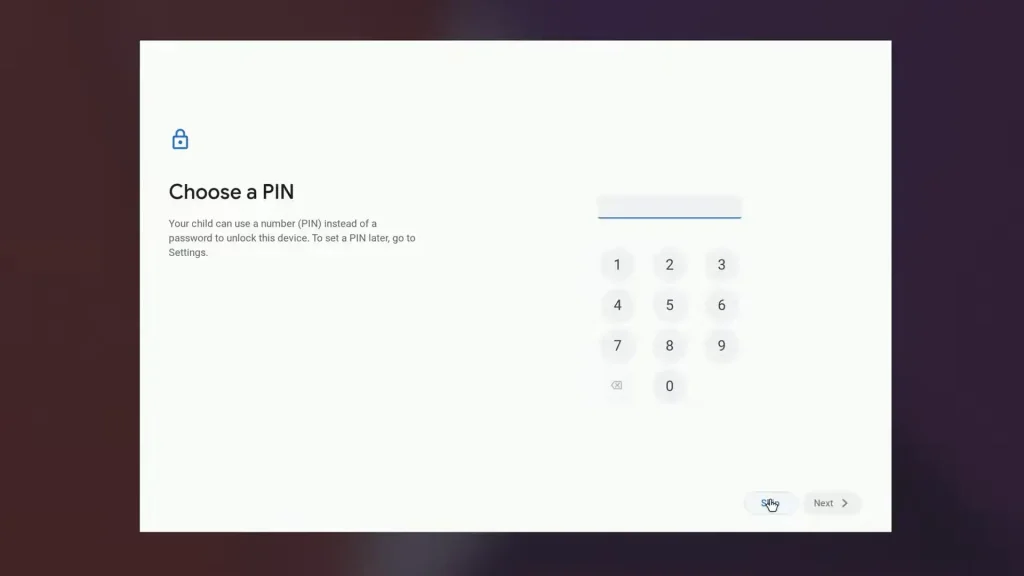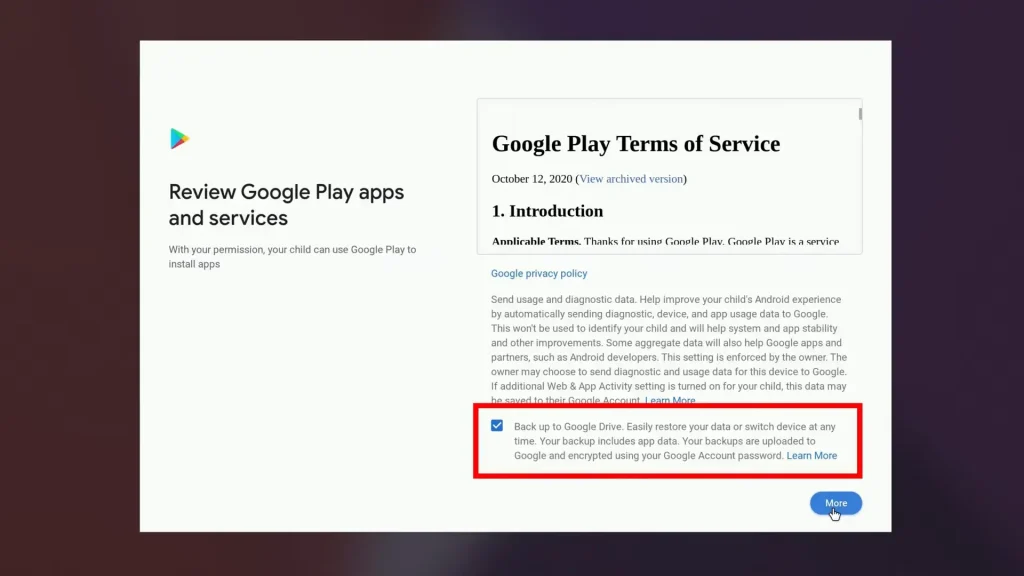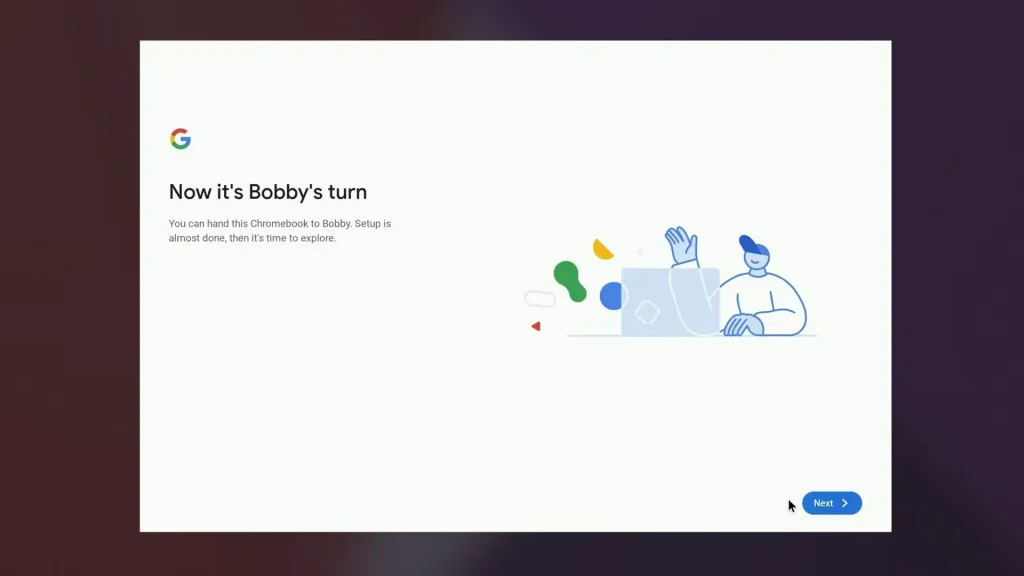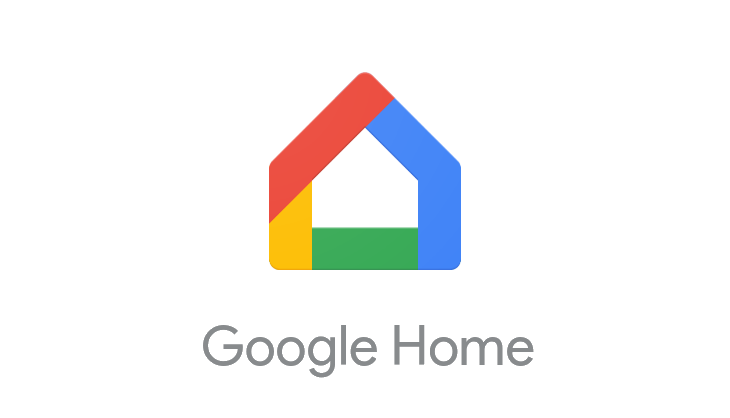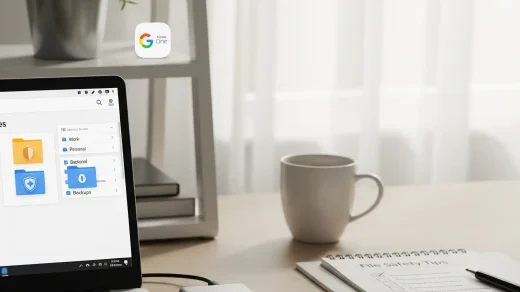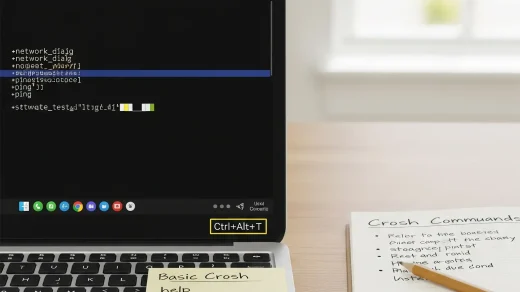Chromebook Setup: How to Create a Child Account in Minutes
 Google’s Family Link system is built right into ChromeOS, making it surprisingly straightforward to create a safe, supervised computing environment for your child.
Google’s Family Link system is built right into ChromeOS, making it surprisingly straightforward to create a safe, supervised computing environment for your child.
Having set up multiple child accounts for my own family, I can guide you through the process from start to finish.
The key is understanding the three main phases: starting the setup, creating the account, and finalizing the parental controls.
If you run into any issues during setup or want more advanced family management tips, don’t hesitate to get in touch with us.
We’re here to help. We’d also love to hear about your experience in the comments below, and don’t forget to check out the poll at the end of the post.
How to Create a Child Account on Your Chromebook
This guide breaks down the process into three logical phases to make setup simple and stress-free. Let’s get your child’s account up and running.
Phase 1: Starting the Setup Process
Step 1: Access the Sign-In Screen
First, ensure you’re signed out of any account on the Chromebook:
- Click the system tray (clock area) in the bottom-right corner
- Select “Sign out”
Step 2: Add a New User
On the main sign-in screen:
- In the lower-left corner, click “Add person”
Step 3: Designate the Account as a Child’s
A new window will pop up. This is where you specify who will be using the account.
- Select “A child”
- Click “Next”
Phase 2: Creating the Google Account for Your Child
Step 4: Choose Account Creation Method
You now have a choice based on whether an account already exists.
- Select “Create a Google account for a child”
- Click “Next”
Note: If your child already has an account, you would select “Sign in with a child’s Google account” here.
Step 5: Enter Your Child’s Basic Information
You’ll now fill in your child’s details. This is a straightforward form.
- Enter your child’s first and last name (or just first name)
- Click “Next”
- Enter their birthday and select their gender
- Click “Next” again
Step 6: Create the Email & Password
This step sets up the login credentials.
- Choose one of the randomly generated email addresses or create your own custom one
- Click “Next”
- Create a secure password for the account
- Click “Next”
Step 7: Verify Your Identity as the Parent
Google requires you to verify that you are an adult setting up the account.
- Enter your phone number to receive a verification code via SMS
- Click “Next”
- Enter the 6-digit code sent to your phone
- Click “Next”
- Sign in with your own Google account (email and password) to link yourself as the parent
- You will likely need to verify your identity a second time. Choose the SMS option again, click “Send SMS,” and enter the new 6-digit code.
Phase 3: Finalizing Parental Controls and Preferences
Step 8: Review Initial Supervision Settings
After the account is created, you’ll land on a crucial settings page.
- Review the initial content restrictions for websites, apps, and Safe Search
- Use the dropdowns to adjust them to your preference
- Click “Next”
Step 9: Set Up a PIN (Optional but Recommended)
To make signing in easier for your child, you can create a simple PIN.
- Click “Skip” if you don’t want a PIN
- Otherwise, enter a 6-digit PIN, confirm it, and click “Done”
Step 10: Configure Google Services
You’ll now go through a few final screens to set up services like backup and Google Assistant.
- Decide on Google Drive backup (recommended to leave enabled) and click “Accept”
- You will be asked about enabling Google Assistant. Choose “No thanks” or “I agree” for the various permissions based on your comfort level
Step 11: You’re All Set!
Once you click through the final prompt, the setup is complete.
- Click “Next” and you will be signed into the new child account
- The environment will be ready for your child to use, with the parental controls you set active
Why Setting Up a Child Account Matters
Using a supervised child account rather than a regular account provides crucial benefits:
- Content Filtering: Automatically restricts inappropriate websites and content
- Screen Time Management: Lets you set time limits and bedtimes through Family Link. Learn more about managing screen time here.
- App Approvals: You control which apps and extensions your child can install
- Activity Reports: See how your child is spending their time on the device
- Safe Search: Enforces stricter search results across Google services
For more family-friendly tools, check out our guide to the best Chromebook apps for managing family life.
Video Walkthrough
If you are a visual person like me who learns more from videos, watch the full walkthrough below:
Community Poll
Check out our other quick guides: Google Drive Tips to Organize Files and Free Up Space and our Free Nano Banana Prompt Cheat Sheet.
Discover more from Chrome Geek
Subscribe to get the latest posts sent to your email.