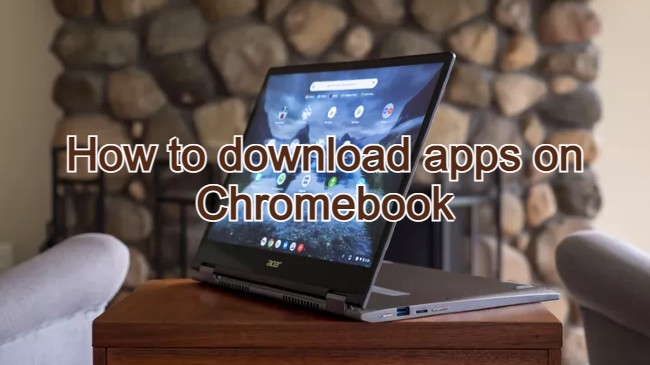Google Home App on Chromebook: Smart Home Control Guide
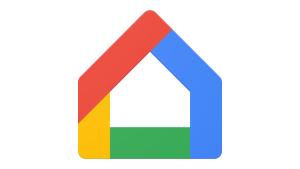 Hello, smart home fans! Thinking of controlling your devices or playing music using just your Chromebook and voice?
Hello, smart home fans! Thinking of controlling your devices or playing music using just your Chromebook and voice?
You can do that and more with the Google Home app on Chromebook.
Whether you’re setting up a Nest speaker, casting Spotify to your TV, or adjusting lights from your laptop, Google Home makes ChromeOS smarter.
In this guide, we’ll show you how to install the app, what it can do, and how to pair it with Spotify for hands-free music magic.
If you need any help, you can contact us or leave a comment below for feedback.
What is the Google Home App?
The Google Home app helps you manage, automate, and personalize smart devices like:
- Google Nest Audio / Mini speakers
- Chromecast TVs
- Smart lights & plugs
- Thermostats, security cams & more
Best of all, the Android version works great on most modern Chromebooks.
How to Install Google Home on Your Chromebook
- Make sure your Chromebook supports Android apps (ChromeOS 90+).
- Open the Google Play Store.
- Search for “Google Home”.
- Tap Install.
- Launch it from your app launcher.
- Sign in with your Google account and follow the setup instructions.
Quick Tip: 📌 Pin the app to your taskbar for quick access.
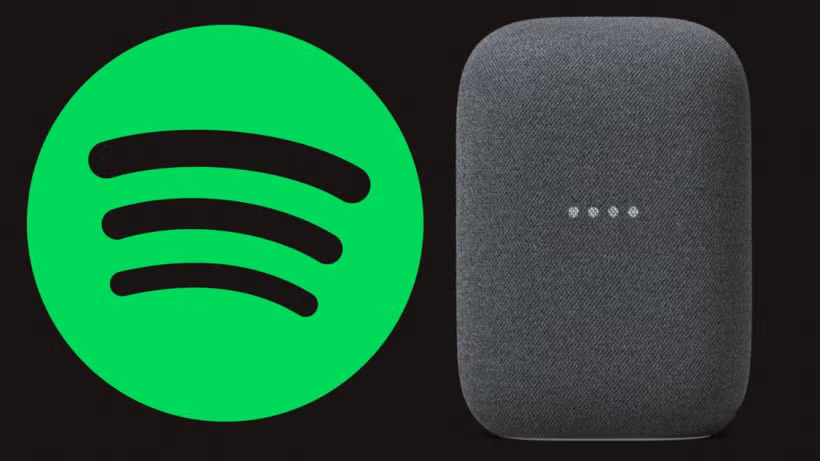
Example: Use Google Home to Cast Spotify
Here’s how to use Google Home and your Chromebook to play Spotify on a smart speaker, TV, or Chromecast-enabled device:
- Install Spotify from the Play Store (optional, web version works too).
- Open the Google Home app.
- Tap the “+” button & choose “Music” under Services.
- Select Spotify and link your account.
- Once connected, make sure your smart speaker or display is on the same Wi-Fi.
- Now go to Spotify, pick a song, and tap the “Devices Available” icon.
- Select your Google device; your music will instantly start playing there!
Hands-Free Bonus: Say “Hey Google, play my Discover Weekly on Spotify” to stream instantly once linked.
Other Cool Things You Can Do
| Feature | What It Does |
|---|---|
| Voice Commands | Control smart lights, get weather, or play news via Google Assistant |
| Automation Routines | Trigger multiple actions at once (e.g., “Hey Google, Good Night”) |
| Family Broadcast | Send voice messages across devices in your home |
| Device Grouping | Sync speakers together for multi-room audio |
Chromebook Compatibility
- OS: ChromeOS 90+ with Android app support
- RAM: 4GB or more recommended
- Internet: Wi-Fi connection required for casting and device control
FAQ: Google Home App on Chromebook
Can I control smart devices from my Chromebook using Google Home?
Yes. As long as your Chromebook supports Android apps, you can use the Google Home app to manage lights, speakers, thermostats, cameras, and more — just like from a smartphone.
Can I play Spotify on my smart speaker from my Chromebook?
Absolutely. Once you link your Spotify account in the Google Home app, open Spotify (app or web), tap “Devices Available,” and cast music to your Google device. Voice commands like “Hey Google, play jazz on Spotify” also work once linked.
Can I use Google Home on Chromebook without any smart devices?
Yes. While smart hardware unlocks more features, you can still use the app to explore settings, link music and video services, or manage routines without any smart accessories.
Is it better to use the app or the web version of Google Home?
The Android app provides the full experience. The web version is currently limited to basic management, so it’s best to install the app via the Google Play Store on Chromebook.
Do I need an internet connection for it to work?
Yes. Both your Chromebook and connected smart devices must be on the same Wi-Fi network for seamless control and casting.
Is the Google Home app safe for families?
Yes. It supports Google’s family-friendly features and lets you manage access and device permissions across household members. You can add parental controls and limit what content is accessible by linked accounts.
Curious about more smart apps? Try YouTube Music or explore Amazon Music on Chromebook.
Discover more from Chrome Geek
Subscribe to get the latest posts sent to your email.